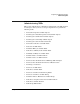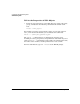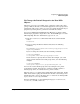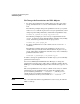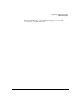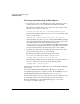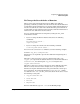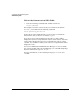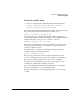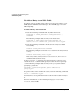NFS Services Administrator's Guide
Configuring and Administering NIS+
Administering NIS+
Chapter 5240
To Add an Entry to an NIS+ Table
To add an entry to an NIS+ table, follow one of these procedures, or use
SAM (System Administration Manager). To run SAM, type sam at the
HP-UX prompt.
To Add an Entry with nistbladm
1. Issue the following command from any NIS+ client host:
nistbladm -a column_name=value column_name=value ...
tablename
The following example adds an entry to the hosts table:
nistbladm -a cname=romney name=romney.Eng.Wiz.Com \
addr=15.14.13.12 comment=”acb, pillar R4” hosts.org_dir
2. Issue the following command to make sure the entry was added
successfully:
nismatch column_name=value tablename
The following example searches the hosts table for the entry for host
romney:
nismatch cname=romney hosts.org_dir
If the entry exists, and if you have read access to it, the nismatch
command will return the entry.
In the nistbladm -a command, you must specify the value for every
column. To leave a column blank, specify no value after the equal sign
(=). The following example adds an entry to the group table without
specifying a password:
nistbladm -a name=staff passwd= gid=10 members=root
group.org_dir
To get the names of the columns in a table, issue the following command:
niscat -o tablename.org_dir
You must have create permission for the table in order to add an entry to
it.
For more information, see the following man pages: nistbladm(1),
niscat(1), and sam(1M).