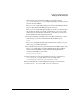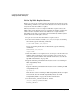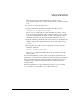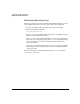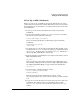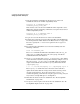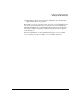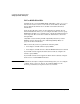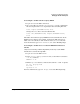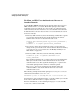NFS Services Administrator's Guide
Configuring and Administering NIS+
Setting Up the NIS+ Namespace
Chapter 5226
7. Issue the following command if the master server of the new
subdomain will not run in NIS compatibility mode:
nisserver -M -d subdomain_name -h
subdomain_master_server_name
If the master server of the new subdomain will be required to serve
NIS clients, issue the following command to set up the master server
in NIS compatibility mode:
nisserver -M -Y -d subdomain_name -h
subdomain_master_server_name
8. Log in as root to the master server of the new subdomain.
9. Populate the new master server’s tables from files or from NIS maps.
See “To Populate the NIS+ Tables on the Master Server” on page 216.
Be sure to specify the -d domainname option in the nispopulate
command.
10. To verify that the subdomain was created successfully, issue the
following command:
nisls -lR subdomain_name
The nisls command should list the subdomain name, the org_dir
and groups_dir NIS+ directories, the admin group, and all the
standard tables listed in Table 5-1.
11. Create a cron job that runs nisping -Ca at least once a day, during
a time when the network is not busy. The following example crontab
file runs nisping -Ca once a day, at 3:00 AM. It directs standard
output and standard error from the nisping command to the file
/tmp/nisping.log.
0 3 * * * /usr/lib/nis/nisping -Ca > /tmp/nisping.log 2& >1
The nisping -Ca command causes all servers of the domain to
update their tables with the changes in the transaction log and to
clear the transaction log. If you do not issue the nisping -Ca
command regularly, your transaction log may grow too large, and you
may not have enough disk space to checkpoint it.
12. Initialize the clients of the new subdomain. See “To Set Up NIS+
Client Hosts” on page 220.
13. Set up one or more replica servers for the new subdomain. See “To
Set Up NIS+ Replica Servers” on page 222.