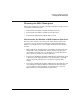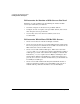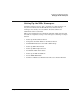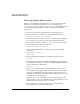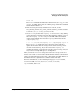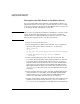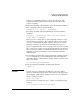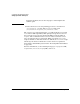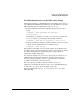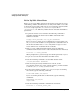NFS Services Administrator's Guide
Configuring and Administering NIS+
Setting Up the NIS+ Namespace
Chapter 5 217
make sure your NIS map names contain no periods. If you will
populate your NIS+ tables from files, make sure your file names
contain no periods.
6. To populate the NIS+ tables from files, issue the following command.
The -p option specifies the path to the files.
nispopulate -F -p /nis+files -d domainname
To populate the NIS+ tables from NIS maps, issue the following
command:
nispopulate -Y -h NIS_server_name -a NIS_server_address \
-y NIS_domain -d domainname
The nispopulate script asks you if the information it has is correct.
You can change it by typing n. The script then allows you to change
each piece of information. To make a change, just type the correct
information after the incorrect information and press [Return].
If you are populating files on the root master server, you do not need
the -d domainname option, because the default domain is the domain
the host will serve. However, on subdomain master servers, it is very
important to specify the domain, because it is different from the
default domain.
7. To verify that your tables have been populated successfully, issue the
niscat command for several standard tables. The standard tables
are listed in Table 5-1. The following example lists the contents of the
NIS+ passwd table:
niscat passwd.org_dir.domainname.
8. Issue the following command to checkpoint the domain:
nisping -Ca
CAUTION If you do not have enough swap or disk space, the server will be
unable to checkpoint properly, but it won’t notify you. To ensure that
the checkpoint completed successfully, issue the niscat command to
list the contents of a table:
niscat rpc.org_dir
If you do not have enough swap space, you’ll see the following error
message:
can’t list table: Server busy, Try Again.