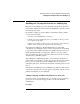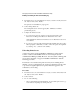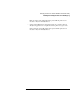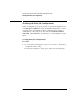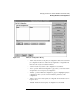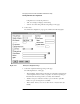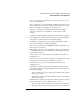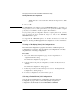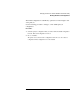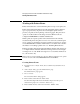NetWare 4.1/9000 Print Services
2-46
Managing Print Services with the NetWare Administrator Utility
Enabling and Viewing the Print Server Auditing Log
1 From the browser, choose the Print Server object you want to modify, and, from
the “Object” menu, select “Details.”
The print server “Identification” page appears.
2 Select “Change Password.”
The “Change Password” window appears.(The “Old Password” field is
permanently grayed.)
3 Complete the fields as needed.
a To assign a new password, type the new password in both the “New
Password” and “Retype New Password” fields. Then select “OK.”
Only alphanumeric characters and underscores are valid. Passwords are not
case sensitive.
b To remove a password, make sure that the fields are blank, then select “OK.”
When prompted, confirm that you want to remove the password assignment
by selecting “Yes.” (“Cancel” is the default.)
Unloading Print Servers
A print server can be created in NetWare Administrator, but it must be
loaded, or started, at the NetWare Services server using the System
Administration Manager (SAM). However, an active (Status: running) print
server can be unloaded, or stopped, in NetWare Administrator with the
following procedure.
If “Unload” is not activated, the print server may not be running. If it is
running, you are not designated as an operator for that print server. In order
to proceed, a designated print server operator must be logged in to the
workstation you are using
Procedure
1 From the browser, choose the Print Server object you want to unload and, from
the “Object” menu, select “Details.”
2 Select “Unload.”
3 Do one of the following:
• Select “Unload Print Server Immediately” if you want the print server to go
down without completing any current print jobs.