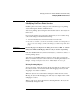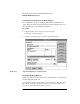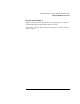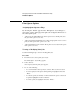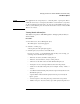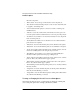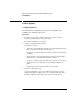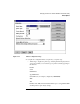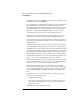NetWare 4.1/9000 Print Services
2-29
Managing Print Services with the NetWare Administrator Utility
Print Queue Options
NOTE: Most applications can send print jobs to a network printer or print queue. This is
usually the easiest way to create print jobs with the correct format for your printer,
etc. If your application can print only to a local port, use the NetWare User Tools to
redirect your workstation port to the network. See NetWare Client for DOS and MS
Windows User Guide.
Viewing Details of Print Jobs
You must be an operator of this Print Queue to change a print job that you
did not submit.
Procedure
1 From the browser, select a Print Queue object.
The “Print Queue” object dialog appears.
2 Select the “Job List” page.
A list of print jobs in the print queue appears.
3 Select the print job you want to view details about.
If you are an operator, or you submitted the print job that you are viewing, you
can change any of the fields that are not grayed.
• “Print Job” shows the job number of this print job.
• “File Size” shows the file size, in bytes, of this print job.
• “Client” shows the name of the User that submitted this print job.
• “Description” shows a description that was entered for this print job.
• “Status” shows the status of this print job. For example: “Ready,” “Held,” or
“Active.”
• “User Hold” indicates that the print job has been put on hold by the User who
submitted the print job.
• “Operator Hold” indicates that the print job has been put on hold by the
Queue operator.
• “Service Sequence” shows this print job's position in line to be printed.
• “Number of Copies” shows how many copies of this print job the print server