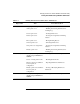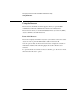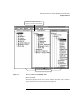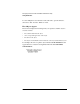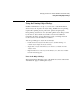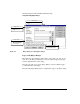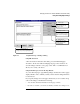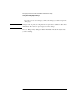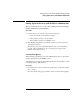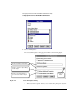NetWare 4.1/9000 Print Services
2-11
Managing Print Services with the NetWare Administrator Utility
Using the Printing Object Dialogs
Figure 2-3 Assignments Page of an Object Dialog
Using OK and Cancel
“OK” and “Cancel” affect the entire dialog, not just individual pages.
To return to the browser without changing any page, select “Cancel.” To
save the changes entered to every page, select “OK.” A confirmation box
allows you to verify your choice.
Using the Dark Page Corners in the Page Buttons
As you work from page to page making changes, the buttons for those pages
display a black corner to remind you that you have entered changes that have
not been saved.
If you specify changes in several pages and decide you do not want to keep
some of the changes, remember the following:
• You can delete unwanted information from the pages or fields.
• If you choose “Cancel,” you can choose whether you want to save changes or not.
OK and Cancel
Important: These buttons affect all
pages, not just the page displayed.
Active page
The dark bar across
the top indicates this
page is active.
Dark page corners
Indicates changes have
been specified in a page
but not saved (OK'd) yet.
Page buttons
Each button displays
another page of the
Details dialog.