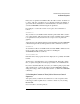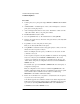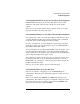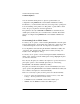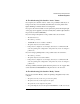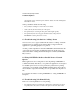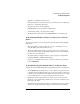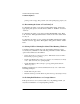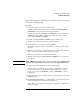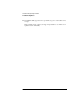NetWare 4.1/9000 Print Services
D-18
Troubleshooting Printing Problems
Troubleshooting Notes
printing on the next page. This problem occurs when printing large graphics jobs.
18. Determining the Status of Your Print Job
To determine the status of your print job using Printer Setup, click on the
appropriate print queue icon in the window. Click on “NetWare” and select
“Job List.”
To determine the status of your print job using PCONSOLE, select “Print
Jobs” from the “Print Queue Information” menu. Look in the “Status” field
for the job.
To determine the status of your job using the NetWare Administrator utility,
click the “Job List” page in the “Print Queue” dialog and look in the “Status”
field.
19. Solving NetWare Printing Problems When Running Windows
Sometimes printing problems the occur when running Windows can be
resolved by any combination of the following, which are set in the “Printers”
option in the Windows Control Panel:
• Change the printer port connection to print to “LPT1.DOS” instead of “LPT1.”
This can help to speed up printing.
• Disable “Fast Printing Direct to Port” if you get the error “Print device is already
in use.” (This action may slow printing slightly.)
• Disable Print Manager. This can help to speed up printing but disables the
Windows spooler.
Printing problems may be corrected with User Tools by one or both of the
following techniques:
• Disable Tabs using User Tools.
• Match the banner type with the Windows printer driver type (PostScript or Text).
20. Isolating Bad Hardware or Corrupt Software
If the previous notes do not yield a solution to your printing problem, you
may have bad hardware or corrupted printing software.