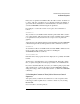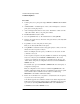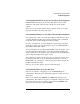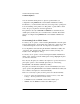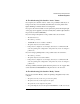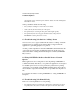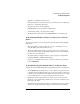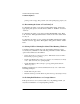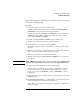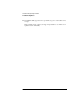NetWare 4.1/9000 Print Services
D-14
Troubleshooting Printing Problems
Troubleshooting Notes
You can determine which printer or queue is specified in this job
configuration using PRINTCON or the NetWare Administrator utility.
In Windows, you can determine where the job is being sent by opening User
Tools and clicking on the printer icon. The printer or queue will be shown
next to the port you printed to from the application.
The parameters used by CAPTURE and NPRINT are determined by the
default print job unless they are overridden in the command. The default
print job is configured using PRINTCON or the NetWare Administrator
utility.
10. Activating Jobs on “Hold” Status
To release jobs on operator or user hold using PCONSOLE, select the queue
from the “Print Queues” list and then select “Print Jobs.” Select the job that
is held and change the “User hold “and “Operator hold” fields to “No.”
To accomplish the same task using the NetWare Administrator utility, the
“User hold” and “Operator hold” fields can be found by selecting “Job
Details” in the “Print Queue” dialog.
To release jobs on operator or user hold using the NetWare Administrator
utility, select “Job List” from the “Print Queue” dialog. Highlight the print
job and select “Resume.”
The only way the print job could have been placed on operator hold is for a
print queue operator to have manually placed the job on hold using
PCONSOLE or the NetWare Administrator utility.
The print job could have been placed on user hold manually by the user or
queue operator using PCONSOLE or the NetWare Administrator utility, but
also could have been placed on hold automatically.
There are several ways a print job can be placed on hold automatically:
• User Tools. Under the NetWare Printer Connections window, select “LPT
Settings....” The first parameter in the list is Hold.
• CAPTURE. Issue the CAPTURE command with a HOLD option.
• NPRINT. Issue the NPRINT command with a HOLD option.