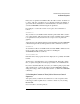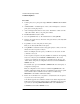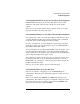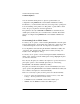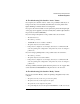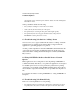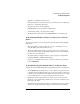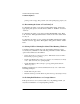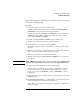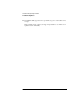NetWare 4.1/9000 Print Services
D-13
Troubleshooting Printing Problems
Troubleshooting Notes
7. Determining Whether Your Job is Currently in the Print Queue
In PCONSOLE, select the queue from the “Print Queues” list and then
“Print Jobs.” The name of the user who sent the job is in the “Name”
column.
If the job is not shown here, either it did not reach the queue or was sent to
the printer and then removed from the queue.
8. Determining Whether Your Job Ever Reached the Print Queue
If your print job was sent to the queue but nothing is currently in the queue,
you must determine whether the job did not reach the queue or whether it
reached the queue and then disappeared without printing.
In order to determine this, you must disable the operator flag for the print
queue titled “Allow service by current print servers” using PCONSOLE or
the NetWare Administrator utility.
To access the queue operator flags in PCONSOLE, select the “Status” option
from the “Print Queue Information” menu. In the NetWare Administrator
utility, the flags are on the “Details” page of the Queue object. Disabling this
operator flag essentially puts the queue on hold.
Next, print the job again. You can now look to see if the job is in the queue
by selecting “Print Jobs” from the “Print Queue Information” menu in
PCONSOLE or by selecting the “Job List” page of the Queue object in the
NetWare Administrator utility.
If the job does not show up here, it never reached the queue.
9. Determining Where Your Job Was Sent
If the job was printed to a captured port, type CAPTURE SH at the
command line. The name of the queue being captured to will be shown on
the first line.
If the job was printed using NPRINT, type NPRINT /D (Details) at the
command line. This will show the print job configuration being used. (Note
that a slash must precede the “Details” option when using NPRINT. The
slash is not necessary when using CAPTURE.)