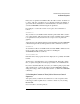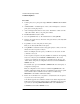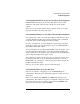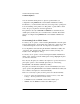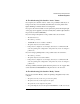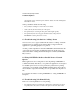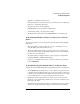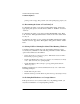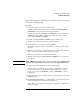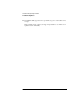NetWare 4.1/9000 Print Services
D-11
Troubleshooting Printing Problems
Troubleshooting Notes
If the jobs to be printed are ASCII text files, the “File contents” should be set
to “Text.” “Tab size” can then be set to 1 through 18. This is the number of
spaces that will be substituted for each full tab that is encountered. This is
set in the CAPTURE command using the T= parameter.
For example, to set the tab conversion to 6 spaces, the command is as
follows:
CAPTURE T=6
Any job that is not an ASCII text file should be printed with “File contents”
set to “Byte Stream.” This is because tab conversion usually causes graphics
to be printed incorrectly. Text from most word processors is printed as
graphics.
“Byte Stream” is the default setting. It can be manually set in the CAPTURE
command using the NT (No Tabs) parameter. The command is as follow:
CAPTURE NT
To determine if a file is an ASCII text file, the DOS TYPE command can be
used to look at it. For example, the syntax for checking the
AUTOEXEC.BAT file is as follows:
TYPE AUTOEXEC.BAT
If the file can be read properly when it is displayed, it is probably an ASCII
text file.
Another way to determine this is to try printing the file. If the file contains
tabs, yet prints out legibly and in the proper format, it is an ASCII text file.
If you have determined that the job is text, yet it will not print properly with
“File contents: Text” (or T=<1 through 18> in the CAPTURE command),
change the setting to “File contents: Byte Stream” (or NT in the CAPTURE
command.)
5. Checking the Contents of Your Job for Incorrect Control
Sequences
Your print job may contain incorrect functions or control sequences. The
following procedure explains how to view the contents of your job using
PCONSOLE.
Use a text editor to view the print job.