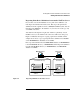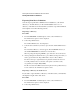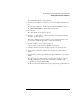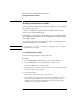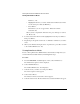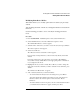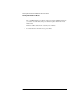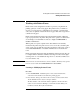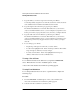NetWare 4.1/9000 Print Services
8-18
Working with Print Device Definitions and Printer Forms
Working with Printer Forms
3 Type the number you want to assign to the form and press <Enter>.
You should probably assign the most commonly used form as form 0, because 0
is the default form. Form numbers must fall between 0 and 255.
4 Type the length of the form in lines per page and press <Enter>.
The number must fall between 1 and 255. This number is for your reference
only. Use a number that makes sense to you. For example, if your printer is set to
6 lines per inch and your paper measures 8.5 by 11 inches, you might select 66.
5 Type the width of the form in characters per line and press <Enter>.
The number must fall between 1 and 999. This number is for your reference
only. Use a number that makes sense to you. For example, if your printer is set to
10 characters per inch and your paper measures 8.5 by 11 inches, you might
select 85.
6 To save changes, press <F10>.
• Repeat Steps 2 through 8 for each form you want to define.
• To edit a form, highlight it in the “Forms” list and press <Enter>. Then follow
Steps 2 hrough 8 to make any necessary changes.
• To delete a form from the “Forms” list, highlight that form and press
<Delete>. Then select Yes in the confirmation box.
Viewing a List of Forms
To see which forms have been defined for your printers in PRINTDEF,
select “Printer Forms” from the “Available Options” menu.
A list of the forms that have been defined for printing appears.
Viewing Form Definitions
To see what parameters have been set for a specified form, complete the
following steps.
Procedure
1 From the PRINTDEF “Available Options” menu, select “Printer Forms.”
A list of the forms that have been defined for printing appears.
2 Select the form whose definition you want to view.