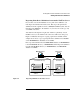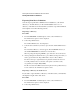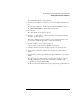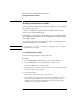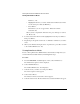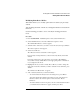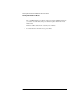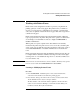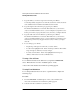NetWare 4.1/9000 Print Services
8-15
Working with Print Device Definitions and Printer Forms
Working with Print Device Modes
Modifying Print Device Modes
This feature allows you to modify a print device mode that you previously
entered.
You can change the name of the mode or change the functions executed from
this mode.
Use the following procedure to view or modify an existing print device
mode.
Procedure
1 From the PRINTDEF “Available Options” menu, select “Print Devices.”
2 Select “Edit Print Devices” from the “Print Device Options” menu.
The “Defined Print Devices” window appears.
3 Select the name of the device you want to create a mode for, then press <Enter>.
The “Device Options” menu appears.
4 Select “Device Modes.”
The “Modes for Device devicename” window appears.
For previously created print devices, a list of modes may already exist in this
window.
For newly created devices, the only mode to appear is the “(Re-initialize)”
mode, which exists by default. However, the appropriate printer commands are
not yet assigned to this mode.
5 Highlight the mode you wish to modify. Press <F3> if you wish to change the
name of the mode. Press <Del> if you with to delete the mode. Otherwise, press
<Enter>.
The “Functions for Mode name” is appears.
6 Add or delete any functions you wish from the list.
• To view the functions already used in an existing mode, press <Enter>.
You cannot modify these functions from this screen. To edit print device
functions, return to the “Device Options” menu and select “Device
Functions.”
• To add new functions to the mode, place your cursor in the list at the location
you want the first new function to appear, and then press <Ins>.