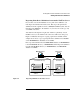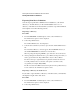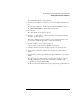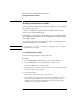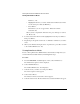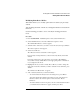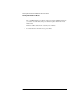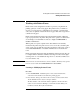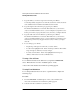NetWare 4.1/9000 Print Services
8-14
Working with Print Device Definitions and Printer Forms
Working with Print Device Modes
Functions...” list.
• Highlight the function you want to include at the marked location in the
new mode and press <F5> (the Mark key).
• Press <Enter>.
The functions you choose appear in the “Functions for Mode
modename” list.
When you have completed the “Functions” list, press <Escape> to return to
the “Modes” list.
6 To delete an item from the modes list, highlight that mode and press <Delete>.
Then press <Enter>.
7 Repeat Steps 1 through 5 for each mode or combination of functions you want to
create.
8 When you are finished entering modes for one print device, press <Esc> to return
to the “Defined Print Devices” list.
Viewing Print Device Modes
If one or more print device definitions have been created or imported, you
can view their associated modes by following these steps.
Procedure
1 From the PRINTDEF “Available Options” menu, select “Print Devices.”
The “Print Device Options” menu is displayed.
2 Select “Edit Print Devices.”
The “Defined Print Devices” list is displayed.
3 Select the device you wish to view and press <Enter>.
The “Device Options” menu appears.
4 Select “Device Modes.”
The “Modes for Device devicename” window appears.
5 Select the desired mode. The list of functions associated with that mode appear.