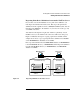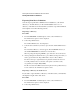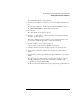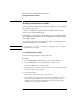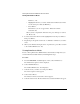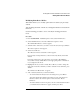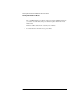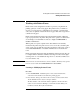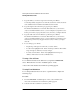NetWare 4.1/9000 Print Services
8-13
Working with Print Device Definitions and Printer Forms
Working with Print Device Modes
The “(Re-initialize)” mode contains the functions that are appended to the
beginning and end of a print job to ensure that the printer starts in a known state
and returns to a known state. It is the only mode that does this.
a To set up the “(Re-initialize mode),” highlight the mode and press <Enter>.
b To see a list of all defined functions for the print device, press <Insert>.
Most printers have a single control sequence for reset.
c Select the function or control sequence for resetting the printer.
If your printer does not have a single reset function, you must enter all your
printer’s “Cancel” functions into the Re-initialize mode. Mark multiple
functions by highlighting each and pressing <F5> (the Mark key).
d Press <Esc> to return to the “Modes for Device <devicename>” window.
5 Create additional modes as needed.
a At the “Modes for Device devicename” window, press <Insert>.
b Type the name of the mode you want to create (for example, “Final Printout”)
in the “New Mode Name” entry box and press <Enter>.
c Select the new mode name.
The “Functions for Mode modename” window appears.
d Enter the functions for the new mode in the list.
• To see the list of all defined functions for that print device, press <Insert>.
• To highlight the functions you want to include in the new mode, use <F5>
(the Mark key). Then press <Enter>.
For example, if you want to create a Final Printout mode for “My
Printer” and include 10 cpi, Emphasized printing, and Near-letter quality
printing, highlight and mark each of these options. Then press <Enter>.
The order of the functions in the functions list may be important to the
printer.
Normally, any function you add is placed at the end of the “Functions for
Mode modename” list. However, you can insert a new function anywhere in
the list:
• Highlight the function following the line where you want the new
function added.
• Press <F5> (the Mark key) and then press <Insert> to go to the “Available