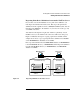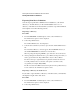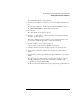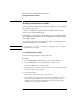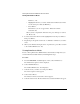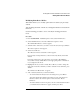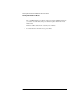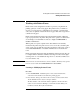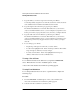NetWare 4.1/9000 Print Services
8-10
Working with Print Device Definitions and Printer Forms
Working with Print Device Definitions
Exporting Print Device Definitions
You can export a print device definition from a database to your current
directory, to another directory on the current NetWare server, or to a
directory on another server. Decide where you want to export the definition,
and complete one of the following sections.
Exporting to a Directory
Procedure
1 From the PRINTDEF “Available Options” menu, select “Print Devices.”
The “Print Device Options” menu is displayed.
2 Select “Export Print Device”
The “Defined Print Devices” list is displayed.
3 Select the device definition you want to export from the “Defined Print Devices”
list.
The “Destination Directory” window appears. The SYS:PUBLIC directory is
the default if PRINTDEF was started from a network drive.
When exporting and importing .PDF files, press <Insert> to browse directories.
4 After specifying the destination directory, press <Enter>, then type the name you
want to give the file in the “Export File Name” entry box. Press <Enter>.
The name can be up to eight characters long but cannot include an extension.
You will probably want to use the name of the printer so the file is easily
recognizable (for example, HP_LASER).
The file is created with a .PDF extension and is placed in the specified directory.
You are returned to the “Print Device Options” menu.
Exporting to a Directory on another Server
If you want to export the file to a directory on another server, you must have
the Supervisor right on the other server.
Procedure
1 From the PRINTDEF “Available Options” menu, select “Print Devices.”
The “Print Device Options” menu is displayed.
2 Select “Export Print Device”