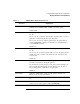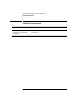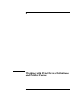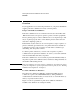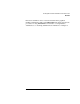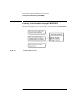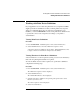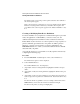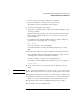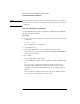NetWare 4.1/9000 Print Services
8-7
Working with Print Device Definitions and Printer Forms
Working with Print Device Definitions
6 If you are creating or modifying a definition, press <Enter>.
7 Select “Device Functions” from the “Device Options” menu.
The “Functions for Device printername” list is displayed.
8 To add a new print function, press <Insert>
9 Type a name to identify the printer command in the “Function Definition” entry
box and press <Enter>.
Function names must be unique (no two names can be the same) and no longer
than 32 characters. Function names are not case sensitive. You can use both
letters and numbers.
For example if you are defining the HP LaserJet and you want to include the
print function for resetting the printer, you would type
Reset <Enter>
The “Control Sequence” option is highlighted.
For detailed information on naming and defining print functions, use online
Help.
10 Enter the control sequences or printer commands for the specified print device.
The documentation that came with the printer should have a chapter or section
explaining printer commands. Consult that documentation.
Press <F1> for Help to see syntax used in creating definitions.
For example, to enter the HP LaserJet print function for reset, you would type
<Esc>E <Enter>
11 To save and insert the new control sequence into the “Functions” list, press
<F10>.
CAUTION: When you enter the print functions for a device, be sure to create a reset control
function. This control sequence needs to be used to return the printer to a known state.
12 Repeat Steps 7 though 10 for each function or control sequence you want to enter.
13 (Optional) You may edit any of the device functions or control sequences. Press
<Enter> to access the “Function Definition” screen, and modify as needed.
14 (Optional) To delete a function, highlight the function and press <Del>.
15 Press <F10> to save the modified function.