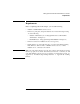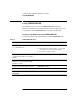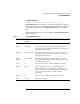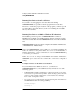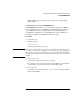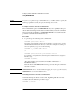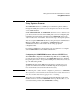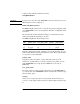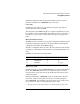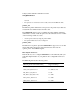NetWare 4.1/9000 Print Services
6-8
Setting Up Printers Attached to Workstations or Servers
Using NPRINTER.EXE
NOTE: If you choose a printer of type “Other/Unknown,” you will be asked to specify the
printer type (parallel or serial), the port, the interrupt, and so forth.
Loading Port Drivers from the Command Line
The command line option of NPRINTER allows you to quickly load a port
driver without entering a menu. We recommend that you use the command
line option in the workstation’s AUTOEXEC.BAT file to load the network
port driver each time the workstation boots.
Procedure
1 Log in and type the following at the command line:
NPRINTER printername <Enter>
Depending on the default context for the workstation, you may need to specify
the full name that includes the directory context. For example, to load the port
driver for printer P_1, type one of the following:
NPRINTER .P_1.SALES.ACME <Enter>
or
NPRINTER printservername printernumber <Enter>
For example, to load printer P1, which has printer number 0 and is assigned to
PS-Sales, type:
NPRINTER PS-SALES 0
(The printer number can be determined in NetWare Administrator or
PCONSOLE utilities.)
Place this line in AUTOEXEC.BAT following your network login command for
automatic execution.
NOTE: NPRINTER.EXE can be executed without logging in if you copy all necessary
NPRINTER files to a local workstation drive.
Unloading Port Drivers from the Command Line
You must unload port drivers one at a time, beginning with the one most
recently loaded. To unload a port driver, type:
NPRINTER /U <Enter>