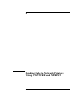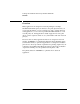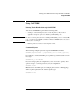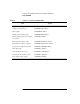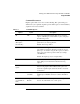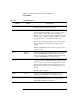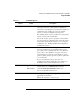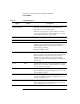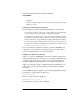NetWare 4.1/9000 Print Services
4-10
Sending Jobs to Network Printers Using CAPTURE and NPRINT
Using CAPTURE
application.
• If “Timeout” (TI) is enabled, the job is sent to the print queue in the specified
number of seconds.
Printing Data without Exiting an Application
In most applications, printing begins immediately after you send the job.
• You can use the “Timeout” (TI) option to delay printing for a specified number
of seconds without closing the print job and exiting the application.
If your timeout is not long enough, you may have problems printing some files,
especially files with graphics. Increase the timeout if only parts of files are being
printed or if the files do not print at all. The default is TI=0 (Timeout disabled).
• You can use the “Notify” (NOTI) option if you want to know when your job has
been printed. For example, if a default print job configuration is being used, type
CAPTURE P=printername TI=2 NOTI
Two seconds after the application last writes to the file, CAPTURE sends
your print job to the print queue. A message appears across the bottom of
your screen indicating that your job has been printed.
Printing Data to Different Parallel Ports
Suppose you often use CAPTURE to print from two different applications:
AppA and AppB. AppA does not allow you to designate which parallel port
to send print jobs to; therefore, its print jobs are sent to LPT1. However,
AppB has a SETUP program that allows you to designate a parallel port.
Suppose also that AppA requires a different form than AppB and that you
want to put form A (for AppA) in printer P_1 and form B (for AppB) in
printer P_2.
Use the SETUP program in AppB to send your data through LPT2 to printer
P_2. When you capture data from AppA, type
CAPTURE LPT1 P=P_1
When you capture data from AppB, type
CAPTURE LPT2 P=P_2 <Enter>
You can add other options to these commands.