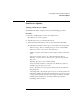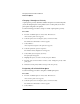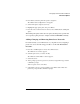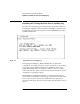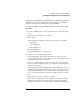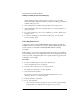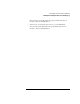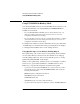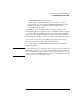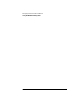NetWare 4.1/9000 Print Services
3-28
Managing Print Services with PCONSOLE
Enabling and Viewing the Print Server Auditing Log
that the auditing log file can reach before the print server stops appending
auditing information. Without this limit it is possible for the file to grow until all
available disk space is used.
6 After auditing has been enabled, unload and then reload the print server.
7 (Optional) Submit a print job to ensure that the log is recording information on
print jobs properly.
8 To view the Auditing Log, select “View Auditing Log” from the “Print Services
Auditing” menu.
9 To delete the Auditing Log, select “Delete Auditing Log” from the “Print
Services Auditing” menu.
Unloading Print Servers
A print server can be created in PCONSOLE, but it must be started at the
NetWare Services server. However, an active (Status: Running) print server
can be downed, or unloaded, from PCONSOLE with the following
procedure.
If the “Unload” option is not activated, the print server may not be running.
If it is running, you are not designated as an operator for that print server. In
order to proceed, a designated print server operator must be logged in to the
workstation you are using.
Procedure
1 From the “Available Options” menu, select “Print Servers.”
A list of available print servers is displayed.
2 Select the name of the print server you want to unload.
The “Print Server Information” menu is displayed.
3 Select “Information and Status.”
The “Current server status:” field should indicate that the print server is
“Running.” If it is not, you cannot unload it.
4 Select the “Running” status field.
5 Do one of the following:
• Select “Going down after current print jobs” if you want a print job already
being printed to be completed before the print server goes down.