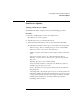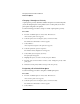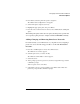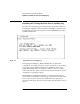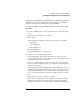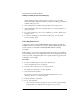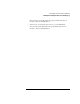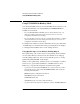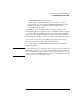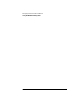NetWare 4.1/9000 Print Services
3-27
Managing Print Services with PCONSOLE
Enabling and Viewing the Print Server Auditing Log
If the printer is an XNP type used by Macintosh or UNIX, the log might also
indicate how long it took to print the job, how many pages were printed,
when the job was printed, and when the job was submitted.
To enable the auditing log from PCONSOLE, use the following procedure.
Procedure
1 From the “Available Options” menu, select “Print Servers” and select a print
server.
The “Print Server Information” screen appears.
2 Select “Audit.”
At the “Print Services Auditing” menu, the following options are available:
• Configuration
• View Auditing Log
• Delete Auditing Log
3 Select “Configuration.”
The “Auditing Information” screen appears.
4 Specify “Yes” in the “Enable auditing” field.
If you enable auditing, the print server maintains a log of the operations it
performs. If the print server is already running, it needs to be brought down and
loaded again for this change to take effect.
If you do not enable auditing, the print server will not write to the log. If the
print server is already running, it needs to be brought down and loaded again for
this change to take effect.
If the auditing log file becomes full, either by using all available disk space or by
reaching the size limit set with the “Limit Size” option, the print server ceases
storing auditing information. To avoid losing valuable accounting information,
process or archive the information and delete the auditing log file on a regular
basis.
5 Specify whether you want to “Limit size of log file.”
If you select Yes, a field appears for the maximum size (in kilobytes) that the
auditing log file can reach before the print server stops appending auditing
information. In this field, you should specify the maximum size (in kilobytes)