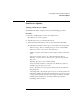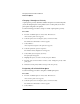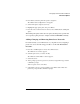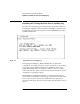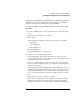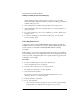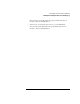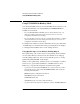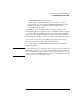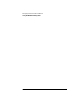NetWare 4.1/9000 Print Services
3-25
Managing Print Services with PCONSOLE
Print Server Options
4 From the list, select the printer the queue is assigned to.
The “Printer name Configuration” form appears.
5 Select “Print queues assigned: (See List).”
6 Highlight the appropriate queue, and press <Enter>.
7 From the “Choose Desired Action” window, select “Make this the default print
queue.”
The default print queue will be used for print jobs that specify a printer but
do not specify a print queue (for example, with the CAPTURE command).
Adding, Changing, and Removing Print Server Passwords
For added security, you can limit access to your print server by assigning a
password to it. Use the following procedure to do this with PCONSOLE.
Procedure
1 From the “Available Options” menu, select “Print Servers.”
The “Print Servers” window appears.
2 Select the print server you want to modify.
The “Print Server Information” window appears.
3 Select “Password.”
4 At the prompt, type the new password you want to assign. Then retype it at the
confirmation prompt.
Your new password is now in effect.
5 (Optional) To remove a password entirely, press <Enter> at the “Enter new
password” prompt and the confirmation prompt.