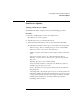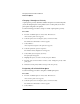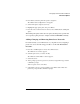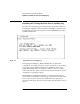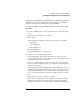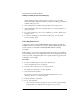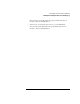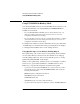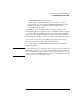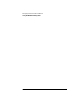NetWare 4.1/9000 Print Services
3-23
Managing Print Services with PCONSOLE
Print Server Options
Print Server Options
Viewing a Print Server’s Status
To determine the status of a print server, use the following procedure.
Procedure
1 From the “Available Options” menu, select “Print Servers.”
The “Print Servers” window appears.
2 Select the print server you want information about.
3 At the “Print Server Information” window, select “Information and Status.”
The “Information and Status” window gives you information on the following:
• “Print server type.” If it is not running, the type is shown as Unavailable.
• “Print server version.” The version of this print server.
• “Number of printers.” The number of printers that are assigned to this print
server.
• “Current server status.” Can be one of the following. If the status is
“Running,” you may select one of the other two options to bring down the
print server.
“Running.” The print server is currently running.
“Going down after current jobs.” The print server finishes any print jobs
currently in progress; then it goes down.
“Down.” The print server is going down; current print jobs are returned to
their print queues.
• “Advertising name.” The name the print server uses to advertise itself on the
network. The default is the same name as the Print Server object. If you want
to change it, the new name must be from 2 through 47 characters in length,
including spaces and underscores. It must be different from all other
advertising print server names.