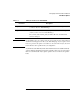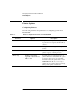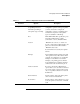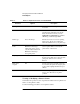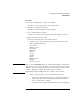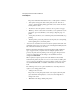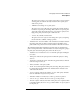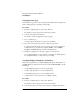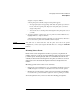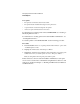NetWare 4.1/9000 Print Services
3-17
Managing Print Services with PCONSOLE
Printer Options
Procedure
1 From the “Available Options” menu, select “Printers.”
The “Printers” window appears with a list of active printers.
2 Select the desired printer from the list.
The “Printer <name> Configuration” window appears.
3 Choose “Printer Status: (See Form).”
A “Status” window appears showing the various status elements for printers.
4 Modify the printer's status as needed.
Here are the status fields shown in the “Status” window:
• “Status” shows the current status of this port driver and printer. Possible
statuses include the following:
Not connected
Waiting for form
Out of paper
Printing job
Paused
Stopped
Off-line
Private
Waiting for job
Running
Ready to go down
NOTE: The port driver (NPRINTER) status for a defined but unattached serial printer is
“Waiting for job” even though the printer is not attached, and the printer status is
“Running.” If a print job is put into the queue for this printer, the port driver status
changes to “Printing job” but the printer status changes to “Offline.”
Defined but unattached parallel printers show a status of “Not connected.”
• “Printer control” introduces a window with the following options:
• “Pause printer” places the current print job on hold. Only a print queue
operator can perform this action. The printer will remain idle until it
receives a “Start printer” command.
• “Stop printer” stops the printer and returns the print job to the print queue.