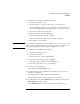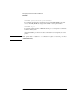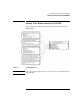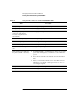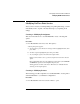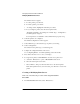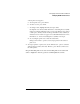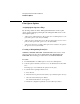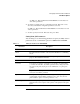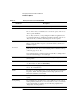NetWare 4.1/9000 Print Services
3-12
Managing Print Services with PCONSOLE
Print Queue Options
Number of copies You can choose the number of copies you want printed.
File contents You can choose either “Text” or “Byte stream” (the default).
Choose “Text” when you want tabs to be converted to spaces. Also choose
“Text” to print ASCII text.
Choose “Byte stream” if you are printing from within an application and
you want the application to handle the formatting commands. Also choose
“Byte stream” if you will be downloading fonts on a laser printer.
Tab size If you chose “Text” (from the “File Contents” menu), use the Tab Size”
field to specify the number of spaces you want the tabs in your file set to.
Default is 8 spaces.
Form feed If you want the printer to advance to the top of the next page after your
print job, choose “Yes.” If you don’t want the printer to advance to the top
of the next page, choose “No.”
Some applications have a form feed at the end of the file, so adding another
causes an extra blank page to be fed through.
Notify when done If you select “Yes,” you will receive a screen message telling you when the
job has printed.
Form You can choose the form number or form name you want the job printed
on. (Form names are defined in PRINTDEF.)
Print banner If you want a banner page printed before the file, choose “Yes.” If not,
choose “No.” Default is Yes.
Name If you choose to print a banner page, you can enter text up to 12 characters
long in the “Name” field. It is printed in the first large print area of the
banner. The default is your username.
Banner name The default is the filename of the print job, but it can be another name you
specify.
Defer printing If you want the job to be printed as soon as possible, choose “No.” If you
want to print the job later, choose “Yes.” If you choose “Yes,” you can enter
a target date and time for printing. (See the following explanations for
“Target date” and “Target time”)
Table 3-2 Print Job Parameters in PCONSOLE
Parameter Description