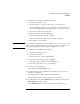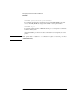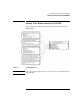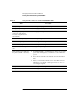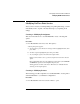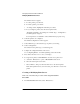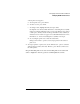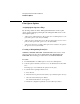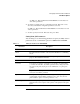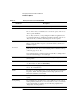NetWare 4.1/9000 Print Services
3-3
Managing Print Services with PCONSOLE
Overview
5 Use Quick Setup to define PS_1, PR_Far, and Q_Far.
a Select the “Quick Setup” option.
b At the “Print server:” prompt, type in the name of your print server.
To select from a list of print servers, press <Enter>. If no print servers are in
that context, PCONSOLE will select a name based on your current context.
c Press <Insert>; then enter the name “PS_1”.
d Select “New printer:” and enter “PR_FAR”.
e Select “New print queue:” and enter “Q_FAR”.
This is the name that users will see when choosing a print queue.
f Press <F10> to save the changes.
NOTE: If you accept the default names for the printing objects, you need only to press
<F10>. To select a different volume, press <Insert> to browse for a volume to hold
the print queue. Change the names and printer configuration as you wish.
6 Use Quick Setup to add PR_Near and Q_Near.
a Select the “Quick Setup” option.
b Select print server PS_1.
c Select “New printer:” and enter “PR_NEAR”.
d Select “New print queue:” and enter “Q_NEAR”.
e Select the “Location” field; then select “Manual Load.”
f Press <Esc>; then select “Yes” to save the changes.
7 Press <F10> to save the changes.
You are finished using PCONSOLE for now.
8 Press <Esc> until you get a confirmation box; then select “Yes” to get to the
workstation command line.
9 At the NetWare Services server, load (or start) the print server.
You can start the print server using pconsole located on the client.
10 (Conditional) If you are running NPRINTER on a workstation, load port driver
NPRINTER.EXE or nprinter daemon.
To load NPRINTER.EXE on a DOS, Windows, Win 95 or NT station, type