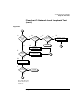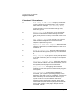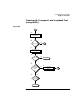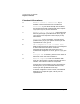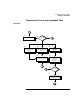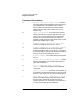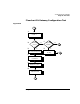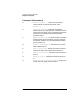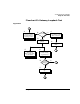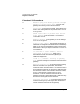Installing and Administering HP FDDI/9000 Software
80 Chapter 4
Troubleshooting HP FDDI/9000
Diagnostic Flowcharts
Flowchart 11 Procedures
A. Execute: ping from known good host through
gateway to known remote host. This will test
gateway connectivity to the remote network.
B. Successful? If ping was successful, the problem may
exist in the routing table for the problem host. Go to C.
If not, go to D.
C. Check route table on problem host and all
hosts between. Execute netstat -r to examine a
route table. Go to E.
D. Examine gateway. If the gateway is an HP 9000, go
to G. If it is not, go to F.
E. Correct route tables. Ensure that the proper IP
addresses are assigned in the Destination and Gateway
fields. If you are using subnetting, make sure that the
destination is what you expect: a network or a host. Go
to Flowchart 6.
F. If other HP or other vendors, refer to
networking documentation. Refer to the
documentation that came with the gateway for
additional diagnostics.
G. If HP 9000, execute: ifconfig on gateway
host. Execute ifconfig for all network interfaces on the
gateway.
H. Network interface up? If the output from ifconfig
does not include the UP parameter, the network
interface is down. Execute netstat -i to check the status
of the network interfaces. An asterisk (*) indicates that
the interface is down. If the network interface is down,
go to I. If the network interfaces are UP, go to
Flowchart 2. Test all network interfaces on the
gateway. Running is always displayed. It indicates only
that there is OS support for the interface.
I. Configure interface up. Execute ifconfig on each
interface to bring it up. Start again with Flowchart 6.
Test all network interfaces on the gateway.