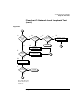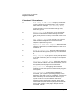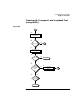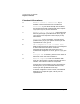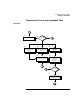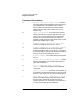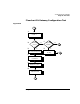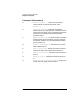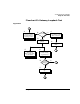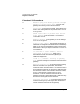Installing and Administering HP FDDI/9000 Software
74 Chapter 4
Troubleshooting HP FDDI/9000
Diagnostic Flowcharts
Flowchart 8 Procedures
A. Execute: telnet to remote host. Try to
establish a telnet connection to the remote host.
B. Successful? If your telnet attempt was successful,
the connection has been made through the Transport
Layer (OSI Layer 4). Go to Flowchart 9.
C. Execute: ftp to remote host. Unlike telnet, ftp
does not go through a pseudoterminal driver (pty) on
your system. This step tests to see if the pty is why
telnet failed.
D. Successful? If ftp is successful, you likely have a
problem with a pty on your system. Contact your HP
representative. If not, go to E
E. TCP configured on local or remote host?
Neither telnet nor ftp will work if TCP is not configured
on either side of the connection. Check the
/etc/protocols file on both hosts to be sure TCP is
installed and configured. If it is not, go to F. If yes, go to
G.
F. Configure TCP. If necessary, install TCP on either or
both hosts. Start over with Flowchart 1.
G. Network congested? If TCP is installed on both
hosts, do a file transfer to another remote host on the
network. Use netstat to check for lost packets.
If 10 percent or more packets are lost, the network is
extremely busy. If you cannot determine the cause,
contact your HP representative for help.
If network congestion is not the cause, more detailed
diagnostics are required. Again, contact your HP
representative.