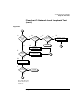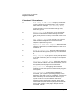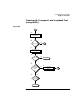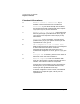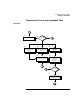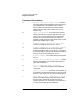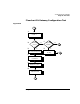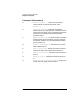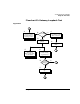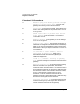Installing and Administering HP FDDI/9000 Software
72 Chapter 4
Troubleshooting HP FDDI/9000
Diagnostic Flowcharts
Flowchart 7 Procedures
A. Host entry in ARP cache? Using arp, check that
an entry exists for the remote host in your system's
ARP cache. For example: /usr/sbin/arp bunny
If the host entry is not in the ARP cache, go to B;
otherwise, go to F.
B. Remote host up? If yes, go to C. If no, the remote
host has not broadcast an ARP message, and that
likely is why there is no entry in the ARP cache. Go to
E.
C. FDDI adapter okay? If yes, call HP. If no, use the
FDDI hardware diagnostics to ensure the FDDI
adapter is operational. go to D.
D. Replace or reset FDDI adapter. When the FDDI
adapter is operational, use fddiinit(1M) to reset. Go to
Flowchart 3.
E. Bring-up remote host. Have the node manager of
the remote host bring that system up. Go to Flowchart
6.
F. Entry complete? If yes, go to H. If not, perhaps there
is an ARP cache entry, but it is wrong or not complete.
Go to G.
G. Use arp to complete entry. Using arp, enter the
correct Station Address. For more information, refer to
the arp(1M) manual page. Go to Flowchart 6.
H. ping local host. Using ping, do an internal
loopback on your own system. In other words, ping your
own system.
I. ping successful? If the internal loopback is
successful, your system is operating properly to the
Network Layer (OSI Layer 3). In addition, you know an
ARP cache entry for the remote host exists on your
system. If this is true, the network interface or
software on the remote host is suspect. Start again
with Flowchart 6, but this time ping from the remote
host to your system. If the ping in Step H was not
successful, call HP.