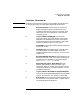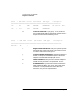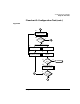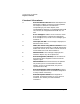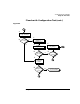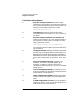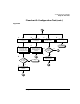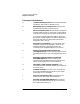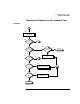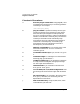Installing and Administering HP FDDI/9000 Software
70 Chapter 4
Troubleshooting HP FDDI/9000
Diagnostic Flowcharts
Flowchart 6 Procedures
A. Execute: ping to remote host. Using ping(1M), send
a message to the remote host you are having problems
connecting to. For example:
/usr/sbin/ping bunny
B. ping successful? If packets are being returned, your
system has network level connectivity to the remote
host. Note what percentage of the total packets are
lost, if any. Losing ten percent or more may indicate the
network or remote host is extremely busy. Also note the
round-trip transmission times. Periodically high
transmission times may indicate that the network or
remote host is extremely busy. Consistently high
transmission times may indicate the local host is
extremely busy. Go to Flowchart 8.
C. Network unreachable? If so, check the status of the
local FDDI interface first. Go to D. If network is
reachable, go to E.
D. Local FDDI interface up? If yes, call HP. If no, go to
F.
E. Command hangs? If a message is not returned after
executing ping, go to Flowchart 7.
F. Configure interface up. If you find the local interface
is not up, execute ifconfig with the appropriate flags
set. Start again with Flowchart 6.
G. Unknown host? If you received an unknown host
error, go to H. If not, go to I.
H. Correct BIND, YP or /etc/hosts configuration. Add
the missing host name and start again with Flowchart
6.
I. No route to host? If you received a “No route to host”
error, go to J; otherwise, see “Contacting Your HP
Representative” and call HP.
J. Add route table entry. Using /usr/sbin/route, add a
route table entry for that host.