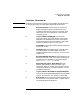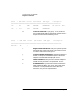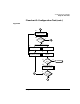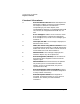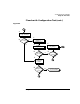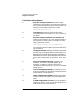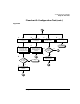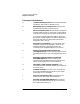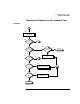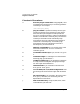Installing and Administering HP FDDI/9000 Software
64 Chapter 4
Troubleshooting HP FDDI/9000
Diagnostic Flowcharts
Flowchart 3 Procedures
A. Execute: fddiinit <dev file>. Reset the adapter and
download the adapter firmware by executing fddiinit.
For example, if /dev/lan1 is the device file
corresponding to your FDDI adapter, enter
/usr/sbin/fddiinit /dev/lan1. For Integrated FDDI Model
735, use lan0; for Integrated FDDI Model 755, use
lan1.
B. Error messages? If fddiinit is not successful, and an
error message appears, proceed to the appropriate
error message (C or E). If there are no messages, go to
Flowchart 4.
C. Can't open /dev file. If this message is displayed, no
device file exists. Go to D.
D. Make /dev entries using mknod command. Create
a new device file using the HP-UX mknod command for
Models 735 and 755, or the mksf or mknod commands
for Series 800. Start over with Flowchart 1.
E. Self-test failed. If this message is displayed, the
hardware adapter may not be operational.
F. Execute diagnostic (self-test). Run the self-test of
the FDDI hardware diagnostics to ensure that the
adapter is good.
G. Self test failed? If the test did not fail, the problem
may be that you are not connected to the FDDI
network. Go to H. If the test failed, call your HP
representative for help.
H. Execute diagnostic (external loopback). Execute
the external loopback test of the hardware diagnostics
to verify network connectivity.
I. External loopback failed? If the diagnostic is
successful, proceed to Flowchart 4. If not, return to
Flowchart 1 to recheck your FDDI hardware
connections.