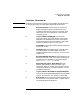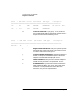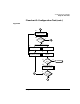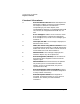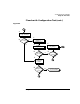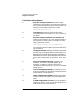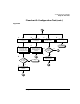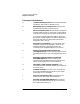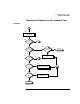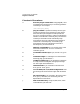Installing and Administering HP FDDI/9000 Software
Chapter 4 61
Troubleshooting HP FDDI/9000
Diagnostic Flowcharts
Flowchart 2 Procedures
NOTE Check that your fiber-optic connectors to the adapter and concentrator
(or wall plug) are fully connected before beginning this flowchart.
A. Execute: lanscan. Enter the lanscan command to
display information about LAN adapters that are
successfully bound to the system. For example, enter
/etc/lanscan. For more information, see the lanscan
manpage. Go to B.
B. Is your interface displayed? lanscan shows
information about every LAN adapter in the system
backplane. The Hardware Path of one of the entries
should correspond to your FDDI adapter. If the FDDI
interface is displayed, go to C; if not, go to F.
Series 800: For example, hardware path 8 corresponds
to slot 2 HP-PB bus.
C. Hardware up? The hardware state is operational if
up is displayed for the FDDI adapter under the
Hardware State heading. If so, go to D. If it is not, go to
Flowchart 3.
D. Execute: fddistat <dev file>. Execute fddistat on the
device file you wish to test. For example, if /dev/lan1 is
the device file corresponding to your FDDI adapter,
enter fddistat /dev/lan1. Go to E.
E. RMT: Ring_Op and CF state: Wrap_S? If the
fddistat screen display indicates that the ring is
operational, Ring_Op, and the line state of the station
connection is WRAP_S, proceed to Flowchart 4. If not,
proceed to Flowchart 3.
F. Is your system a Series 800 or Integrated FDDI?
This version of HP FDDI/9000 supports only Series 800
systems; go to step G if your system is a Series 800.
G. Run ioscan. ioscan will scan the system hardware and
list the results. If you execute ioscan -f, output similar
to the following will be displayed: