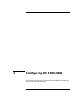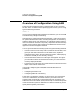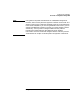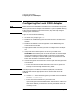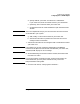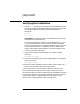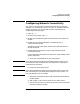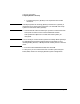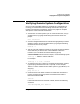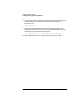Installing and Administering HP FDDI/9000 Software
Chapter 3 49
Configuring HP FDDI/9000
Verifying Remote System Configuration
Verifying Remote System Configuration
Once your HP FDDI/9000 software is installed, fully configured and
running, you should execute the following commands to verify LAN
hardware and software installation. See the man pages for complete
descriptions of the commands listed below.
1. View the list of remote systems you can communicate with, using a
symbolic name, by typing the following command at the HP-UX
prompt:
more /etc/hosts
2. View the configured destinations reached through gateways and the
gateways used to reach those destinations, by typing the following
command at the HP-UX prompt:
netstat -r
3. Test for link level loopback connectivity by using the station address
of the interface you want to test. Use the NMID to select the
interface. (You can obtain the station address (typically
0x080009######) from the lanscan output.) Use the following syntax:
linkloop -i <NMID> <station address>
For example:
linkloop -i 5 0x080009266C3F
4. To check that the your system can communicate with other systems,
type the ping command at the HP-UX prompt. In this example,
191.2.1.2 is the IP address of the remote system. Type [CNTRL]-C to
stop ping.
ping 191.2.1.2
5. Check the state of all FDDI hardware and interfaces. Execute the
lanscan command and verify that the Hardware State and the
Net-Interface State is UP.
lanscan
If the FDDI device file has not been created, execute the following
command:
/usr/sbin/hpfddi_init devfile