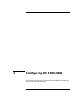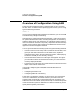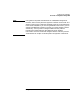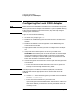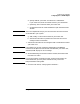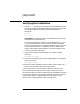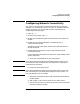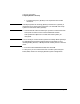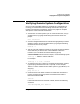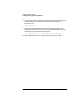Installing and Administering HP FDDI/9000 Software
44 Chapter 3
Configuring HP FDDI/9000
Configuring the Local FDDI Adapter
Configuring the Local FDDI Adapter
NOTE Make sure the HP FDDI/9000 card and driver are installed in the system
before you use SAM to configure the software. If you’ve updated existing
Fibre Channel software to the latest version, skip this step and go to
“Verifying the Installation.”
Log in as root and do the following:
1. At the HP-UX prompt, type: sam
2. Double-click on Networking and Communications in the SAM main
window.
3. Double-click Network Card Configuration in the Networking and
Communications window.
4. Highlight the FDDI card that you want to configure from the object
list.
5. Verify that the hardware path is correct for your FDDI card.
Series 800: The hardware path of an HP-PB FDDI card should equal
4 times the hardware module number in which the card has been
installed. For example, if the hardware path is 32, then the HP-PB
FDDI card should be in hardware module 8.
6. Choose Configure from the “Actions” menu to open the Configure LAN
Card window.
a. Enter the information about the FDDI card. To do so, press the
Tab key to move through the data entry fields.
NOTE SAM displays the Card Name, Hardware (H/W) Path, and Station
Address fields with the appropriate values. These fields cannot be
modified.
b. Choose FDDI as the interface type for your FDDI card. The default
is IEEE802.3/Ethernet.
c. Enter the Internet address for your FDDI card.
Upon exiting the Internet Address field, SAM checks to make sure
that the IP address you entered is correctly formatted and is not
currently in use.