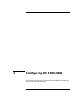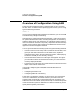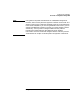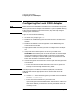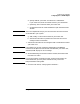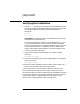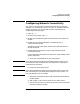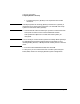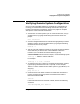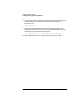Installing and Administering HP FDDI/9000 Software
42 Chapter 3
Configuring HP FDDI/9000
Overview of Configuration Using SAM
Overview of Configuration Using SAM
These instructions describe how to configure FDDI on HP-UX version
10.30 or above. To determine the operating system version you are using,
type the following command:
uname -a
Once you have installed FDDI hardware and software, you can use SAM
to automatically configure networking.
SAM stands for System Administration Manager, a menu-driven utility
for system administration tasks, including configuration of networking
software. SAM has two user interfaces, an X-Windows system interface
and a text terminal interface. The primary components and functionality
of SAM are the same for both interfaces. The differences are the screen
appearance and the navigation methods.
You can get to the SAM online help system using the following methods:
• Choose an item from the “Help” menu (located in the menubar). This
gives you information about the current SAM screen, keyboard
navigation within SAM, using the SAM help system, and displaying
the version of SAM you are currently running.
• Activate the HELP button from a dialog or message box. This gives
you information about the attributes and tasks you can do from the
currently displayed window.
• Press the F1 key. This gives you context-sensitive information for the
object at the location of the cursor.
Using SAM, configuring HP FDDI/9000 can be divided into two
procedures:
• Configuring the FDDI Link.
• Configuring Network Connectivity.
Follow step 1 to add the IP address, any alias names, and, if the FDDI
card is on a subnetwork, the subnet mask for your FDDI card. This
procedure will automatically initialize the FDDI link and attach your
node to the local area network (LAN). Follow step 2 to add remote system
names and remote system IP addresses for network connectivity, and to
specify default gateway information.