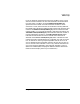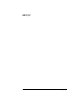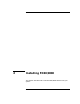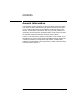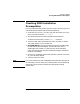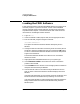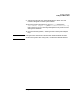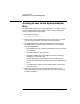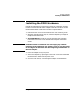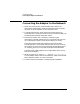Installing and Administering HP FDDI/9000 Software
40 Chapter 2
Installing FDDI/9000
Connecting the Adapter to the Network
Connecting the Adapter to the Network
1. Attach one end of the MIC terminated fiber optic cable to the
workstation’s FDDI adapter. Align the slotted plug with the keyed
connector. Push the connector in until you hear it click.
2. For Single Attach FDDI, attach the free end of the cable to any
master (M) port on the FDDI concentrator. For Dual Attach FDDI, see
the HP-PB FDDI Adapter Installation Guide.
3. Reconnect the power cord, if necessary, and power up the
workstation. The FDDI adapter will run an automatic self-test. Any
error messages will appear on the terminal display or console.
The Single Attach HP-PB FDDI adapter contains three LEDs.
Normal operation is if the amber Self-test Fail LED turns on briefly
during power up, then turns off, and the green Signal Detect LED is
on. The Ring_Op turns on only after the firmware is downloaded.
The Dual Attach FDDI adapter has two signal detect LEDs, one for
both the A and B ports.
4. When the system is up, log in as root, then run /usr/sbin/dmesg
to verify adapter status. Look for the statement, “FDDI Card found at
select code 0x4X” where “X” is the slot number.
5. Continue with the next chapter, “Configuring HP FDDI/9000.”