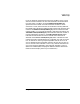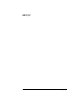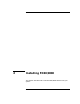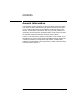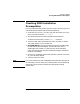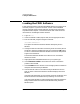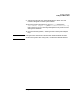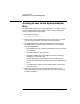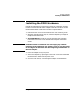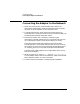Installing and Administering HP FDDI/9000 Software
36 Chapter 2
Installing FDDI/9000
Loading the FDDI Software
Loading the FDDI Software
Follow the steps below to load HP FDDI/9000 software using the HP-UX
swinstall program. If you have an earlier version of HP FDDI/9000
already installed, perform these steps then proceed to the verification
steps described in chapter 2. See the note at the end of this section for
information on unloading the FDDI software.
1. Log in as root.
2. Insert the software media (tape or disk) into the appropriate drive.
3. Run the swinstall program using the command:
/usr/sbin/swinstall
This opens the Software Selection Window and Specify Source
Window.
4. Change the Source Host Name if necessary, enter the mount point of
the drive in the Source Depot Path field, and activate the OK button
to return to the Software Selection Window. Activate the Help button
to get more information.
The Software Selection Window now contains a list of available
software to install.
5. Highlight the HP FDDI/9000 software for your system type.
6. Choose Mark for Install from the “Actions” menu to choose the
product to be installed.
7. Choose Install from the “Actions” menu to begin product installation
and open the Install Analysis Window.
8. Activate the OK button in the Install Analysis Window to confirm
that you want to install the software. swinstall displays the Install
Window.
swinstall loads the fileset, runs the control scripts for the filesets, and
builds the kernel. Estimated time for processing: 3 to 5 minutes.
View the Install Window to read processing data while the software is
being installed. When the Status field indicates Ready, the Note
Window opens.