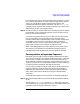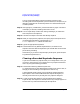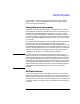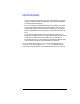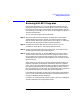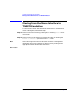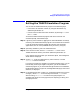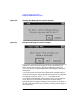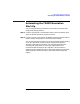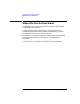HP-UX TN3270 Users Guide, March 1998
Table Of Contents
- Audience
- Fast Path to TN3270 Emulation and File Transfer
- Organization of This Guide
- Typographic Conventions
- Motif Version and Character-Based Version
- Help Screens
- HP-UX SNAplus2 TN3270 Documentation Set
- Related Publications
- 1 Introducing the TN3270 Emulation Program
- Overview
- Support of TN3270 Features
- Sessions
- Model 2-5 Display Support
- File Transfer
- Background Operation
- Temporary Exit from TN3270 Emulation
- Type-Ahead during TN3270 Emulation
- Local Copy
- Keyboard Remapping
- Keystroke Recording and Replay
- International Language Support
- 3270 Status Line
- Printer Emulation
- File, Customize, and Control Menus
- HLLAPI Support
- Where Do You Go from Here?
- Overview
- 2 The TN3270 Emulation Program User Interface
- 3 Getting Started with 3270 Emulation
- Overview
- Specifying the Path to TN3270 Product Programs
- Fast Path to 3270 Terminal Emulation
- Starting the TN3270 Emulation Program
- Using Menus and Dialog Boxes
- Running 3270 Emulation in the Background
- Overview of 3270 Operations
- 3270 Data Fields
- Double-Byte Characters
- Keystroke Recording and Replay
- Running HLLAPI Programs
- Moving from the Menu Interface to TN3270 Emulation
- Exiting the TN3270 Emulation Program
- Automating the TN3270 Emulation Start-Up
- Where Do You Go from Here?
- 4 Controlling 3270 Emulation
- 5 Transferring Files
- Overview
- Fast Path to File Transfer
- Preparing to Transfer Files
- Monitoring File Transfer Status
- Transferring Files Using the Menu Interface
- Transferring Files from the HP-UX Command Prompt
- Stopping a File Transfer in Progress
- Finishing File Transfer
- 6 Customizing 3270 Emulation
- 7 Solving Problems
- Overview
- 3270 Could Not Initialize due to Failure to Fork a...
- 3270 Emulation Program Not Found
- Cannot Get from 3270 Session to TN3270 Emulation P...
- Cannot Run 3270 Emulation in Background
- Cannot Run 3270 Emulation without a Menu Interface
- Cannot Tell Which Terminal Keys Correspond to Vari...
- Characters on Display Do Not Match Keys Pressed
- Customize Menu Options Not Selectable
- Display Colors Are Different from Those Selected
- Display Is Incomplete or Hard to Read
- Error Message—3270 User Not Found
- Error Message—No 3270 Sessions
- Error Message—No 3270 Users
- Failed to Initialize Windowing System
- Fields Cannot Be Changed or Edited
- File Menu Options Not Selectable
- File Transfer Process “Hung”
- HLLAPI Application Does Not Work
- Host Response Times Option Not Selectable
- Last Transaction Time Indicator (LTTI) on Status L...
- Main Screen Invoked Instead of 3270 Session
- Model Type Radio Group Is Not Selectable
- Open Option Is Not Selectable
- Style File Contains Invalid Maximum Structured Fie...
- Unable to Obtain System Semaphores
- Overview
- Functions within Groups and Corresponding Keys
- Alphabetical List of Functions and Corresponding K...
- Overview
- How the Status Line Is Displayed
- Overview of the Status Line
- Session Status Messages
- Do Not Enter Messages
- Communications Check Codes
- Last Transaction Time Indicator
- Cursor Width Indicator
- Numeric Indicator
- Insert Indicator
- Printer Identifier
- Record/Replay ID
- Host Session
- Cursor Position Message
- Session ID
- Program Check Codes
- Overview
- Menu Interface File Transfer Messages
- Host File Transfer Messages
- Overview
- Command Format
- Output
- Error Messages
- Overview
- Overriding Host Domain Names
- Overview
- Specifying Output Method
- SPOF Format
- Model Control Commands
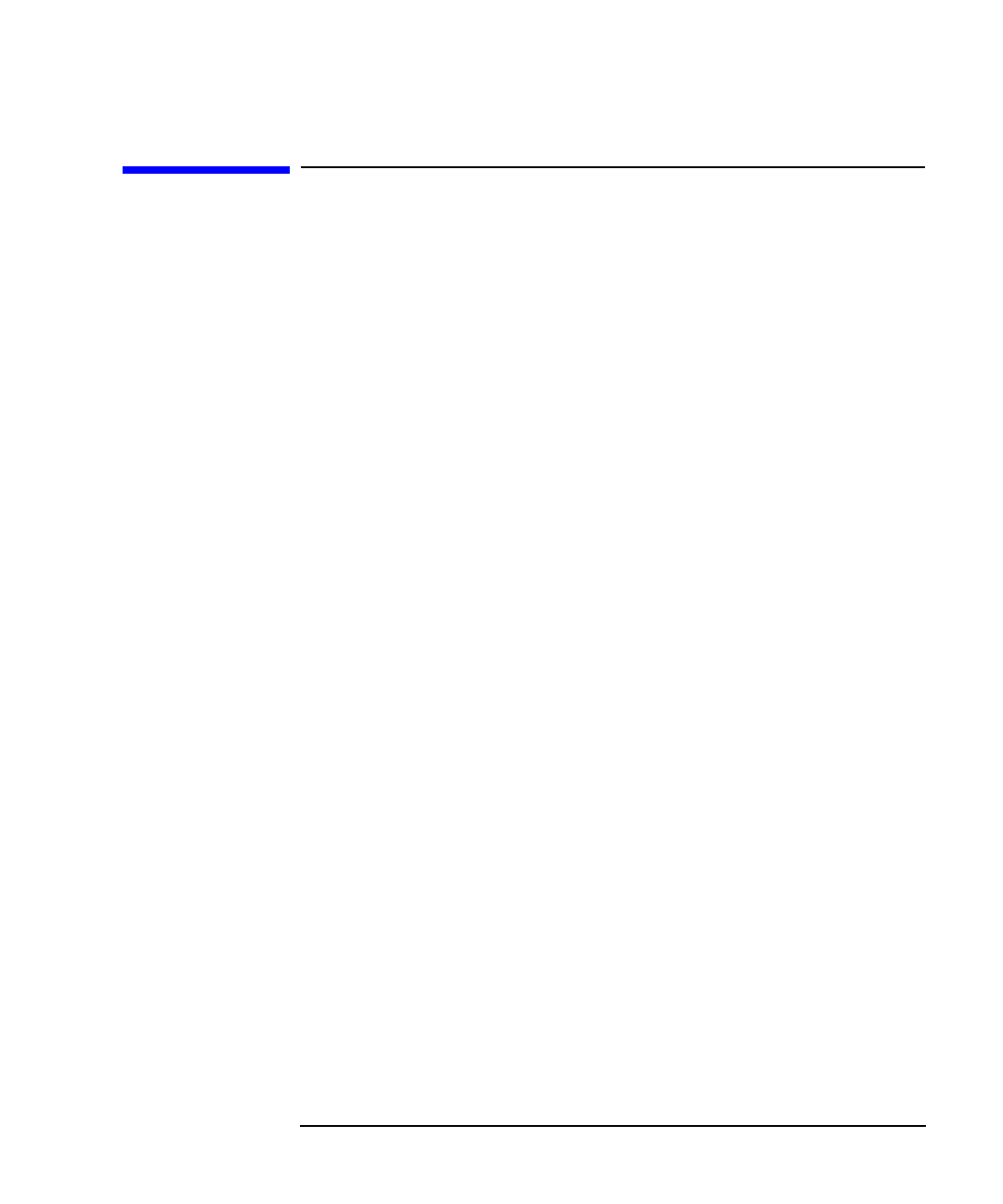
Chapter 3 95
Getting Started with 3270 Emulation
Running HLLAPI Programs
Running HLLAPI Programs
During 3270 emulation, you can run programs that use the HLLAPI
application program interface. These programs enable you to simulate
the actions of a 3270 user by entering data and handling data received
from the host. For example, you can use a HLLAPI program to log on to a
3270 host automatically.
To run a HLLAPI program, follow these steps:
Step 1. Start the TN3270 emulation program as explained in “Starting the
TN3270 Emulation Program”. Either use a style file that includes a
session with the session ID used by the HLLAPI program, or specify the
session ID when starting the TN3270 emulation program.
Step 2. Check that the session with this session ID is active. For more
information, see Chapter 4, “Controlling 3270 Emulation.”
Step 3. Switch to the 3270 session and log on to the host, unless the HLLAPI
program performs these actions automatically.
Step 4. Move to another terminal, or use the TEMPEXIT keystroke to exit to
another HP-UX shell, and start the HLLAPI program. Use the same
HP-UX login ID to run the HLLAPI program as you used to start the
TN3270 emulation program; the two programs must run with the same
effective user ID.
Alternatively, if you are using a HLLAPI application that performs all
necessary interaction with the host and does not require any operator
input, you can start the TN3270 emulation program in the background
(see “Running 3270 Emulation in the Background”) and then run the
HLLAPI application. You still must use a 3270 session with a session ID
that matches the session ID used by the HLLAPI application.
If the TN3270 configuration enables you to have multiple 3270 sessions
active, you can access more than one session using the same HLLAPI
program or different HLLAPI programs.
For details on writing HLLAPI programs, refer to the HP-UX SNAplus2
3270 & TN3270 HLLAPI Programmers Guide.