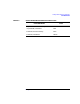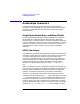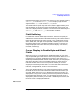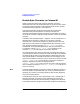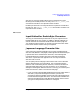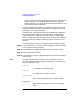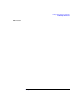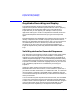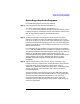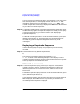HP-UX TN3270 Users Guide, March 1998
Table Of Contents
- Audience
- Fast Path to TN3270 Emulation and File Transfer
- Organization of This Guide
- Typographic Conventions
- Motif Version and Character-Based Version
- Help Screens
- HP-UX SNAplus2 TN3270 Documentation Set
- Related Publications
- 1 Introducing the TN3270 Emulation Program
- Overview
- Support of TN3270 Features
- Sessions
- Model 2-5 Display Support
- File Transfer
- Background Operation
- Temporary Exit from TN3270 Emulation
- Type-Ahead during TN3270 Emulation
- Local Copy
- Keyboard Remapping
- Keystroke Recording and Replay
- International Language Support
- 3270 Status Line
- Printer Emulation
- File, Customize, and Control Menus
- HLLAPI Support
- Where Do You Go from Here?
- Overview
- 2 The TN3270 Emulation Program User Interface
- 3 Getting Started with 3270 Emulation
- Overview
- Specifying the Path to TN3270 Product Programs
- Fast Path to 3270 Terminal Emulation
- Starting the TN3270 Emulation Program
- Using Menus and Dialog Boxes
- Running 3270 Emulation in the Background
- Overview of 3270 Operations
- 3270 Data Fields
- Double-Byte Characters
- Keystroke Recording and Replay
- Running HLLAPI Programs
- Moving from the Menu Interface to TN3270 Emulation
- Exiting the TN3270 Emulation Program
- Automating the TN3270 Emulation Start-Up
- Where Do You Go from Here?
- 4 Controlling 3270 Emulation
- 5 Transferring Files
- Overview
- Fast Path to File Transfer
- Preparing to Transfer Files
- Monitoring File Transfer Status
- Transferring Files Using the Menu Interface
- Transferring Files from the HP-UX Command Prompt
- Stopping a File Transfer in Progress
- Finishing File Transfer
- 6 Customizing 3270 Emulation
- 7 Solving Problems
- Overview
- 3270 Could Not Initialize due to Failure to Fork a...
- 3270 Emulation Program Not Found
- Cannot Get from 3270 Session to TN3270 Emulation P...
- Cannot Run 3270 Emulation in Background
- Cannot Run 3270 Emulation without a Menu Interface
- Cannot Tell Which Terminal Keys Correspond to Vari...
- Characters on Display Do Not Match Keys Pressed
- Customize Menu Options Not Selectable
- Display Colors Are Different from Those Selected
- Display Is Incomplete or Hard to Read
- Error Message—3270 User Not Found
- Error Message—No 3270 Sessions
- Error Message—No 3270 Users
- Failed to Initialize Windowing System
- Fields Cannot Be Changed or Edited
- File Menu Options Not Selectable
- File Transfer Process “Hung”
- HLLAPI Application Does Not Work
- Host Response Times Option Not Selectable
- Last Transaction Time Indicator (LTTI) on Status L...
- Main Screen Invoked Instead of 3270 Session
- Model Type Radio Group Is Not Selectable
- Open Option Is Not Selectable
- Style File Contains Invalid Maximum Structured Fie...
- Unable to Obtain System Semaphores
- Overview
- Functions within Groups and Corresponding Keys
- Alphabetical List of Functions and Corresponding K...
- Overview
- How the Status Line Is Displayed
- Overview of the Status Line
- Session Status Messages
- Do Not Enter Messages
- Communications Check Codes
- Last Transaction Time Indicator
- Cursor Width Indicator
- Numeric Indicator
- Insert Indicator
- Printer Identifier
- Record/Replay ID
- Host Session
- Cursor Position Message
- Session ID
- Program Check Codes
- Overview
- Menu Interface File Transfer Messages
- Host File Transfer Messages
- Overview
- Command Format
- Output
- Error Messages
- Overview
- Overriding Host Domain Names
- Overview
- Specifying Output Method
- SPOF Format
- Model Control Commands
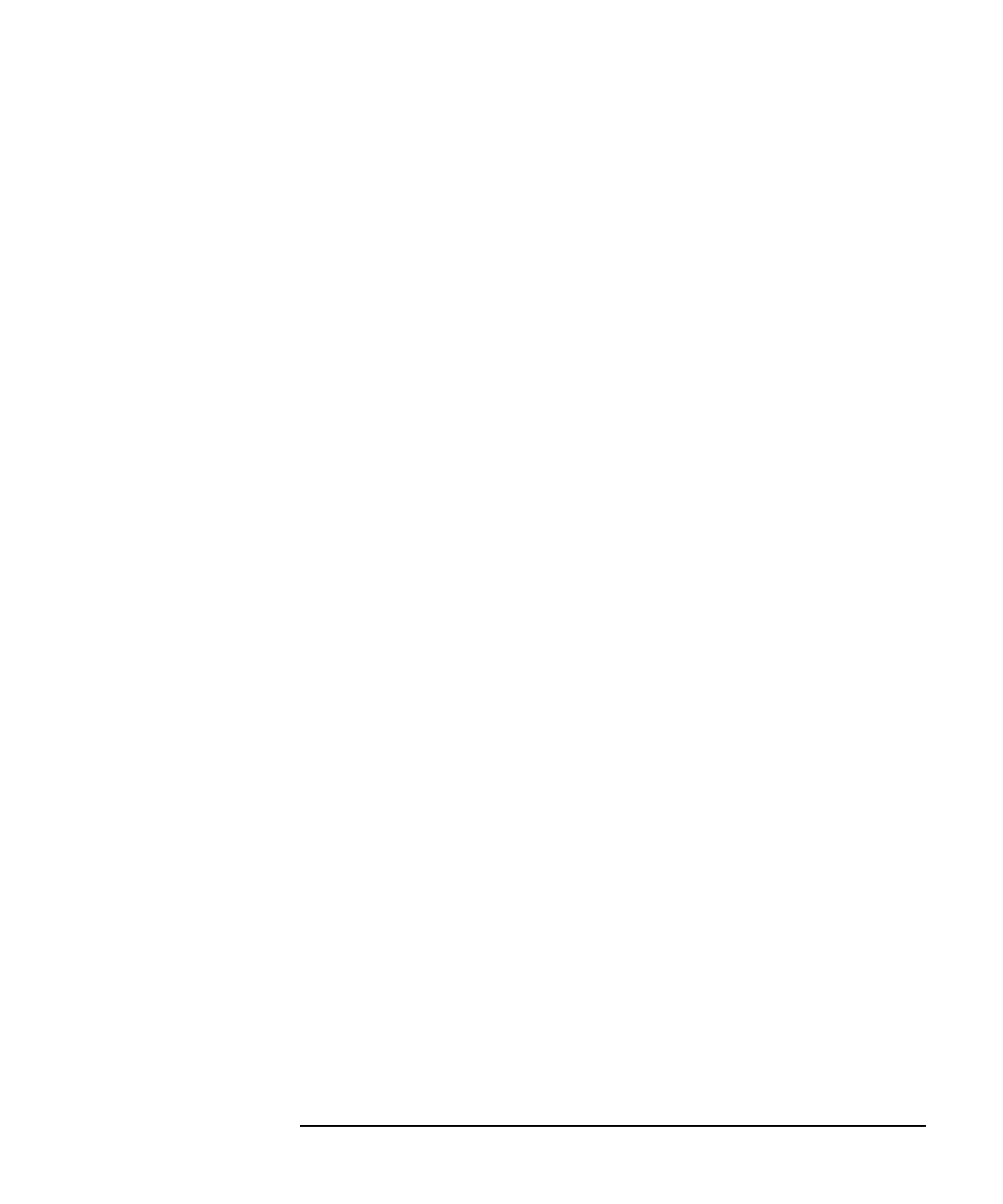
Chapter 3 89
Getting Started with 3270 Emulation
Keystroke Recording and Replay
Recording a Keystroke Sequence
Use the following steps to record a key sequence:
Step 1. Press the RECORD key (default keystroke Esc S).
The status line changes to display the message RECORD
PF KEY, as shown in the following example. It may also display a list of
numbers enclosed in parentheses; these are the numbers of the PF keys
that already have key sequences associated with them.
RECORD PF KEY (1 4 11 12 15 21)
Step 2. To continue keystroke recording, press any PF key (PF1–PF24) to
identify the sequence to record. The default keystrokes are F1–F12 for
PF1–PF12, and Esc F1–Esc F12 for PF13–PF24. Alternatively, to abandon
keystroke recording without specifying a PF key, press either RECORD
(default keystroke Esc S) or QUIT (default keystroke Ctrl + T) to return to
normal 3270 emulation.
If you selected a PF key, the status line returns to normal and displays
RECORD nn, where nn is the PF key number you selected. If this PF key
was already assigned to a keystroke sequence, a beep sounds to warn you
(unless you turned off the “Enable emulator beep” option in the
Customize Miscellaneous Options dialog box). To avoid overwriting the
existing sequence, press QUIT (default keystroke Ctrl + T), which
abandons keystroke recording and leaves the existing sequence
unchanged.
Step 3. Type the keystrokes to record. You can use any of the keys in the
Program Function, Program Access, 3270 System, Edit, and Characters
key groups. Other keys, which perform local functions such as
TEMPEXIT or REDRAW rather than host functions, can be entered but
are not recorded. For more information, see “Valid Keystrokes for
Recorded Sequences”.
The first keystroke in the sequence must not be a DELETE keystroke,
because it is used to clear the recorded sequence. For more information,
see “Clearing a Recorded Keystroke Sequence”. Also, if the first
keystroke is the RECORD key, recording stops; the PF key is still
marked as having a sequence assigned to it, but the sequence does not
contain any keystrokes.