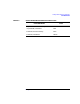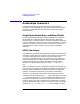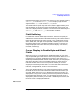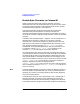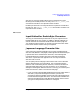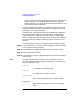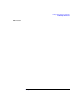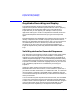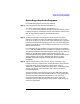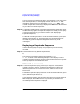HP-UX TN3270 Users Guide, March 1998
Table Of Contents
- Audience
- Fast Path to TN3270 Emulation and File Transfer
- Organization of This Guide
- Typographic Conventions
- Motif Version and Character-Based Version
- Help Screens
- HP-UX SNAplus2 TN3270 Documentation Set
- Related Publications
- 1 Introducing the TN3270 Emulation Program
- Overview
- Support of TN3270 Features
- Sessions
- Model 2-5 Display Support
- File Transfer
- Background Operation
- Temporary Exit from TN3270 Emulation
- Type-Ahead during TN3270 Emulation
- Local Copy
- Keyboard Remapping
- Keystroke Recording and Replay
- International Language Support
- 3270 Status Line
- Printer Emulation
- File, Customize, and Control Menus
- HLLAPI Support
- Where Do You Go from Here?
- Overview
- 2 The TN3270 Emulation Program User Interface
- 3 Getting Started with 3270 Emulation
- Overview
- Specifying the Path to TN3270 Product Programs
- Fast Path to 3270 Terminal Emulation
- Starting the TN3270 Emulation Program
- Using Menus and Dialog Boxes
- Running 3270 Emulation in the Background
- Overview of 3270 Operations
- 3270 Data Fields
- Double-Byte Characters
- Keystroke Recording and Replay
- Running HLLAPI Programs
- Moving from the Menu Interface to TN3270 Emulation
- Exiting the TN3270 Emulation Program
- Automating the TN3270 Emulation Start-Up
- Where Do You Go from Here?
- 4 Controlling 3270 Emulation
- 5 Transferring Files
- Overview
- Fast Path to File Transfer
- Preparing to Transfer Files
- Monitoring File Transfer Status
- Transferring Files Using the Menu Interface
- Transferring Files from the HP-UX Command Prompt
- Stopping a File Transfer in Progress
- Finishing File Transfer
- 6 Customizing 3270 Emulation
- 7 Solving Problems
- Overview
- 3270 Could Not Initialize due to Failure to Fork a...
- 3270 Emulation Program Not Found
- Cannot Get from 3270 Session to TN3270 Emulation P...
- Cannot Run 3270 Emulation in Background
- Cannot Run 3270 Emulation without a Menu Interface
- Cannot Tell Which Terminal Keys Correspond to Vari...
- Characters on Display Do Not Match Keys Pressed
- Customize Menu Options Not Selectable
- Display Colors Are Different from Those Selected
- Display Is Incomplete or Hard to Read
- Error Message—3270 User Not Found
- Error Message—No 3270 Sessions
- Error Message—No 3270 Users
- Failed to Initialize Windowing System
- Fields Cannot Be Changed or Edited
- File Menu Options Not Selectable
- File Transfer Process “Hung”
- HLLAPI Application Does Not Work
- Host Response Times Option Not Selectable
- Last Transaction Time Indicator (LTTI) on Status L...
- Main Screen Invoked Instead of 3270 Session
- Model Type Radio Group Is Not Selectable
- Open Option Is Not Selectable
- Style File Contains Invalid Maximum Structured Fie...
- Unable to Obtain System Semaphores
- Overview
- Functions within Groups and Corresponding Keys
- Alphabetical List of Functions and Corresponding K...
- Overview
- How the Status Line Is Displayed
- Overview of the Status Line
- Session Status Messages
- Do Not Enter Messages
- Communications Check Codes
- Last Transaction Time Indicator
- Cursor Width Indicator
- Numeric Indicator
- Insert Indicator
- Printer Identifier
- Record/Replay ID
- Host Session
- Cursor Position Message
- Session ID
- Program Check Codes
- Overview
- Menu Interface File Transfer Messages
- Host File Transfer Messages
- Overview
- Command Format
- Output
- Error Messages
- Overview
- Overriding Host Domain Names
- Overview
- Specifying Output Method
- SPOF Format
- Model Control Commands
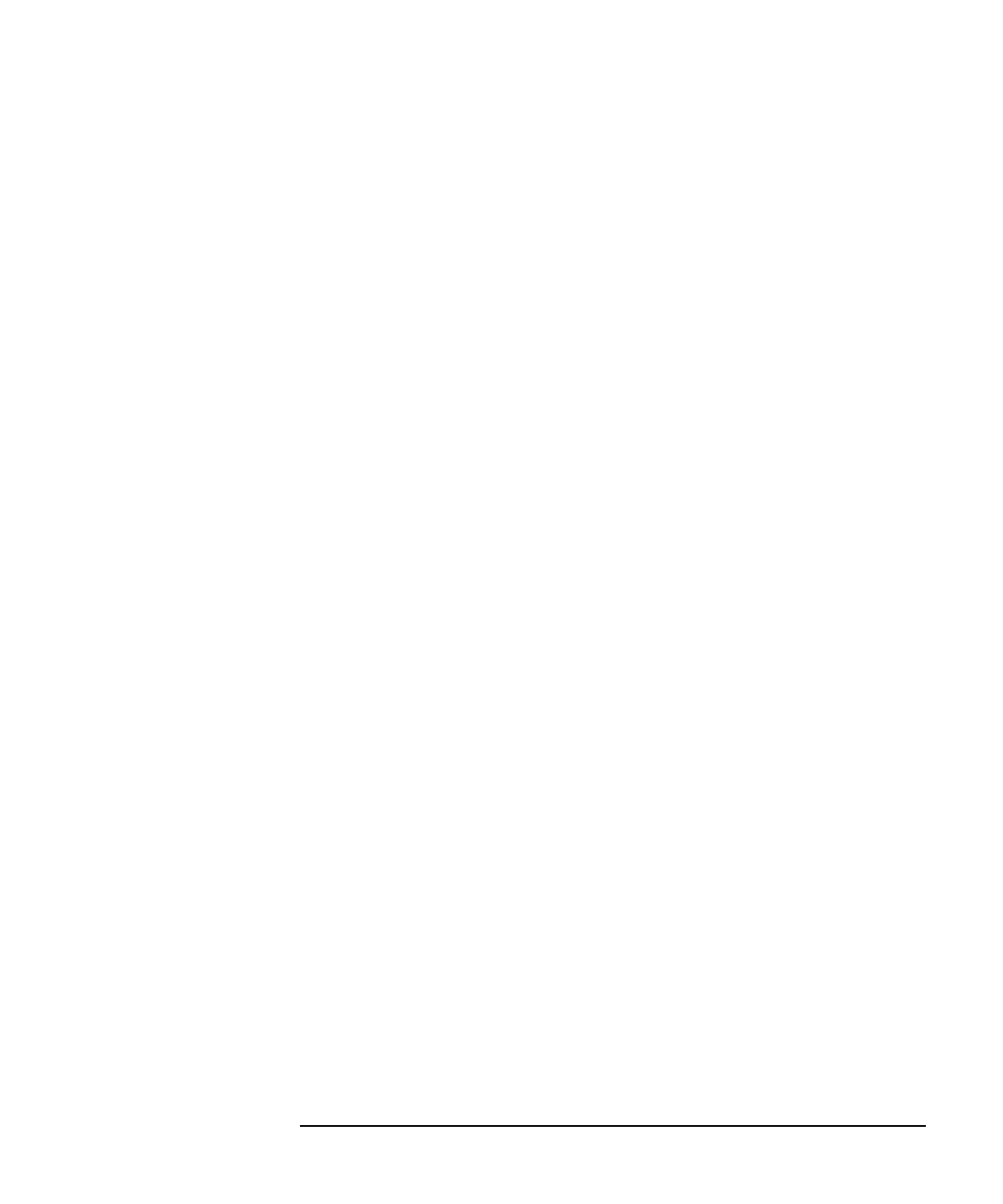
Chapter 3 83
Getting Started with 3270 Emulation
Double-Byte Characters
representing the ASCII characters you want to use. For example, setting
SNAP3270_SO to 3E and SNAP3270_SI to 3C displays right and left
angle brackets, > (0x3E) for SO and < (0x3C) for SI.
The miscellaneous system key SOSI TOG (SO/SI Toggle) enables you to
control whether SO and SI characters are displayed on the screen. SO
and SI are displayed either as blanks or as the characters defined by the
SNAP3270_SO and SNAP3270_SI environment variables.
Field Outlining
For fields that contain double-byte characters, the host can specify an
additional character attribute called field outlining. This means that the
field is displayed with lines drawn around it. Any combination of lines
above, below, left, and right can be specified; combining all four causes
the field to display with a complete rectangle around it. The lines are
always displayed as the host color blue (normal display—not intense,
reversed, or blinking).
Cursor Display in Double-Byte and Mixed
Fields
When the cursor is in a single-byte or double-byte field, you can enter
only the specified type of characters at the cursor position. When it is in a
mixed field, you can enter double-byte characters if the cursor is in a
double-byte subfield (between the SO and SI characters), and single-byte
characters otherwise. The Cursor Width indicator on the status line
indicates whether the current cursor position enables you to enter
single-byte or double-byte characters. For more information about this
indicator, see Appendix B, “Status Line Information.”
Motif The Cursor Width indicator is not used in the Motif program; instead,
the width of the cursor itself indicates the width of the characters you
can enter. When the cursor is in a double-byte field on the screen, it is
displayed as a long cursor (covering two character positions) instead of
the standard one-character cursor. In a mixed field, the long cursor is
displayed in positions where you can enter a double-byte character, and
the short cursor is displayed elsewhere.
End of section