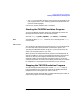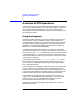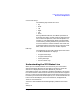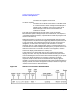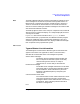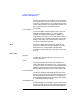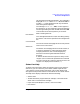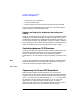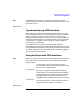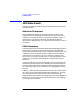HP-UX TN3270 Users Guide, March 1998
Table Of Contents
- Audience
- Fast Path to TN3270 Emulation and File Transfer
- Organization of This Guide
- Typographic Conventions
- Motif Version and Character-Based Version
- Help Screens
- HP-UX SNAplus2 TN3270 Documentation Set
- Related Publications
- 1 Introducing the TN3270 Emulation Program
- Overview
- Support of TN3270 Features
- Sessions
- Model 2-5 Display Support
- File Transfer
- Background Operation
- Temporary Exit from TN3270 Emulation
- Type-Ahead during TN3270 Emulation
- Local Copy
- Keyboard Remapping
- Keystroke Recording and Replay
- International Language Support
- 3270 Status Line
- Printer Emulation
- File, Customize, and Control Menus
- HLLAPI Support
- Where Do You Go from Here?
- Overview
- 2 The TN3270 Emulation Program User Interface
- 3 Getting Started with 3270 Emulation
- Overview
- Specifying the Path to TN3270 Product Programs
- Fast Path to 3270 Terminal Emulation
- Starting the TN3270 Emulation Program
- Using Menus and Dialog Boxes
- Running 3270 Emulation in the Background
- Overview of 3270 Operations
- 3270 Data Fields
- Double-Byte Characters
- Keystroke Recording and Replay
- Running HLLAPI Programs
- Moving from the Menu Interface to TN3270 Emulation
- Exiting the TN3270 Emulation Program
- Automating the TN3270 Emulation Start-Up
- Where Do You Go from Here?
- 4 Controlling 3270 Emulation
- 5 Transferring Files
- Overview
- Fast Path to File Transfer
- Preparing to Transfer Files
- Monitoring File Transfer Status
- Transferring Files Using the Menu Interface
- Transferring Files from the HP-UX Command Prompt
- Stopping a File Transfer in Progress
- Finishing File Transfer
- 6 Customizing 3270 Emulation
- 7 Solving Problems
- Overview
- 3270 Could Not Initialize due to Failure to Fork a...
- 3270 Emulation Program Not Found
- Cannot Get from 3270 Session to TN3270 Emulation P...
- Cannot Run 3270 Emulation in Background
- Cannot Run 3270 Emulation without a Menu Interface
- Cannot Tell Which Terminal Keys Correspond to Vari...
- Characters on Display Do Not Match Keys Pressed
- Customize Menu Options Not Selectable
- Display Colors Are Different from Those Selected
- Display Is Incomplete or Hard to Read
- Error Message—3270 User Not Found
- Error Message—No 3270 Sessions
- Error Message—No 3270 Users
- Failed to Initialize Windowing System
- Fields Cannot Be Changed or Edited
- File Menu Options Not Selectable
- File Transfer Process “Hung”
- HLLAPI Application Does Not Work
- Host Response Times Option Not Selectable
- Last Transaction Time Indicator (LTTI) on Status L...
- Main Screen Invoked Instead of 3270 Session
- Model Type Radio Group Is Not Selectable
- Open Option Is Not Selectable
- Style File Contains Invalid Maximum Structured Fie...
- Unable to Obtain System Semaphores
- Overview
- Functions within Groups and Corresponding Keys
- Alphabetical List of Functions and Corresponding K...
- Overview
- How the Status Line Is Displayed
- Overview of the Status Line
- Session Status Messages
- Do Not Enter Messages
- Communications Check Codes
- Last Transaction Time Indicator
- Cursor Width Indicator
- Numeric Indicator
- Insert Indicator
- Printer Identifier
- Record/Replay ID
- Host Session
- Cursor Position Message
- Session ID
- Program Check Codes
- Overview
- Menu Interface File Transfer Messages
- Host File Transfer Messages
- Overview
- Command Format
- Output
- Error Messages
- Overview
- Overriding Host Domain Names
- Overview
- Specifying Output Method
- SPOF Format
- Model Control Commands
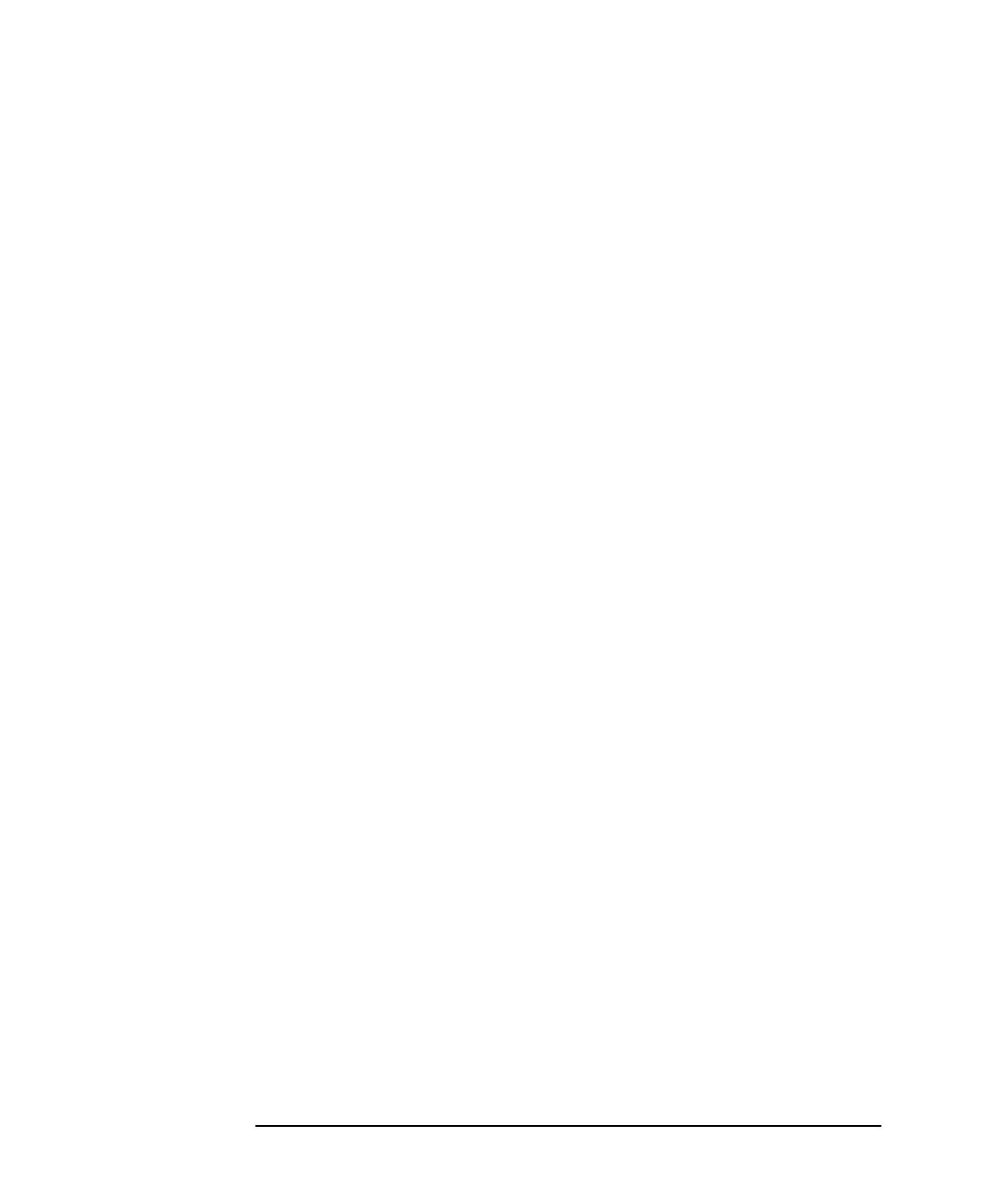
78 Chapter 3
Getting Started with 3270 Emulation
Overview of 3270 Operations
• Session ID (if one is assigned)
• Last host response time
• Name of the printer or file to which local copy printing is directed
After you have finished viewing this information, use the STAT HELP
keystroke again to remove the help screen.
Status Line Display for Keystroke Recording and
Replay
When you use the RECORD or REPLAY keys (see “Keystroke Recording
and Replay”), the status line display is temporarily replaced by a list of
the identifiers assigned to recorded keystroke sequences. (However, you
can use the STAT HELP key, described in “Status Line Help”, to find out
status information.) The normal status line display is restored when you
select an identifier for the keystroke sequence to record or replay.
Switching between 3270 Sessions
To switch from one 3270 session to another, use 3270 system keys. Press
NEXTSESS (default keystroke Ctrl + V) to move to the next display
session, or enter the correct SESS n key combination (default
keystrokes Esc 1–Esc 0 for sessions 1–10) for the session you want to move
to.
Motif If you are using the Motif TN3270 emulation program, the NEXTSESS
and SESS n keystrokes are not supported. Instead, you can move to a
new terminal window using the mouse as usual.
End of section
Temporary Exit from 3270 Emulation
While using the TN3270 emulation program, you can perform a
temporary exit to the HP-UX shell while leaving the TN3270 emulation
program running. This starts a new HP-UX shell of the type specified by
the SHELL environment variable (the default is /bin/sh). Use the shell,
for example, to list the contents of a directory or to run a HLLAPI
application or a command-line file transfer process. To end this
temporary shell and return to the TN3270 emulation program, use the
end-of-file (EOF) sequence for your terminal, typically Ctrl + D.