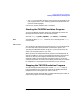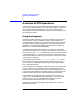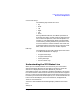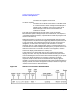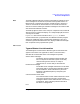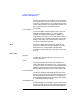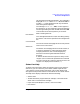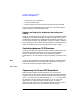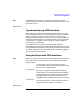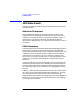HP-UX TN3270 Users Guide, March 1998
Table Of Contents
- Audience
- Fast Path to TN3270 Emulation and File Transfer
- Organization of This Guide
- Typographic Conventions
- Motif Version and Character-Based Version
- Help Screens
- HP-UX SNAplus2 TN3270 Documentation Set
- Related Publications
- 1 Introducing the TN3270 Emulation Program
- Overview
- Support of TN3270 Features
- Sessions
- Model 2-5 Display Support
- File Transfer
- Background Operation
- Temporary Exit from TN3270 Emulation
- Type-Ahead during TN3270 Emulation
- Local Copy
- Keyboard Remapping
- Keystroke Recording and Replay
- International Language Support
- 3270 Status Line
- Printer Emulation
- File, Customize, and Control Menus
- HLLAPI Support
- Where Do You Go from Here?
- Overview
- 2 The TN3270 Emulation Program User Interface
- 3 Getting Started with 3270 Emulation
- Overview
- Specifying the Path to TN3270 Product Programs
- Fast Path to 3270 Terminal Emulation
- Starting the TN3270 Emulation Program
- Using Menus and Dialog Boxes
- Running 3270 Emulation in the Background
- Overview of 3270 Operations
- 3270 Data Fields
- Double-Byte Characters
- Keystroke Recording and Replay
- Running HLLAPI Programs
- Moving from the Menu Interface to TN3270 Emulation
- Exiting the TN3270 Emulation Program
- Automating the TN3270 Emulation Start-Up
- Where Do You Go from Here?
- 4 Controlling 3270 Emulation
- 5 Transferring Files
- Overview
- Fast Path to File Transfer
- Preparing to Transfer Files
- Monitoring File Transfer Status
- Transferring Files Using the Menu Interface
- Transferring Files from the HP-UX Command Prompt
- Stopping a File Transfer in Progress
- Finishing File Transfer
- 6 Customizing 3270 Emulation
- 7 Solving Problems
- Overview
- 3270 Could Not Initialize due to Failure to Fork a...
- 3270 Emulation Program Not Found
- Cannot Get from 3270 Session to TN3270 Emulation P...
- Cannot Run 3270 Emulation in Background
- Cannot Run 3270 Emulation without a Menu Interface
- Cannot Tell Which Terminal Keys Correspond to Vari...
- Characters on Display Do Not Match Keys Pressed
- Customize Menu Options Not Selectable
- Display Colors Are Different from Those Selected
- Display Is Incomplete or Hard to Read
- Error Message—3270 User Not Found
- Error Message—No 3270 Sessions
- Error Message—No 3270 Users
- Failed to Initialize Windowing System
- Fields Cannot Be Changed or Edited
- File Menu Options Not Selectable
- File Transfer Process “Hung”
- HLLAPI Application Does Not Work
- Host Response Times Option Not Selectable
- Last Transaction Time Indicator (LTTI) on Status L...
- Main Screen Invoked Instead of 3270 Session
- Model Type Radio Group Is Not Selectable
- Open Option Is Not Selectable
- Style File Contains Invalid Maximum Structured Fie...
- Unable to Obtain System Semaphores
- Overview
- Functions within Groups and Corresponding Keys
- Alphabetical List of Functions and Corresponding K...
- Overview
- How the Status Line Is Displayed
- Overview of the Status Line
- Session Status Messages
- Do Not Enter Messages
- Communications Check Codes
- Last Transaction Time Indicator
- Cursor Width Indicator
- Numeric Indicator
- Insert Indicator
- Printer Identifier
- Record/Replay ID
- Host Session
- Cursor Position Message
- Session ID
- Program Check Codes
- Overview
- Menu Interface File Transfer Messages
- Host File Transfer Messages
- Overview
- Command Format
- Output
- Error Messages
- Overview
- Overriding Host Domain Names
- Overview
- Specifying Output Method
- SPOF Format
- Model Control Commands
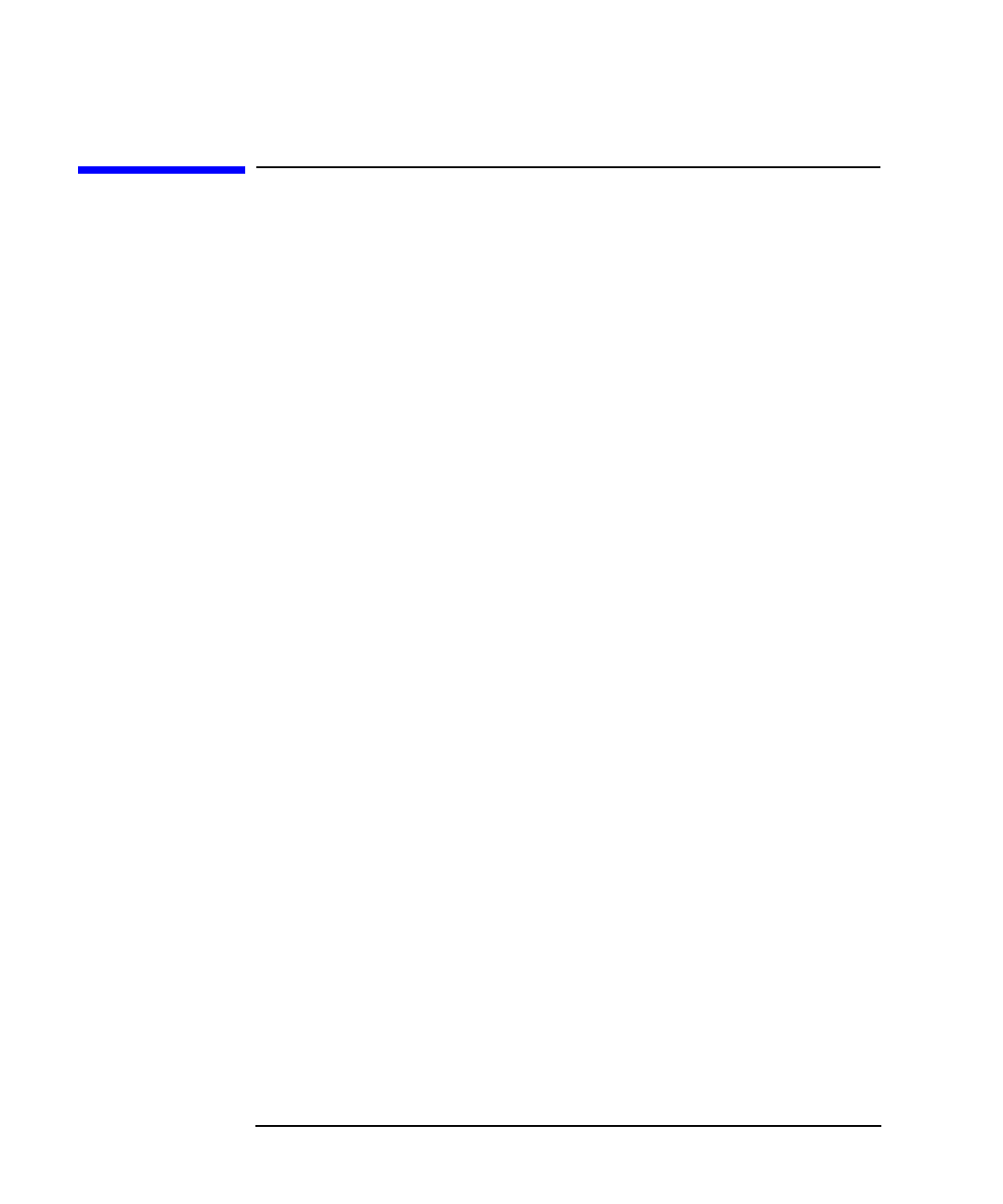
72 Chapter 3
Getting Started with 3270 Emulation
Overview of 3270 Operations
Overview of 3270 Operations
Your HP-UX computer uses the TN3270 emulation program to emulate a
3270 terminal, which enables you to access host computers. To operate
your terminal during 3270 emulation, you need to understand the
information provided by the status line and how to use the keyboard in a
3270 emulation session.
Using the Keyboard
Terminal emulation requires your terminal's keyboard to perform the
3270 functions normally provided by a 3278 or 3279 keyboard. The
TN3270 emulation program lets your terminal perform these functions
by assigning them to specific keystrokes on your terminal's keyboard.
Appendix A, “Default Keyboard Mappings,” describes the default key
definitions for emulating the 3270 keyboard.
“Customizing Key Definitions” contains instructions for viewing and
changing these defaults. Ensure that you are using the correct entry for
your terminal in the terminfo database on your HP-UX computer (this
is specified using the TERM environment variable), and that this entry
contains definitions for all the keys you need to use. Contact your System
Administrator if necessary.
The keystrokes shown on the File, Customize, and Control menus,
which enable you to jump straight to specific dialogs from the main
screen, cannot be remapped to different keys. Key remapping applies
only to TN3270 emulation.
If you are using a host language that does not match your keyboard type,
you may need to use some character keys that do not appear on your
keyboard. You can remap these 3270 keys to suitable keystrokes, or you
can use the escape sequences provided by the HP-UX operating system
to generate them (refer to your operating system documentation).
The methods for entering double-byte characters from your HP-UX
keyboard vary among different operating systems. If you need to use
these characters, ask your TN3270 product supplier to provide
information about how to enter them on your system.
Appendix A, “Default Keyboard Mappings,” describes the use of the
following special keys: