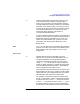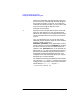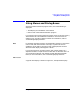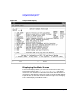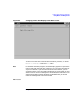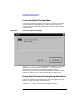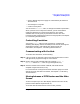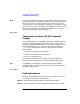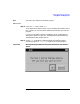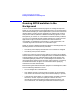HP-UX TN3270 Users Guide, March 1998
Table Of Contents
- Audience
- Fast Path to TN3270 Emulation and File Transfer
- Organization of This Guide
- Typographic Conventions
- Motif Version and Character-Based Version
- Help Screens
- HP-UX SNAplus2 TN3270 Documentation Set
- Related Publications
- 1 Introducing the TN3270 Emulation Program
- Overview
- Support of TN3270 Features
- Sessions
- Model 2-5 Display Support
- File Transfer
- Background Operation
- Temporary Exit from TN3270 Emulation
- Type-Ahead during TN3270 Emulation
- Local Copy
- Keyboard Remapping
- Keystroke Recording and Replay
- International Language Support
- 3270 Status Line
- Printer Emulation
- File, Customize, and Control Menus
- HLLAPI Support
- Where Do You Go from Here?
- Overview
- 2 The TN3270 Emulation Program User Interface
- 3 Getting Started with 3270 Emulation
- Overview
- Specifying the Path to TN3270 Product Programs
- Fast Path to 3270 Terminal Emulation
- Starting the TN3270 Emulation Program
- Using Menus and Dialog Boxes
- Running 3270 Emulation in the Background
- Overview of 3270 Operations
- 3270 Data Fields
- Double-Byte Characters
- Keystroke Recording and Replay
- Running HLLAPI Programs
- Moving from the Menu Interface to TN3270 Emulation
- Exiting the TN3270 Emulation Program
- Automating the TN3270 Emulation Start-Up
- Where Do You Go from Here?
- 4 Controlling 3270 Emulation
- 5 Transferring Files
- Overview
- Fast Path to File Transfer
- Preparing to Transfer Files
- Monitoring File Transfer Status
- Transferring Files Using the Menu Interface
- Transferring Files from the HP-UX Command Prompt
- Stopping a File Transfer in Progress
- Finishing File Transfer
- 6 Customizing 3270 Emulation
- 7 Solving Problems
- Overview
- 3270 Could Not Initialize due to Failure to Fork a...
- 3270 Emulation Program Not Found
- Cannot Get from 3270 Session to TN3270 Emulation P...
- Cannot Run 3270 Emulation in Background
- Cannot Run 3270 Emulation without a Menu Interface
- Cannot Tell Which Terminal Keys Correspond to Vari...
- Characters on Display Do Not Match Keys Pressed
- Customize Menu Options Not Selectable
- Display Colors Are Different from Those Selected
- Display Is Incomplete or Hard to Read
- Error Message—3270 User Not Found
- Error Message—No 3270 Sessions
- Error Message—No 3270 Users
- Failed to Initialize Windowing System
- Fields Cannot Be Changed or Edited
- File Menu Options Not Selectable
- File Transfer Process “Hung”
- HLLAPI Application Does Not Work
- Host Response Times Option Not Selectable
- Last Transaction Time Indicator (LTTI) on Status L...
- Main Screen Invoked Instead of 3270 Session
- Model Type Radio Group Is Not Selectable
- Open Option Is Not Selectable
- Style File Contains Invalid Maximum Structured Fie...
- Unable to Obtain System Semaphores
- Overview
- Functions within Groups and Corresponding Keys
- Alphabetical List of Functions and Corresponding K...
- Overview
- How the Status Line Is Displayed
- Overview of the Status Line
- Session Status Messages
- Do Not Enter Messages
- Communications Check Codes
- Last Transaction Time Indicator
- Cursor Width Indicator
- Numeric Indicator
- Insert Indicator
- Printer Identifier
- Record/Replay ID
- Host Session
- Cursor Position Message
- Session ID
- Program Check Codes
- Overview
- Menu Interface File Transfer Messages
- Host File Transfer Messages
- Overview
- Command Format
- Output
- Error Messages
- Overview
- Overriding Host Domain Names
- Overview
- Specifying Output Method
- SPOF Format
- Model Control Commands
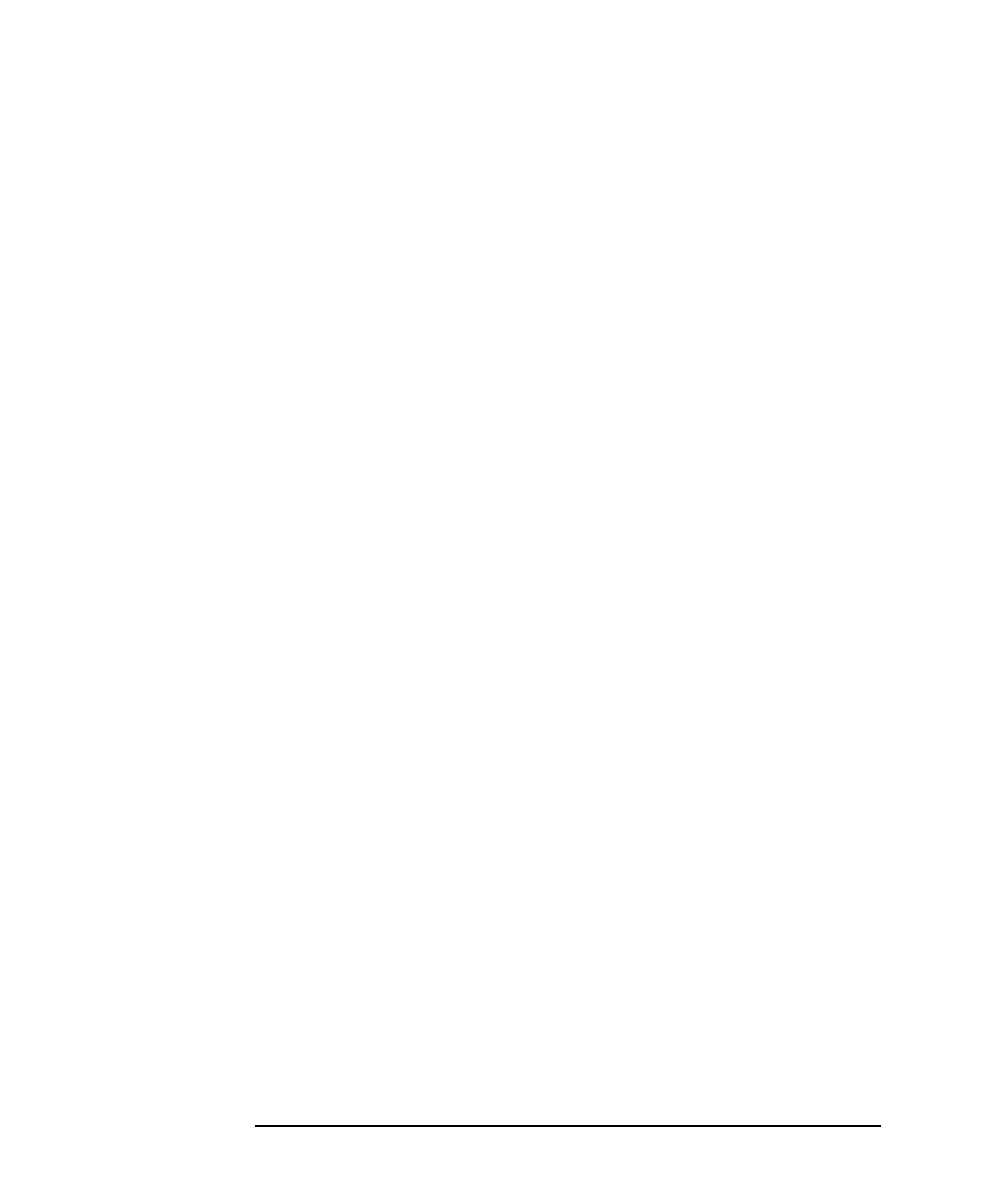
62 Chapter 3
Getting Started with 3270 Emulation
Starting the TN3270 Emulation Program
Session IDs specified on the command line apply only
to the current run of the TN3270 emulation program;
they cannot be saved in a style file. To use the same
command-line session IDs again, you can create a shell
script to start the program with the correct
command-line parameters.
-l Specifies TCP/IP host addresses and ports to be used
with your 3270 sessions. You can override the hosts
defined for your sessions in the configuration file only if
your System Administrator has given you permission
to do so.
The -l is followed by a list of up to ten sets of host
addresses and port numbers. Each set of host address
and port number has the form:
hostname[:portname] and is separated from other
sets by a comma. The value for hostname can be either
the name of the host or the host's dotted-decimal IP
address. If the :portname option is not specified, the
default port of 23 is used. Two consecutive commas in
the list of host addresses and ports indicates that no
host address is being assigned to that session. The
configuration for that session defined by your System
Administrator is used unchanged.
For example, the following string defines that session 1
will connect to host1 on port 28, session 2 will use the
configured host, and session 3 will connect to the host
whose address is 192.19.2.1 on port 23.
-l host1:28,,192.19.2.1