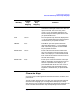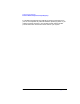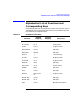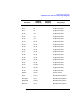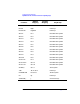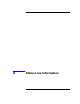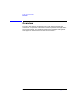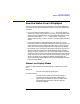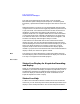HP-UX TN3270 Users Guide, March 1998
Table Of Contents
- Audience
- Fast Path to TN3270 Emulation and File Transfer
- Organization of This Guide
- Typographic Conventions
- Motif Version and Character-Based Version
- Help Screens
- HP-UX SNAplus2 TN3270 Documentation Set
- Related Publications
- 1 Introducing the TN3270 Emulation Program
- Overview
- Support of TN3270 Features
- Sessions
- Model 2-5 Display Support
- File Transfer
- Background Operation
- Temporary Exit from TN3270 Emulation
- Type-Ahead during TN3270 Emulation
- Local Copy
- Keyboard Remapping
- Keystroke Recording and Replay
- International Language Support
- 3270 Status Line
- Printer Emulation
- File, Customize, and Control Menus
- HLLAPI Support
- Where Do You Go from Here?
- Overview
- 2 The TN3270 Emulation Program User Interface
- 3 Getting Started with 3270 Emulation
- Overview
- Specifying the Path to TN3270 Product Programs
- Fast Path to 3270 Terminal Emulation
- Starting the TN3270 Emulation Program
- Using Menus and Dialog Boxes
- Running 3270 Emulation in the Background
- Overview of 3270 Operations
- 3270 Data Fields
- Double-Byte Characters
- Keystroke Recording and Replay
- Running HLLAPI Programs
- Moving from the Menu Interface to TN3270 Emulation
- Exiting the TN3270 Emulation Program
- Automating the TN3270 Emulation Start-Up
- Where Do You Go from Here?
- 4 Controlling 3270 Emulation
- 5 Transferring Files
- Overview
- Fast Path to File Transfer
- Preparing to Transfer Files
- Monitoring File Transfer Status
- Transferring Files Using the Menu Interface
- Transferring Files from the HP-UX Command Prompt
- Stopping a File Transfer in Progress
- Finishing File Transfer
- 6 Customizing 3270 Emulation
- 7 Solving Problems
- Overview
- 3270 Could Not Initialize due to Failure to Fork a...
- 3270 Emulation Program Not Found
- Cannot Get from 3270 Session to TN3270 Emulation P...
- Cannot Run 3270 Emulation in Background
- Cannot Run 3270 Emulation without a Menu Interface
- Cannot Tell Which Terminal Keys Correspond to Vari...
- Characters on Display Do Not Match Keys Pressed
- Customize Menu Options Not Selectable
- Display Colors Are Different from Those Selected
- Display Is Incomplete or Hard to Read
- Error Message—3270 User Not Found
- Error Message—No 3270 Sessions
- Error Message—No 3270 Users
- Failed to Initialize Windowing System
- Fields Cannot Be Changed or Edited
- File Menu Options Not Selectable
- File Transfer Process “Hung”
- HLLAPI Application Does Not Work
- Host Response Times Option Not Selectable
- Last Transaction Time Indicator (LTTI) on Status L...
- Main Screen Invoked Instead of 3270 Session
- Model Type Radio Group Is Not Selectable
- Open Option Is Not Selectable
- Style File Contains Invalid Maximum Structured Fie...
- Unable to Obtain System Semaphores
- Overview
- Functions within Groups and Corresponding Keys
- Alphabetical List of Functions and Corresponding K...
- Overview
- How the Status Line Is Displayed
- Overview of the Status Line
- Session Status Messages
- Do Not Enter Messages
- Communications Check Codes
- Last Transaction Time Indicator
- Cursor Width Indicator
- Numeric Indicator
- Insert Indicator
- Printer Identifier
- Record/Replay ID
- Host Session
- Cursor Position Message
- Session ID
- Program Check Codes
- Overview
- Menu Interface File Transfer Messages
- Host File Transfer Messages
- Overview
- Command Format
- Output
- Error Messages
- Overview
- Overriding Host Domain Names
- Overview
- Specifying Output Method
- SPOF Format
- Model Control Commands
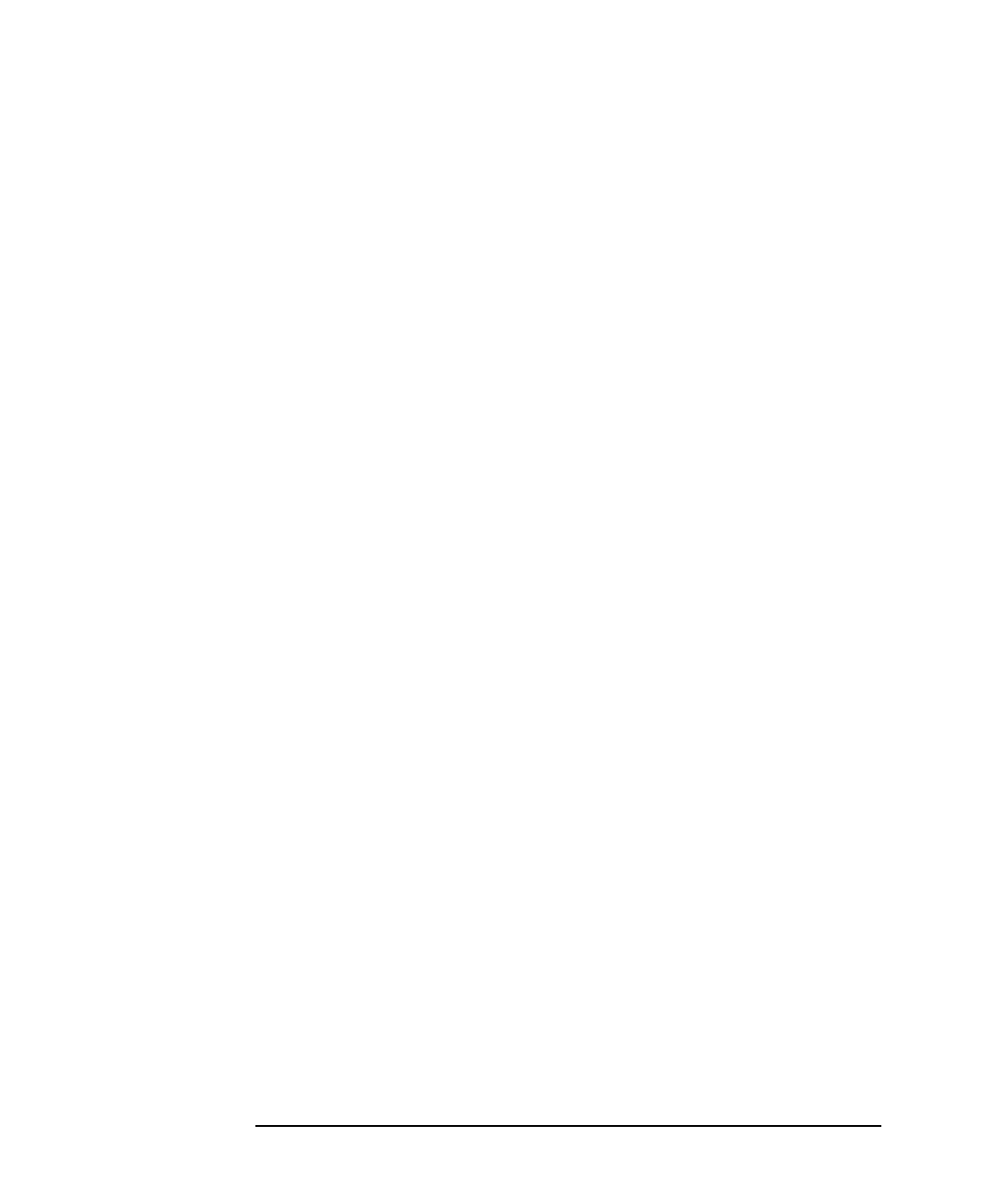
270 Appendix B
Status Line Information
How the Status Line Is Displayed
The “Status line displayed at startup” option in the Customize
Miscellaneous Options dialog box (see Chapter 6, “Customizing 3270
Emulation,”) specifies which mode the program uses when it first starts
up.
While the program is running, you can switch between the two modes
using the STAT TOG (Status Line Toggle) key (default keystroke Ctrl + W).
If you press STAT TOG while the status line is shown, the status line
disappears, and the status line display mode changes to “on when
required” mode; that is, it reappears when there is a new Do Not Enter
or Communications Check message to be displayed. If you press STAT
TOG while the status line is not shown, the status line reappears, and
the status line display mode changes to always on mode.
If the status line is shared with the last line of the 3270 emulation
display, the STAT TOG key also switches between showing the status
line and showing the last line of the 3270 emulation display. If you press
STAT TOG while the status line is shown, to move into “on when
required” mode, the last line of the 3270 emulation display appears
instead. If you press STAT TOG while the last line of the 3270 emulation
display is shown, the status line appears instead.
Motif The status line is always displayed as a separate line below the 3270
emulation display and is not shared with the last display line. The STAT
TOG key is not supported in the Motif program.
End of section
Status Line Display for Keystroke Recording
and Replay
When you use the RECORD or REPLAY keys (see “Keystroke Recording
and Replay”), the status line display is temporarily replaced by a list of
the identifiers assigned to recorded keystroke sequences. The normal
status line display is restored when you select an identifier for the
keystroke sequence to record or replay.
Status Line Help
To obtain more information about the contents of the current session's
status line, you can use the key STAT HELP (default keystroke Ctrl + O) to
display a screen of help information. This screen interprets the status