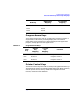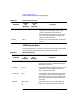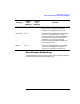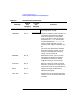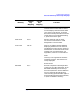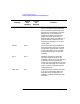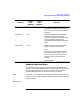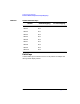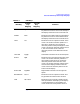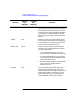HP-UX TN3270 Users Guide, March 1998
Table Of Contents
- Audience
- Fast Path to TN3270 Emulation and File Transfer
- Organization of This Guide
- Typographic Conventions
- Motif Version and Character-Based Version
- Help Screens
- HP-UX SNAplus2 TN3270 Documentation Set
- Related Publications
- 1 Introducing the TN3270 Emulation Program
- Overview
- Support of TN3270 Features
- Sessions
- Model 2-5 Display Support
- File Transfer
- Background Operation
- Temporary Exit from TN3270 Emulation
- Type-Ahead during TN3270 Emulation
- Local Copy
- Keyboard Remapping
- Keystroke Recording and Replay
- International Language Support
- 3270 Status Line
- Printer Emulation
- File, Customize, and Control Menus
- HLLAPI Support
- Where Do You Go from Here?
- Overview
- 2 The TN3270 Emulation Program User Interface
- 3 Getting Started with 3270 Emulation
- Overview
- Specifying the Path to TN3270 Product Programs
- Fast Path to 3270 Terminal Emulation
- Starting the TN3270 Emulation Program
- Using Menus and Dialog Boxes
- Running 3270 Emulation in the Background
- Overview of 3270 Operations
- 3270 Data Fields
- Double-Byte Characters
- Keystroke Recording and Replay
- Running HLLAPI Programs
- Moving from the Menu Interface to TN3270 Emulation
- Exiting the TN3270 Emulation Program
- Automating the TN3270 Emulation Start-Up
- Where Do You Go from Here?
- 4 Controlling 3270 Emulation
- 5 Transferring Files
- Overview
- Fast Path to File Transfer
- Preparing to Transfer Files
- Monitoring File Transfer Status
- Transferring Files Using the Menu Interface
- Transferring Files from the HP-UX Command Prompt
- Stopping a File Transfer in Progress
- Finishing File Transfer
- 6 Customizing 3270 Emulation
- 7 Solving Problems
- Overview
- 3270 Could Not Initialize due to Failure to Fork a...
- 3270 Emulation Program Not Found
- Cannot Get from 3270 Session to TN3270 Emulation P...
- Cannot Run 3270 Emulation in Background
- Cannot Run 3270 Emulation without a Menu Interface
- Cannot Tell Which Terminal Keys Correspond to Vari...
- Characters on Display Do Not Match Keys Pressed
- Customize Menu Options Not Selectable
- Display Colors Are Different from Those Selected
- Display Is Incomplete or Hard to Read
- Error Message—3270 User Not Found
- Error Message—No 3270 Sessions
- Error Message—No 3270 Users
- Failed to Initialize Windowing System
- Fields Cannot Be Changed or Edited
- File Menu Options Not Selectable
- File Transfer Process “Hung”
- HLLAPI Application Does Not Work
- Host Response Times Option Not Selectable
- Last Transaction Time Indicator (LTTI) on Status L...
- Main Screen Invoked Instead of 3270 Session
- Model Type Radio Group Is Not Selectable
- Open Option Is Not Selectable
- Style File Contains Invalid Maximum Structured Fie...
- Unable to Obtain System Semaphores
- Overview
- Functions within Groups and Corresponding Keys
- Alphabetical List of Functions and Corresponding K...
- Overview
- How the Status Line Is Displayed
- Overview of the Status Line
- Session Status Messages
- Do Not Enter Messages
- Communications Check Codes
- Last Transaction Time Indicator
- Cursor Width Indicator
- Numeric Indicator
- Insert Indicator
- Printer Identifier
- Record/Replay ID
- Host Session
- Cursor Position Message
- Session ID
- Program Check Codes
- Overview
- Menu Interface File Transfer Messages
- Host File Transfer Messages
- Overview
- Command Format
- Output
- Error Messages
- Overview
- Overriding Host Domain Names
- Overview
- Specifying Output Method
- SPOF Format
- Model Control Commands
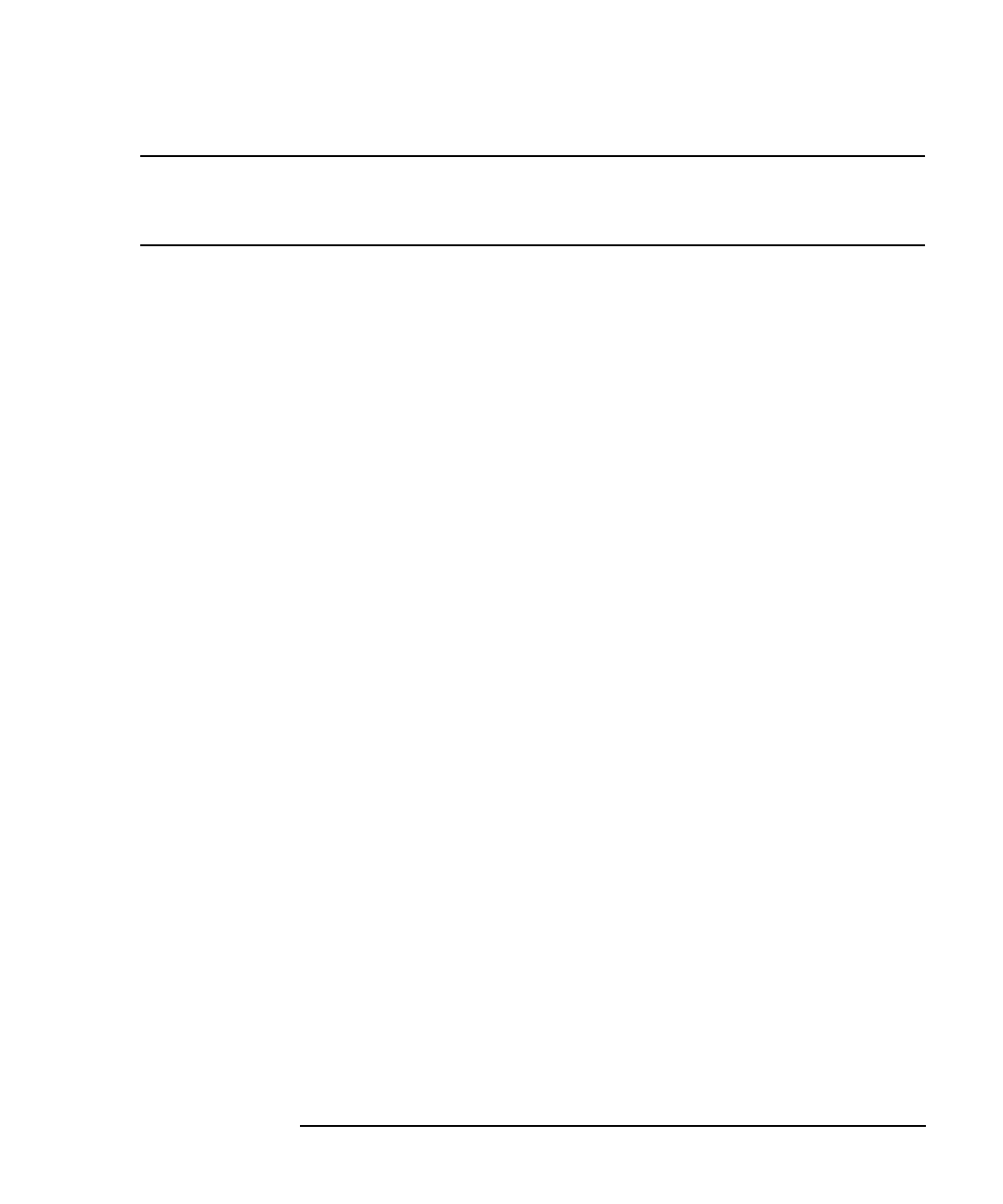
Appendix A 255
Default Keyboard Mappings
Functions within Groups and Corresponding Keys
STAT HELP Ctrl + O Status Line Help: interprets the
contents of the current session's status
line and displays the information about
your screen in text format. To remove
the status line help information from the
screen when you have finished viewing
it, press STAT HELP again.
NUM OVR Esc N Numeric Override: lets you enter
non-numeric information in a field
designated as a numeric field.
STAT TOG Ctrl + W Status Line Toggle: switches between
displaying the status line all the time,
and displaying it only when it contains a
Do Not Enter or Communications Check
message. For more information, see
Appendix B, “Status Line Information.”
Motif
This key is not supported in the Motif
emulation program. The status line is
always displayed.
End of section
RECORD Esc S Records a sequence of 3270 keystrokes
so that you can replay them later. Press
RECORD followed by one of the keys
PF1–PF24 (these are used as identifiers
for up to 24 keystroke sequences) to
start recording; press RECORD again to
finish recording and save the keystrokes,
or QUIT to abandon recording.
3270 Key
Default
Key
Mapping
Current
Key
Mapping
Function