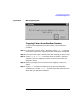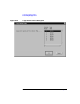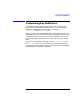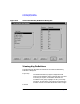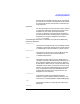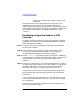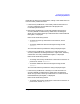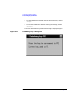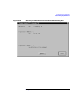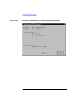HP-UX TN3270 Users Guide, March 1998
Table Of Contents
- Audience
- Fast Path to TN3270 Emulation and File Transfer
- Organization of This Guide
- Typographic Conventions
- Motif Version and Character-Based Version
- Help Screens
- HP-UX SNAplus2 TN3270 Documentation Set
- Related Publications
- 1 Introducing the TN3270 Emulation Program
- Overview
- Support of TN3270 Features
- Sessions
- Model 2-5 Display Support
- File Transfer
- Background Operation
- Temporary Exit from TN3270 Emulation
- Type-Ahead during TN3270 Emulation
- Local Copy
- Keyboard Remapping
- Keystroke Recording and Replay
- International Language Support
- 3270 Status Line
- Printer Emulation
- File, Customize, and Control Menus
- HLLAPI Support
- Where Do You Go from Here?
- Overview
- 2 The TN3270 Emulation Program User Interface
- 3 Getting Started with 3270 Emulation
- Overview
- Specifying the Path to TN3270 Product Programs
- Fast Path to 3270 Terminal Emulation
- Starting the TN3270 Emulation Program
- Using Menus and Dialog Boxes
- Running 3270 Emulation in the Background
- Overview of 3270 Operations
- 3270 Data Fields
- Double-Byte Characters
- Keystroke Recording and Replay
- Running HLLAPI Programs
- Moving from the Menu Interface to TN3270 Emulation
- Exiting the TN3270 Emulation Program
- Automating the TN3270 Emulation Start-Up
- Where Do You Go from Here?
- 4 Controlling 3270 Emulation
- 5 Transferring Files
- Overview
- Fast Path to File Transfer
- Preparing to Transfer Files
- Monitoring File Transfer Status
- Transferring Files Using the Menu Interface
- Transferring Files from the HP-UX Command Prompt
- Stopping a File Transfer in Progress
- Finishing File Transfer
- 6 Customizing 3270 Emulation
- 7 Solving Problems
- Overview
- 3270 Could Not Initialize due to Failure to Fork a...
- 3270 Emulation Program Not Found
- Cannot Get from 3270 Session to TN3270 Emulation P...
- Cannot Run 3270 Emulation in Background
- Cannot Run 3270 Emulation without a Menu Interface
- Cannot Tell Which Terminal Keys Correspond to Vari...
- Characters on Display Do Not Match Keys Pressed
- Customize Menu Options Not Selectable
- Display Colors Are Different from Those Selected
- Display Is Incomplete or Hard to Read
- Error Message—3270 User Not Found
- Error Message—No 3270 Sessions
- Error Message—No 3270 Users
- Failed to Initialize Windowing System
- Fields Cannot Be Changed or Edited
- File Menu Options Not Selectable
- File Transfer Process “Hung”
- HLLAPI Application Does Not Work
- Host Response Times Option Not Selectable
- Last Transaction Time Indicator (LTTI) on Status L...
- Main Screen Invoked Instead of 3270 Session
- Model Type Radio Group Is Not Selectable
- Open Option Is Not Selectable
- Style File Contains Invalid Maximum Structured Fie...
- Unable to Obtain System Semaphores
- Overview
- Functions within Groups and Corresponding Keys
- Alphabetical List of Functions and Corresponding K...
- Overview
- How the Status Line Is Displayed
- Overview of the Status Line
- Session Status Messages
- Do Not Enter Messages
- Communications Check Codes
- Last Transaction Time Indicator
- Cursor Width Indicator
- Numeric Indicator
- Insert Indicator
- Printer Identifier
- Record/Replay ID
- Host Session
- Cursor Position Message
- Session ID
- Program Check Codes
- Overview
- Menu Interface File Transfer Messages
- Host File Transfer Messages
- Overview
- Command Format
- Output
- Error Messages
- Overview
- Overriding Host Domain Names
- Overview
- Specifying Output Method
- SPOF Format
- Model Control Commands
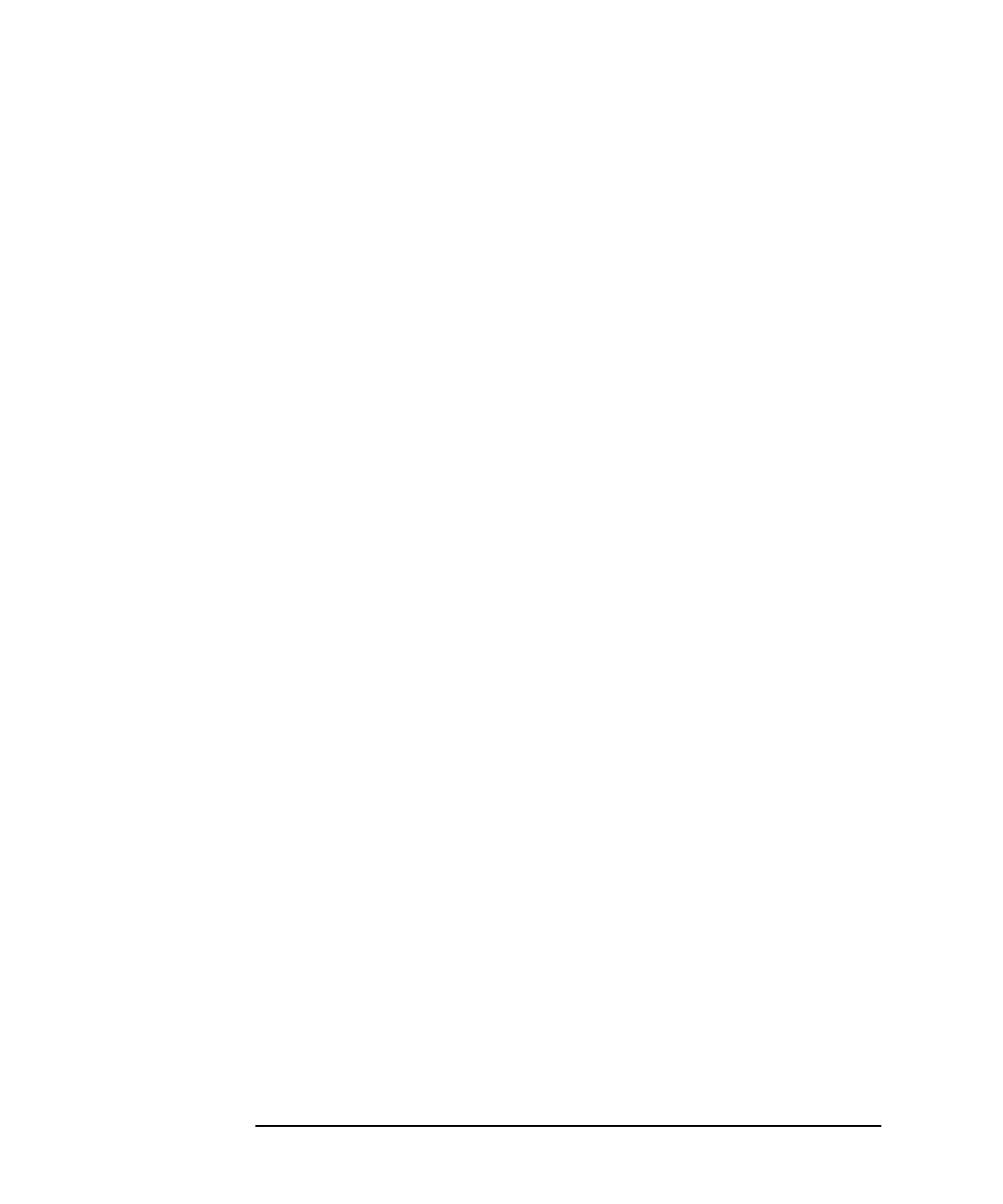
206 Chapter 6
Customizing 3270 Emulation
Customizing Key Definitions
Choose this to abandon any changes you make to key
definitions.
Each 3270 function can be represented by one or more keys or key
combinations on your terminal. You can change these either by
redefining (replacing an existing keystroke with a new one) or by adding
a new keystroke (leaving any existing ones unchanged). For information
about adding a new keystroke, see “Adding a Keystroke to a 3270
Function”.
Redefining a Keystroke Used for a 3270
Function
To redefine a keystroke used for a 3270 function (replacing an existing
keystroke), start from the View and Define Key Definitions dialog box,
and use the following procedure:
Step 1. In the Key Group list box, highlight the key group that includes the
function to be remapped.
Step 2. In the Function column, select the function to be redefined. If this
function has multiple keystrokes assigned to it, select the entry
corresponding to the keystroke that you want to replace.
Step 3. Choose <Redefine>. The dialog box shown in Figure 6-17, “Redefining
Key n Dialog Box,” is displayed. This dialog box prompts you to press the
key combination that you want to assign to the function you are
redefining.
Step 4. Press the key combination on your terminal's keyboard that you want to
correspond to the 3270 function. You can use a single key, or a single key
with either Shift or Ctrl. You can also use one or two Esc keystrokes,
followed by a single key or a single key with either Shift or Ctrl.
If you are using one or two Esc keystrokes followed by a character key
with or without Shift, only the following character keys are available:
E G N O W X Y Z
If your terminal uses xon()/xoff() flow control, that flow control protocol
uses the key combinations Ctrl + Q and Ctrl + S, and you cannot use them
for key mappings.
Alternatively, choose the key or combination currently mapped to the
function to retain that mapping.