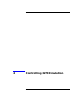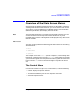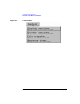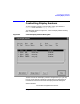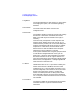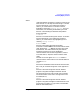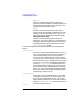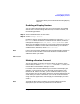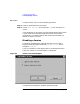HP-UX TN3270 Users Guide, March 1998
Table Of Contents
- Audience
- Fast Path to TN3270 Emulation and File Transfer
- Organization of This Guide
- Typographic Conventions
- Motif Version and Character-Based Version
- Help Screens
- HP-UX SNAplus2 TN3270 Documentation Set
- Related Publications
- 1 Introducing the TN3270 Emulation Program
- Overview
- Support of TN3270 Features
- Sessions
- Model 2-5 Display Support
- File Transfer
- Background Operation
- Temporary Exit from TN3270 Emulation
- Type-Ahead during TN3270 Emulation
- Local Copy
- Keyboard Remapping
- Keystroke Recording and Replay
- International Language Support
- 3270 Status Line
- Printer Emulation
- File, Customize, and Control Menus
- HLLAPI Support
- Where Do You Go from Here?
- Overview
- 2 The TN3270 Emulation Program User Interface
- 3 Getting Started with 3270 Emulation
- Overview
- Specifying the Path to TN3270 Product Programs
- Fast Path to 3270 Terminal Emulation
- Starting the TN3270 Emulation Program
- Using Menus and Dialog Boxes
- Running 3270 Emulation in the Background
- Overview of 3270 Operations
- 3270 Data Fields
- Double-Byte Characters
- Keystroke Recording and Replay
- Running HLLAPI Programs
- Moving from the Menu Interface to TN3270 Emulation
- Exiting the TN3270 Emulation Program
- Automating the TN3270 Emulation Start-Up
- Where Do You Go from Here?
- 4 Controlling 3270 Emulation
- 5 Transferring Files
- Overview
- Fast Path to File Transfer
- Preparing to Transfer Files
- Monitoring File Transfer Status
- Transferring Files Using the Menu Interface
- Transferring Files from the HP-UX Command Prompt
- Stopping a File Transfer in Progress
- Finishing File Transfer
- 6 Customizing 3270 Emulation
- 7 Solving Problems
- Overview
- 3270 Could Not Initialize due to Failure to Fork a...
- 3270 Emulation Program Not Found
- Cannot Get from 3270 Session to TN3270 Emulation P...
- Cannot Run 3270 Emulation in Background
- Cannot Run 3270 Emulation without a Menu Interface
- Cannot Tell Which Terminal Keys Correspond to Vari...
- Characters on Display Do Not Match Keys Pressed
- Customize Menu Options Not Selectable
- Display Colors Are Different from Those Selected
- Display Is Incomplete or Hard to Read
- Error Message—3270 User Not Found
- Error Message—No 3270 Sessions
- Error Message—No 3270 Users
- Failed to Initialize Windowing System
- Fields Cannot Be Changed or Edited
- File Menu Options Not Selectable
- File Transfer Process “Hung”
- HLLAPI Application Does Not Work
- Host Response Times Option Not Selectable
- Last Transaction Time Indicator (LTTI) on Status L...
- Main Screen Invoked Instead of 3270 Session
- Model Type Radio Group Is Not Selectable
- Open Option Is Not Selectable
- Style File Contains Invalid Maximum Structured Fie...
- Unable to Obtain System Semaphores
- Overview
- Functions within Groups and Corresponding Keys
- Alphabetical List of Functions and Corresponding K...
- Overview
- How the Status Line Is Displayed
- Overview of the Status Line
- Session Status Messages
- Do Not Enter Messages
- Communications Check Codes
- Last Transaction Time Indicator
- Cursor Width Indicator
- Numeric Indicator
- Insert Indicator
- Printer Identifier
- Record/Replay ID
- Host Session
- Cursor Position Message
- Session ID
- Program Check Codes
- Overview
- Menu Interface File Transfer Messages
- Host File Transfer Messages
- Overview
- Command Format
- Output
- Error Messages
- Overview
- Overriding Host Domain Names
- Overview
- Specifying Output Method
- SPOF Format
- Model Control Commands
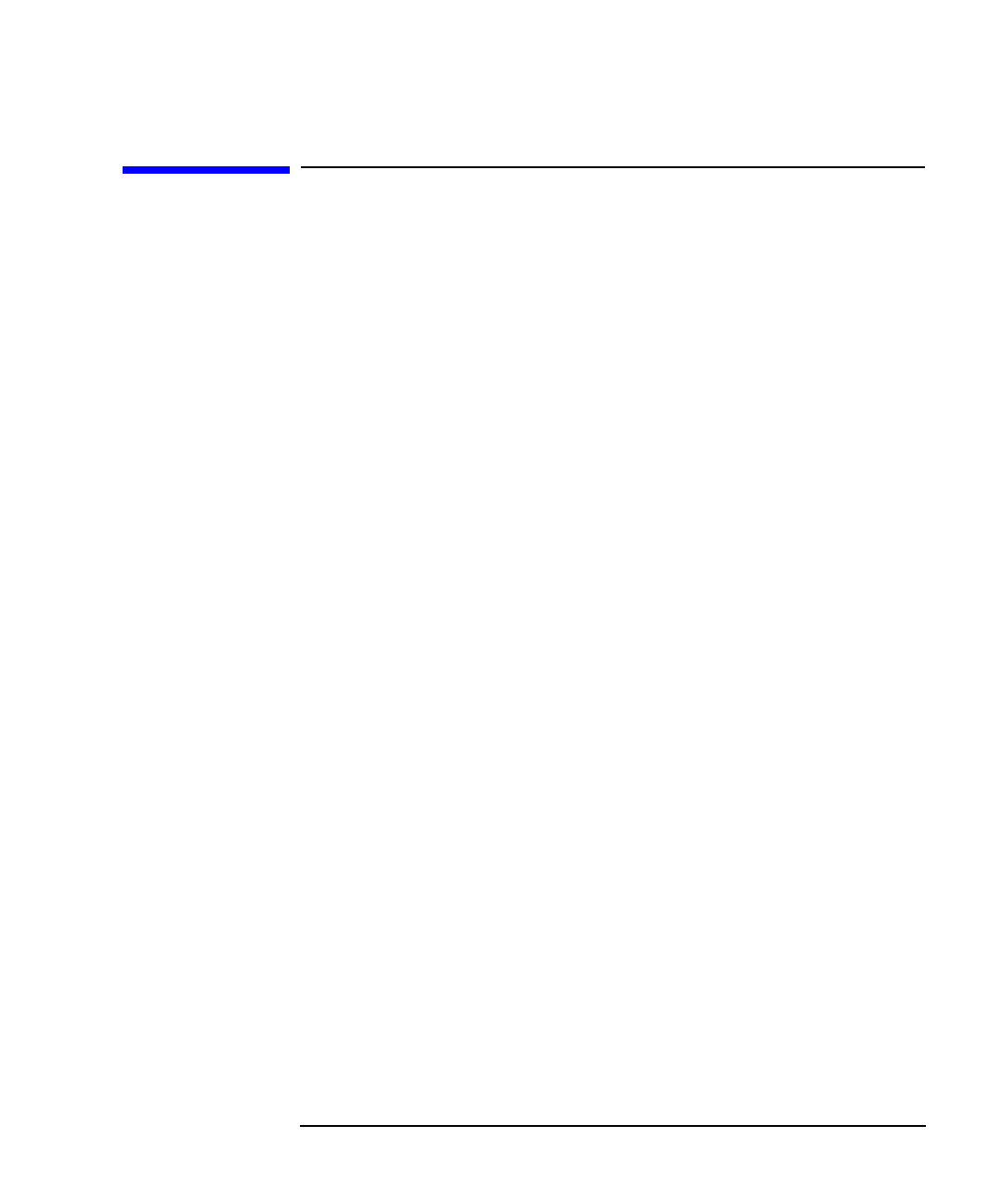
Chapter 4 103
Controlling 3270 Emulation
Overview of the Main Screen Menus
Overview of the Main Screen Menus
After starting the TN3270 emulation program as described in Chapter 3,
“Getting Started with 3270 Emulation,” you can access the main screen
at any time. If you are logged on to a TN3270 session, press ACTIONS
(default keystroke Ctrl + U) to display the main screen.
Motif The ACTIONS keystroke is not required in the Motif interface. You can
access the menus from the top of the session window at any time,
provided that no menus or dialog boxes are displayed on any other 3270
session windows.
End of section
The main screen provides the following pull-down menus for controlling
3270 emulation:
• File
• Customize
• Control
This chapter covers the Control options. Chapter 6, “Customizing 3270
Emulation,” explains how to use the Customize menu options to change
your terminal's appearance and performance during 3270 emulation and
how to use the File menu to save the changes in style files for future
use.
The Control Menu
Use the menu shown in Figure 4-1, “Control Menu,” to do the following:
• Control display and printer sessions
• Transfer files between your HP-UX computer and a host
• View host response times