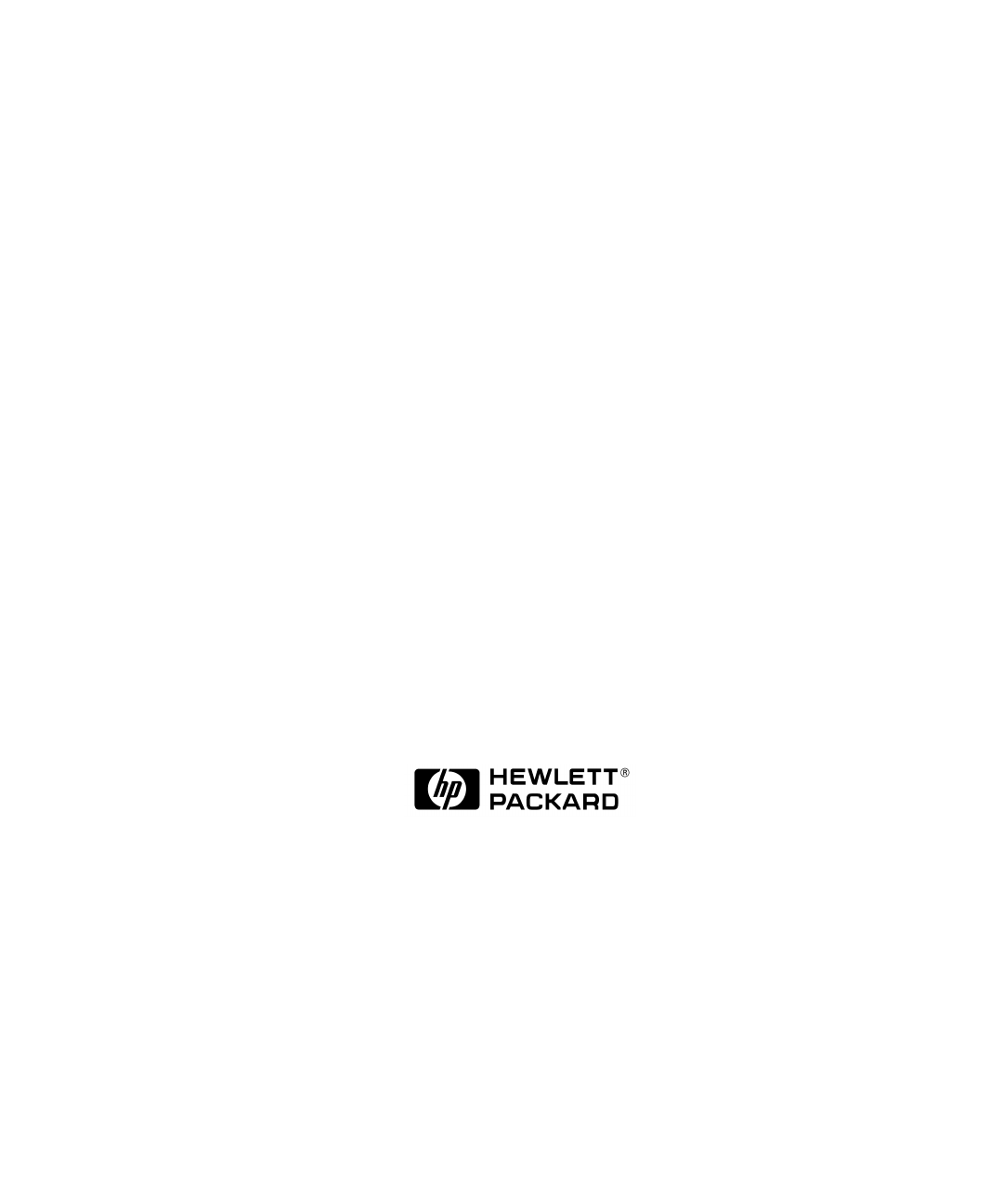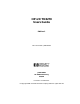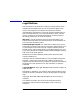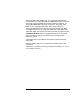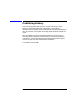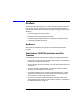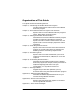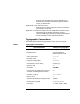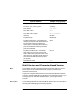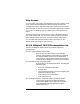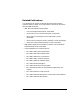HP-UX TN3270 Users Guide Edition 1 HP Part Number J2656-90030 J2656-90030 HP 9000 Networking E03/98 Printed in: United States © Copyright 1998 © Hewlett-Packard Company, 1998.
Legal Notices The information in this document is subject to change without notice. Hewlett-Packard makes no warranty of any kind with regard to this manual, including, but not limited to, the implied warranties of merchantability and fitness for a particular purpose. Hewlett-Packard shall not be held liable for errors contained herein or direct, indirect, special, incidental or consequential damages in connection with the furnishing, performance, or use of this material. Warranty.
©copyright 1980, 1984, 1986 Novell, Inc. ©copyright 1986-1992 Sun Microsystems, Inc. ©copyright 1985-86, 1988 Massachusetts Institute of Technology. ©copyright 1989-93 The Open Software Foundation, Inc. ©copyright 1986 Digital Equipment Corporation. ©copyright 1990 Motorola, Inc. ©copyright 1990, 1991, 1992 Cornell University ©copyright 1989-1991 The University of Maryland ©copyright 1988 Carnegie Mellon University ©copyright 1989, 1990, 1991, 1992, 1993, 1994, 1995, 1996, 1997 by Data Connection Limited.
Publishing History The manual publishing date and part number indicate its current edition. The publishing date will change when a new edition is published. Minor changes may be made without changing the publishing date. The manual part number will change when extensive changes are made. Manual updates may be issued between editions to correct errors or document product changes. To ensure that you receive the updated or new editions, you should subscribe to the appropriate product support service.
Preface The TN3270 emulation program is a 3270 emulation program that runs over TCP/IP. This HP-UX TN3270 Users Guide describes the features and functions of the TN3270 emulation program. The guide explains the following: • Using the program's menu interface • Starting and controlling display emulation • Transferring files between the HP-UX computer and the 3270 host • Customizing TN3270 emulation Audience This guide is intended for anyone who uses the TN3270 emulation program.
Organization of This Guide This guide contains the following sections: Chapter 1, “Introducing the TN3270 Emulation Program.” Introduces the features and functions of the TN3270 emulation program. Chapter 2, “The TN3270 Emulation Program User Interface.” Explains how to use the TN3270 emulation program's menus, dialog boxes, and help screens.
Explains the messages that can be produced by the host during file transfer and (where appropriate) the action you should take. Appendix D, “Print Style File Utility.” Explains how to use the tnprtsty utility to produce a text listing of a style file. Appendix F, “Printer Filter Application for Double-Byte Character Sets.” Describes how the TN3270 emulation program supports double-byte printers by using an intermediate format, the SNA Printer Output File (SPOF).
Special Element Sample of Typography Computer output F1=Help Function, call, or entry point termcap Push button Pull-down menu File Pull-down menu option File transfer 3270 key ENTER Keyboard keys Ctrl+D; Enter Keyboard sequences—commands that require you to press and release the first key and then press and release the second key. For example, Ctrl B means to press and release the Ctrl key and then press and release B.
Help Screens For every menu, menu option, and dialog box in the user interface, a help screen (online documentation) describes its purpose, the functions available, entry fields, and, where applicable, step-by-step instructions. The information in the help screens not only states the choices available from a menu or dialog box, but also guides you in making the correct choice. To view the help screens, press F1 from a menu or dialog box.
Related Publications This guide does not attempt to describe 3270 Information Display System Products in detail.
Contents Publishing History . . . . . . . . . . . . . . . . . . . . . . . . . . . . . . . . . . . . . . . . 4 Preface . . . . . . . . . . . . . . . . . . . . . . . . . . . . . . . . . . . . . . . . . . . . . . . . . . . 5 Audience. . . . . . . . . . . . . . . . . . . . . . . . . . . . . . . . . . . . . . . . . . . . . . . . . . . .5 Fast Path to TN3270 Emulation and File Transfer. . . . . . . . . . . . . . . . . .5 Organization of This Guide . . . . . . . . . . . . . . . . . . . . . . . . . . . . . . . . .
Contents HLLAPI Support . . . . . . . . . . . . . . . . . . . . . . . . . . . . . . . . . . . . . . . . . . 29 Where Do You Go from Here? . . . . . . . . . . . . . . . . . . . . . . . . . . . . . . . . . 30 2. The TN3270 Emulation Program User Interface Overview . . . . . . . . . . . . . . . . . . . . . . . . . . . . . . . . . . . . . . . . . . . . . . . . . . 32 Screen Clearing on Different Terminal Types . . . . . . . . . . . . . . . . . . . . 33 Menus . . . . . . . . . . . . . . . . . . . . . . . . . .
Contents Starting the TN3270 Emulation Program . . . . . . . . . . . . . . . . . . . . . . . .60 Using Menus and Dialog Boxes . . . . . . . . . . . . . . . . . . . . . . . . . . . . . . . .63 Displaying the Main Screen. . . . . . . . . . . . . . . . . . . . . . . . . . . . . . . . . .64 Incorrect Style File Specified . . . . . . . . . . . . . . . . . . . . . . . . . . . . . . . . .66 Using Style Files and Customizing Emulation. . . . . . . . . . . . . . . . . . .66 Controlling Emulation . . . . . . . . . .
Contents Japanese Language Character Sets. . . . . . . . . . . . . . . . . . . . . . . . . . . 85 Keystroke Recording and Replay . . . . . . . . . . . . . . . . . . . . . . . . . . . . . . Valid Keystrokes for Recorded Sequences . . . . . . . . . . . . . . . . . . . . . . Recording a Keystroke Sequence . . . . . . . . . . . . . . . . . . . . . . . . . . . . . Replaying a Keystroke Sequence . . . . . . . . . . . . . . . . . . . . . . . . . . . . . Pausing within a Keystroke Sequence. . . . . . . . . . . . .
Contents Viewing Host Response Times . . . . . . . . . . . . . . . . . . . . . . . . . . . . . . . .119 Resuming or Beginning Terminal Emulation . . . . . . . . . . . . . . . . . . . .122 Moving between 3270 Sessions. . . . . . . . . . . . . . . . . . . . . . . . . . . . . . . .123 5. Transferring Files Overview . . . . . . . . . . . . . . . . . . . . . . . . . . . . . . . . . . . . . . . . . . . . . . . . .126 Fast Path to File Transfer . . . . . . . . . . . . . . . . . . . . . . . . . . . . . . . . . . .
Contents Search Path for Style Files . . . . . . . . . . . . . . . . . . . . . . . . . . . . . . . . . 171 Permissions to Use and Modify Style Files . . . . . . . . . . . . . . . . . . . . 172 Menus Used for Customizing 3270 Emulation . . . . . . . . . . . . . . . . . . . 174 Opening, Creating, and Saving Style Files . . . . . . . . . . . . . . . . . . . . . . Opening a Style File . . . . . . . . . . . . . . . . . . . . . . . . . . . . . . . . . . . . . . Creating a New Style File . . . . . . . . . . . . .
Contents Cannot Get from 3270 Session to TN3270 Emulation Program Main Screen . . . . . . . . . . . . . . . . . . . . . . . . . . . . . . . . . . . . . . . . . . . . . . . . . . . .223 Cannot Run 3270 Emulation in Background . . . . . . . . . . . . . . . . . . . . .224 Cannot Run 3270 Emulation without a Menu Interface. . . . . . . . . . . .225 Cannot Tell Which Terminal Keys Correspond to Various 3270 Keys .226 Characters on Display Do Not Match Keys Pressed . . . . . . . . . . . . . . .
Contents Unable to Obtain System Semaphores . . . . . . . . . . . . . . . . . . . . . . . . . 245 A. Default Keyboard Mappings Overview . . . . . . . . . . . . . . . . . . . . . . . . . . . . . . . . . . . . . . . . . . . . . . . . . 248 Functions within Groups and Corresponding Keys . . . . . . . . . . . . . . . Program Function Keys . . . . . . . . . . . . . . . . . . . . . . . . . . . . . . . . . . . Program Access Keys . . . . . . . . . . . . . . . . . . . . . . . . . . . . . . . . . . . . .
Contents Numeric Indicator . . . . . . . . . . . . . . . . . . . . . . . . . . . . . . . . . . . . . . . . . .283 Insert Indicator . . . . . . . . . . . . . . . . . . . . . . . . . . . . . . . . . . . . . . . . . . . .284 Printer Identifier . . . . . . . . . . . . . . . . . . . . . . . . . . . . . . . . . . . . . . . . . . .285 Record/Replay ID . . . . . . . . . . . . . . . . . . . . . . . . . . . . . . . . . . . . . . . . . . .286 Host Session. . . . . . . . . . . . . . . . . . . . . . . . . . . . . . . .
Contents Specifying Output Method . . . . . . . . . . . . . . . . . . . . . . . . . . . . . . . . . . . 329 SPOF Format . . . . . . . . . . . . . . . . . . . . . . . . . . . . . . . . . . . . . . . . . . . . . 330 Model Control Commands . . . . . . . . . . . . . . . . . . . . . . . . . . . . . . . . . . . Header Information . . . . . . . . . . . . . . . . . . . . . . . . . . . . . . . . . . . . . . Footer Information . . . . . . . . . . . . . . . . . . . . . . . . . . . . . . . . . . . . . . .
1 Introducing the TN3270 Emulation Program This chapter introduces the features of the TN3270 emulation program.
Introducing the TN3270 Emulation Program Overview Overview The TN3270 emulation program gives you access to most of the standard features of an IBM 3270 Information Display System (IDS) terminal, such as extended attribute byte (EAB) support for color and extended highlighting. Some of these features are available only if your HP-UX computer and your terminal support them. For more information about required hardware and software, refer to the HP-UX TN3270 Administrators Guide.
Introducing the TN3270 Emulation Program Overview TN3270E features are supported only if both the host and any intermediate communications product also support TN3270E. When a session starts, the TN3270 product and the host, or the intermediate communications product, negotiate which protocols to support. The Status field in the Control Display Sessions dialog box indicates which protocol is supported on the active session. For more information, see “Controlling Display Sessions”.
Introducing the TN3270 Emulation Program Overview Table 1-1 3270 Display Models 3270 Display Model Screen Size Equivalent IBM Display Terminal Model 2 24 x 80 3278 model 2or 2E, 3279 model S2A Model 3 32 x 80 3278 model 3or 3E, 3279 model S2B Model 4 43 x 80 3278 model 4or 4E, 3279 model S3A Model 5 27 x 132 3278 model 5or 5E, 3279 model S3B You can display screen models other than Model 2 only if your HP-UX computer and your terminal's screen hardware can support them.
Introducing the TN3270 Emulation Program Overview • Issue the file transfer commands by using the TN3270 emulation program's menus and dialog boxes or transfer files from the HP-UX command prompt. For step-by-step instructions, see Chapter 5, “Transferring Files.” Background Operation You can use a command-line operation to run the character-based TN3270 emulation program in the background.
Introducing the TN3270 Emulation Program Overview • Print a paper copy of your current TN3270 emulation display on any printer shared by the HP-UX server • Store a copy of the current display to a local file The host application can also request a local copy print, which it sends to a printer or file in the same way. Keyboard Remapping The keyboard remapping facility gives you flexibility in customizing your keyboard. You can view, swap, and disable key assignments.
Introducing the TN3270 Emulation Program Overview International Language Support The TN3270 emulation program provides the facility to communicate with hosts using international language variants of EBCDIC. This facility enables you to send and receive all the characters associated with a selected host language, including those specific to that language. The TN3270 emulation program supports both single-byte and double-byte host languages.
Introducing the TN3270 Emulation Program Overview Printer Emulation The 3270 emulation program lets your HP-UX computer's printer emulate an IBM 3287 host printer.
Introducing the TN3270 Emulation Program Overview The Customize Menu You can customize the following features by selecting options under the Customize menu: • Session characteristics • Output devices or files • Display colors • Key definitions (the mapping between 3270 functions and keys on your terminal's keyboard) Use the File menu to save customized parameters in a style file. You can set up more than one style file, each with its own set of definitions.
Introducing the TN3270 Emulation Program Where Do You Go from Here? Where Do You Go from Here? • For instructions about starting TN3270 emulation or for information about the 3270 status line or keystroke recording and replay, see Chapter 3, “Getting Started with 3270 Emulation.” The chapter includes fast path instructions for getting started quickly. • To begin transferring files, see Chapter 5, “Transferring Files.
2 The TN3270 Emulation Program User Interface 31
The TN3270 Emulation Program User Interface Overview Overview This chapter describes the following topics about the user interface and its components: • Screen clearing on different terminal types • Menu bar • Menus • Dialog boxes • Accelerator keys • Nonselectable items • Help screens • Screen redrawing • Fast exit from the menu interface For definitions of CUA terms (menu bars, check boxes, and so on), refer to the IBM Systems Application Architecture Common User Access Basic Interface Design Guide.
The TN3270 Emulation Program User Interface Screen Clearing on Different Terminal Types Screen Clearing on Different Terminal Types On some terminal types, you may find that blank areas of the TN3270 emulation screen are not displayed correctly; this generally occurs when the background color of the terminal is not black (for example, if you are using a text window on an X terminal).
The TN3270 Emulation Program User Interface Menus Menus Menus are accessed from a menu bar (also called an action bar), which is the starting point for the TN3270 emulation program user interface. Figure 2-1, “TN3270 Emulation Screen Showing Menu Bar,” shows the TN3270 emulation program's main screen with the menu bar at the top.
The TN3270 Emulation Program User Interface Menus Alternatively, press Enter to activate the reverse-video selector and highlight the first menu name. Use the Right and Left cursor keys to select the name of the menu you want. Then use either the Up or Down cursor keys or Enter to pull down the menu. The menu appears below its name on the menu bar, as shown in Figure 2-2, “TN3270 Emulation Screen Showing the File Menu.
The TN3270 Emulation Program User Interface Menus • Press the direct accelerator key (shown to the right of the menu option). Direct accelerator keys are available only for some commonly used menu options, as for example, the File transfer option in the Control menu. You can also use them from the main screen of the program, without first having to select the appropriate menu. Direct accelerator keys are not available in the Motif interface. Motif • Click on the menu option using the mouse.
The TN3270 Emulation Program User Interface Dialog Boxes Dialog Boxes Dialog boxes are used to enter responses and make choices, as shown in Figure 2-3, “Typical Dialog Box from TN3270 Emulation Program.” Figure 2-3 Typical Dialog Box from TN3270 Emulation Program A dialog box contains several separate fields (choices you can make or areas where you enter information). You can move to the next field by using the Tab key or Ctrl + I. You can move to the previous field by using the Backtab key or Ctrl + B.
The TN3270 Emulation Program User Interface Dialog Boxes • List boxes Push Buttons Push buttons are used to select an action. In Figure 2-4, “TN3270 Emulation Screen Showing Push Buttons,” and are push buttons. Figure 2-4 TN3270 Emulation Screen Showing Push Buttons Choose a push button to cause an action to occur. In the TN3270 emulation program, push buttons are shown as a name enclosed in angle brackets displayed at the bottom of dialog boxes.
The TN3270 Emulation Program User Interface Dialog Boxes Motif If the dialog also contains a list box, you can double-click on an item in the list box. This has the effect of performing the action of the default push button on this item. For example, if the dialog box contains a list of sessions and is the default push button, double-clicking on a session zooms on that session. End of section Push buttons that appear in the lower right-hand corner of a dialog box are used to end the dialog.
The TN3270 Emulation Program User Interface Dialog Boxes Figure 2-5 TN3270 Emulation Screen Showing a Check Box In Figure 2-5, “TN3270 Emulation Screen Showing a Check Box,” the session is enabled at initialization if the check box contains an X, and is not enabled at initialization if the check box is empty. To choose a check box from the keyboard, do the following: Step 1. Press Tab to move the cursor to the check box. Step 2. Press Space or the cursor keys to select or deselect the box.
The TN3270 Emulation Program User Interface Dialog Boxes Figure 2-6, “TN3270 Emulation Program Showing Radio Groups,” shows three radio groups: “Host,” “Host record format,” and “Units of space.” Figure 2-6 TN3270 Emulation Program Showing Radio Groups A circle within the parentheses indicates that the radio button is selected. When you select a button, all other buttons within the group are automatically deselected.
The TN3270 Emulation Program User Interface Dialog Boxes Edit Boxes Edit boxes appear as a pair of square brackets containing space in which you can type information. They often contain default information which you can either accept or type over. When you type information into some edit boxes, the typing area may scroll so you can enter more characters.
The TN3270 Emulation Program User Interface Dialog Boxes End of section List Boxes A list box contains a list of items, as shown in Figure 2-8, “TN3270 Emulation Program Showing a List Box.” Figure 2-8 TN3270 Emulation Program Showing a List Box In general, you choose one item from the list to view or to specify further information about that particular item.
The TN3270 Emulation Program User Interface Dialog Boxes the one you want. You can select an item from the list box by using the key corresponding to the first character of the item name even if the item is not currently visible in the list box. The first character need not be a standard alphanumeric character. For example, to select a particular session (where the session number is in the first column of the list box), press the numeric key corresponding to the session number.
The TN3270 Emulation Program User Interface Accelerator Keys Accelerator Keys Each field in a dialog box has an accelerator key, which is indicated by a highlighted character in the name of the field. You can move directly to another field in a dialog by pressing the key that corresponds to this character. However, accelerator keys cannot be used in the following situations: • When the cursor is in an edit box, any character key you press is entered into the edit box.
The TN3270 Emulation Program User Interface Nonselectable Items Nonselectable Items Sometimes menu options or dialog items appear dim indicating that these options or dialog items are disabled and cannot be selected. On a monochrome screen, it is not possible to show nonselectable items as dim text; however, you can see which items are not selectable because no accelerator keys are shown for them.
The TN3270 Emulation Program User Interface Help Screens Help Screens The TN3270 emulation program's menu interface includes help screens to guide you through using the program.
The TN3270 Emulation Program User Interface Help Screens When more help information is available than can be displayed on the screen at one time, the and push buttons at the bottom of the help screen can be used to display the next or previous “page” of information. To finish with the help screen and return to the dialog from which it was called, use the push button or the Esc key.
The TN3270 Emulation Program User Interface Message Boxes Message Boxes The TN3270 emulation program uses message boxes to display messages as you use the menu interface. Figure 2-10, “Message Box,” shows a typical message box. Figure 2-10 Message Box The TN3270 emulation program provides the following types of message boxes: Error Error messages indicate a condition that requires action.
The TN3270 Emulation Program User Interface Message Boxes will be reset to their default values; you can either continue with the default mappings, or load another style file. Information Information messages provide confirmation that an action has been accepted (such as starting a file transfer process) or provide information related to the previous action that may be useful to you. No action is required. The title of a message box indicates whether it is an Error, Warning, or Information message.
The TN3270 Emulation Program User Interface Screen Redrawing Screen Redrawing While using the menu interface, your screen may become corrupted because of other processes writing data to it, or because characters have been lost due to line transmission problems. To redraw the screen, you can use the keystroke Ctrl + R or Ctrl + L from any menu or dialog box. This does not affect data you have entered. Motif This function is not required in the Motif interface and is not supported.
The TN3270 Emulation Program User Interface Fast Exit from the Menu Interface Fast Exit from the Menu Interface You can use the F3 key as a “fast exit” from any point in the menu interface (without having to close any displayed dialogs) and return to the main screen. The program prompts you to save the style file before exiting. You can choose to save and exit, to exit without saving, or to abandon the exit.
3 Getting Started with 3270 Emulation 53
Getting Started with 3270 Emulation Overview Overview This chapter contains general instructions and reference information about using 3270 emulation.
Getting Started with 3270 Emulation Specifying the Path to TN3270 Product Programs Specifying the Path to TN3270 Product Programs If you are using the TN3270 emulation program with the 10.0 file system, the executable programs are stored in a directory specific to the emulator. The Motif-based programs are stored in the directory /opt, and the character-based programs are stored in the directory /opt.
Getting Started with 3270 Emulation Fast Path to 3270 Terminal Emulation Fast Path to 3270 Terminal Emulation The following fast path provides a brief outline of 3270 display emulations. It is designed to help experienced users quickly begin terminal emulation using default settings. For more detailed instructions, read the rest of this chapter. Step 1. Prepare for 3270 emulation. Make sure that you are configured as a TN3270 user.
Getting Started with 3270 Emulation Fast Path to 3270 Terminal Emulation a. From the main screen of the program, pull down the Control menu, and choose Display Sessions. From an active 3270 session, press ACTIONS (default keystroke Ctrl + U) to access the main screen. b. In the Control Display Sessions dialog box, highlight the session you want to enable. c. Choose . The status changes from Disabled to Enabled. d. Repeat the enabling process for as many sessions as you need. e.
Getting Started with 3270 Emulation Fast Path to 3270 Terminal Emulation The TN3270 product does not display a separate 3270 emulation screen for a printer session. Step 5. Begin emulation. a. To access the session you want to use, from the main screen, press Esc. If you see the No Active Display Session error message, choose the push button and then enable a session by following the instructions in Step 3 of this fast path.
Getting Started with 3270 Emulation Fast Path to 3270 Terminal Emulation Step 4. Choose to exit, or to return to 3270 emulation. For more detailed instructions, read this chapter and Chapter 4, “Controlling 3270 Emulation,” Chapter 5, “Transferring Files,” and Chapter 6, “Customizing 3270 Emulation.
Getting Started with 3270 Emulation Starting the TN3270 Emulation Program Starting the TN3270 Emulation Program Before starting the TN3270 emulation program, make sure that you are configured as a TN3270 user. Contact your System Administrator. Also check that your LANG environment variable is set to the correct language for the host program. Refer to your operating system documentation for the names of valid languages.
Getting Started with 3270 Emulation Starting the TN3270 Emulation Program -e Used to suppress the menu interface so that you can save runtime memory. However, using this option limits you to using only the 3270 emulation sessions already configured. The menu interface is inaccessible. Therefore, if you use this option, you must use a style file that has at least one initially active display session of a suitable model size for your monitor.
Getting Started with 3270 Emulation Starting the TN3270 Emulation Program Session IDs specified on the command line apply only to the current run of the TN3270 emulation program; they cannot be saved in a style file. To use the same command-line session IDs again, you can create a shell script to start the program with the correct command-line parameters. -l Specifies TCP/IP host addresses and ports to be used with your 3270 sessions.
Getting Started with 3270 Emulation Using Menus and Dialog Boxes Using Menus and Dialog Boxes After the TN3270 emulation program starts, one of the following is displayed: • 3270 display of an enabled or active session • Main screen of the TN3270 emulation program If you see the main screen instead of a session, then you do not have any 3270 sessions set to be enabled at initialization.
Getting Started with 3270 Emulation Using Menus and Dialog Boxes Figure 3-1 Sample 3270 Display Displaying the Main Screen From a 3270 display session, you can move to the main screen at any time to gain access to the File, Customize, or Control pull-down menus. You can use them to customize and control 3270 emulation. To move from a 3270 display to the main screen, press ACTIONS (default keystroke Ctrl + U). The main screen is shown in Figure 3-2, “Changing from a 3270 Display to the Main Screen.
Getting Started with 3270 Emulation Using Menus and Dialog Boxes Figure 3-2 Changing from a 3270 Display to the Main Screen The name of the style file also appears near the top of the main screen. To return from the main screen to 3270 emulation, press Esc, or choose Return to Emulator under the File menu. Motif In the Motif emulation program, the 3270 display appears as part of the main screen (with the menu bar at the top); you can access the menus at any time.
Getting Started with 3270 Emulation Using Menus and Dialog Boxes Incorrect Style File Specified If the style file name you specify is incorrect, or the file is not valid or cannot be opened, a message similar to that shown in Figure 3-3, “Incorrect Style File Message,” appears on the main screen when the program starts. Figure 3-3 Incorrect Style File Message Choose to acknowledge the message. You can then attempt to open the correct file using the File menu.
Getting Started with 3270 Emulation Using Menus and Dialog Boxes • Open a different style file to apply its customization parameters to 3270 emulation • Save changes to a style file • Create a new style file You can use the Customize menu, to change customization parameters, which you then save to a style file. However, you will not be able to modify the default style or open new style files if your System Administrator has not given you permission to do this.
Getting Started with 3270 Emulation Using Menus and Dialog Boxes In the Motif emulation program, the 3270 display appears as part of the main screen (with the menu bar at the top); you can access the menus at any time. However, if you have more than one active session, you can access the menus in only one session window at any time.
Getting Started with 3270 Emulation Using Menus and Dialog Boxes This step is not required in the Motif program. Motif End of section Step 3. From the File menu, choose Exit. As an alternative to steps 2 and 3, or if you started 3270 emulation using the -e option, you can press EXIT (default keystroke Ctrl + X) to exit the program. If you try to exit while a session is enabled or active, a message box is displayed, as shown in Figure 3-4, “Message Displayed When Exiting 3270 Emulation with Session Active.
Getting Started with 3270 Emulation Running 3270 Emulation in the Background Running 3270 Emulation in the Background You can run the TN3270 emulation program as a background process. When you run the program as a background process, you cannot view the 3270 emulation display or use the keyboard, but you can still access 3270 display sessions using a HLLAPI application or perform host printing with printer sessions.
Getting Started with 3270 Emulation Running 3270 Emulation in the Background • Your LANG environment variable is set to the correct language for the host program (refer to your operating system documentation for the names of valid languages). Contact your System Administrator if necessary.
Getting Started with 3270 Emulation Overview of 3270 Operations Overview of 3270 Operations Your HP-UX computer uses the TN3270 emulation program to emulate a 3270 terminal, which enables you to access host computers. To operate your terminal during 3270 emulation, you need to understand the information provided by the status line and how to use the keyboard in a 3270 emulation session.
Getting Started with 3270 Emulation Overview of 3270 Operations Cursor control keys The following keys control the cursor: • Up • Down • Left • Right • Tab • Home During TN3270 emulation, the default operations of these keys are similar to their functions during normal HP-UX terminal operation, with some exceptions.
Getting Started with 3270 Emulation Overview of 3270 Operations The status line appears all the time. On when required The status line is blank unless there is a Do Not Enter or Communications Check message to be displayed. It appears when a condition occurs that causes one of these messages, and returns to blank when the condition is cleared.
Getting Started with 3270 Emulation Overview of 3270 Operations Motif The Motif TN3270 emulation program uses graphical symbols for some of the messages on the status line (similar to the symbols used on an IBM terminal), instead of the character symbols shown in Figure 3-5, “Status Line Format for 3270 Emulation.” The overall format of the status line and the meaning of individual messages is the same for both character-based and Motif versions.
Getting Started with 3270 Emulation Overview of 3270 Operations The Last Transaction Time Indicator (LTTI) indicates the time taken for the most recent transaction with the host. This is displayed only if no communications check code is displayed and if your System Administrator has given you permission to view response-time information. Cursor Width The Cursor Width indicator appears only if your host language (specified using the LANG environment variable) is a double-byte language.
Getting Started with 3270 Emulation Overview of 3270 Operations see “Keystroke Recording and Replay”. This message is displayed as RECORD nn or REPLAY nn, where nn is a number (1–24) that identifies the PF key associated with the keystroke sequence. The message BUFFER LOW (mm) can also appear in this position if you are recording a keystroke sequence and are approaching the limit of 1500 characters; mm is the number of further keystrokes you can enter before reaching the limit.
Getting Started with 3270 Emulation Overview of 3270 Operations • Session ID (if one is assigned) • Last host response time • Name of the printer or file to which local copy printing is directed After you have finished viewing this information, use the STAT HELP keystroke again to remove the help screen.
Getting Started with 3270 Emulation Overview of 3270 Operations Motif The TEMPEXIT keystroke is not supported in the Motif TN3270 emulation program. Instead, you move to a new terminal window using the mouse as usual. End of section Type-Ahead during 3270 Emulation While waiting for the host to respond during 3270 emulation, you can enter the keystrokes that will be required after the host has responded.
Getting Started with 3270 Emulation 3270 Data Fields 3270 Data Fields Attribute characters and EAB characters determine the characteristics of 3270 data fields. Attribute Characters On formatted 3270 displays, an invisible attribute character at the beginning of each field determines whether you can enter data in the field and, if so, the type of data you can enter (for example, numeric or alphanumeric).
Getting Started with 3270 Emulation 3270 Data Fields Table 3-1 How Field Attributes Determine a Base Color Field Attributes Color Unprotected, normal intensity Green Unprotected, intensified Red Protected, normal intensity Blue Protected, intensified White Chapter 3 81
Getting Started with 3270 Emulation Double-Byte Characters Double-Byte Characters The TN3270 emulation program supports the use of double-byte characters, used in languages such as Japanese and Korean, to enable the program to communicate with 3270 host programs that support these characters.
Getting Started with 3270 Emulation Double-Byte Characters representing the ASCII characters you want to use. For example, setting SNAP3270_SO to 3E and SNAP3270_SI to 3C displays right and left angle brackets, > (0x3E) for SO and < (0x3C) for SI. The miscellaneous system key SOSI TOG (SO/SI Toggle) enables you to control whether SO and SI characters are displayed on the screen. SO and SI are displayed either as blanks or as the characters defined by the SNAP3270_SO and SNAP3270_SI environment variables.
Getting Started with 3270 Emulation Double-Byte Characters Double-Byte Character in Column 80 When a field in the 3270 screen occupies more than one line, a double-byte character can sometimes be split at the end of a line, that is, the first byte of the character occupies position 80 of one line, and the second byte occupies position 1 of the next line. The TN3270 emulation program and the host will recognize the double-byte character and process it correctly.
Getting Started with 3270 Emulation Double-Byte Characters character as occupying position 80 of one line and position 1 of the following line and will process it correctly. The SNAP3270_SPLIT_CHAR environment variable is not required and has no effect. Double-byte characters can always be written to positions 79 and 80 of the last line. The SNAP3270_LOWER_RIGHT environment variable is not required and has no effect.
Getting Started with 3270 Emulation Double-Byte Characters • If you are using Code Page 931 (double-byte characters and lowercase English characters), you can enter either lowercase or uppercase English characters. You cannot use the 3270 function KANA KEY and cannot enter Katakana characters. For both code pages, the 3270 function KANA TOG controls the screen display and determines whether characters are displayed on the screen as Katakana or as lowercase English.
Getting Started with 3270 Emulation Double-Byte Characters End of section Chapter 3 87
Getting Started with 3270 Emulation Keystroke Recording and Replay Keystroke Recording and Replay The TN3270 emulation program provides facilities for recording sequences of keystrokes used during 3270 emulation and for replaying these sequences. These facilities enable you to save sequences of keystrokes that you use regularly (for example, to start up a host application and log on or to enter a complex host command) and to use the recorded sequences instead of having to type all the keystrokes again.
Getting Started with 3270 Emulation Keystroke Recording and Replay Recording a Keystroke Sequence Use the following steps to record a key sequence: Step 1. Press the RECORD key (default keystroke Esc S). The status line changes to display the message RECORD PF KEY, as shown in the following example. It may also display a list of numbers enclosed in parentheses; these are the numbers of the PF keys that already have key sequences associated with them. RECORD PF KEY (1 4 11 12 15 21) Step 2.
Getting Started with 3270 Emulation Keystroke Recording and Replay You can record up to 1500 keystrokes in one sequence. If you enter more than 1475 keystrokes, a warning beep sounds, and the RECORD nn message on the status line is replaced by BUFFER LOW (mm). The number of keystrokes remaining is displayed as mm and is decremented as you continue to enter keystrokes. Step 4. To complete recording when you have finished entering keystrokes, press the RECORD key again.
Getting Started with 3270 Emulation Keystroke Recording and Replay If you selected a PF key for which no sequence was recorded or a non-PF key, a warning beep sounds to indicate that the keystroke was rejected (unless you turned off the “Enable emulator beep” option in the Customize Miscellaneous Options dialog box), and the REPLAY PF KEY message remains displayed. Either select a valid PF key, or press QUIT (default keystroke Ctrl + T) to abandon replay. Step 3.
Getting Started with 3270 Emulation Keystroke Recording and Replay You can use the RECORD key while recording is paused, to stop recording and store the keystrokes you have entered, or the QUIT key to abandon recording. Each of these keys works as if the PAUSE key had not been pressed. Step 2. After typing any variable data, press the PAUSE key again. The status line display is restored; recording continues as usual. Step 3.
Getting Started with 3270 Emulation Keystroke Recording and Replay Alternatively, to abandon clearing the sequence, press QUIT (default keystroke Ctrl + T). The recorded sequence is left unchanged, and you return to normal 3270 emulation. Saving Keystroke Sequences Chapter 6, “Customizing 3270 Emulation,” describes how to use style files to define the appearance and behavior of your 3270 emulation.
Getting Started with 3270 Emulation Keystroke Recording and Replay • If you are recording a sequence for PF10 on one session, you cannot change to another session and replay the sequence for PF10 before you have finished recording it. • If you are replaying a sequence for PF10 on one session, you cannot record a new sequence for PF10 on another session until you have finished replaying it on the first session.
Getting Started with 3270 Emulation Running HLLAPI Programs Running HLLAPI Programs During 3270 emulation, you can run programs that use the HLLAPI application program interface. These programs enable you to simulate the actions of a 3270 user by entering data and handling data received from the host. For example, you can use a HLLAPI program to log on to a 3270 host automatically. To run a HLLAPI program, follow these steps: Step 1.
Getting Started with 3270 Emulation Moving from the Menu Interface to TN3270 Emulation Moving from the Menu Interface to TN3270 Emulation To move to the current 3270 emulation session from a customization menu or dialog box, follow these steps: Step 1. Return to the main screen by pressing Esc or choosing one or more times. Step 2. Return to the current session by pressing Esc again or choosing the Return to Emulator option from the File menu.
Getting Started with 3270 Emulation Exiting the TN3270 Emulation Program Exiting the TN3270 Emulation Program You can exit the TN3270 emulation program in the following ways: • From within an emulation session, by using the 3270 EXIT key (default keystroke Ctrl + X) • From the main screen of the menu interface, by choosing Exit from the File menu To exit the TN3270 emulation program and return to the HP-UX command prompt, follow these steps: Step 1. Log off any active sessions.
Getting Started with 3270 Emulation Exiting the TN3270 Emulation Program Figure 3-6 Message Box Notifying You of Active Sessions Figure 3-7 Dialog Box Warning You to Save Changes You can also use the F3 key from any dialog box in the TN3270 emulation program as a fast exit, which enables you to exit without having to return to the main screen first. The only dialog boxes in which you cannot use this key are the Redefining Key and Adding Key Definition dialog boxes.
Getting Started with 3270 Emulation Automating the TN3270 Emulation Start-Up Automating the TN3270 Emulation Start-Up You can automate startup procedures to minimize your keystrokes by using the following procedure: Step 1. Create a style file that is customized to make at least one session active when the TN3270 emulation program is started. Step 2. Use HP-UX shell scripts to start the TN3270 emulation program and use these to specify the style file as a command-line parameter.
Getting Started with 3270 Emulation Where Do You Go from Here? Where Do You Go from Here? For detailed instructions for using TN3270 emulation, see Chapter 4, “Controlling 3270 Emulation.” To begin transferring files, see Chapter 5, “Transferring Files.” It includes fast path instructions for getting started quickly, as well as more detailed instructions for transferring files.
4 Controlling 3270 Emulation 101
Controlling 3270 Emulation Overview Overview This chapter explains how to control 3270 emulation using the File and Control menus.
Controlling 3270 Emulation Overview of the Main Screen Menus Overview of the Main Screen Menus After starting the TN3270 emulation program as described in Chapter 3, “Getting Started with 3270 Emulation,” you can access the main screen at any time. If you are logged on to a TN3270 session, press ACTIONS (default keystroke Ctrl + U) to display the main screen. Motif The ACTIONS keystroke is not required in the Motif interface.
Controlling 3270 Emulation Overview of the Main Screen Menus Figure 4-1 Control Menu 104 Chapter 4
Controlling 3270 Emulation Controlling Display Sessions Controlling Display Sessions To control display sessions, from the main screen, pull down the Control menu and select Display Sessions. The dialog box shown in Figure 4-2, “Control Display Sessions Dialog Box,” is displayed. Figure 4-2 Control Display Sessions Dialog Box The list box lists all the display sessions configured for you; you may have up to ten sessions configured.
Controlling 3270 Emulation Controlling Display Sessions Long Name The unique identifier for each session. For instructions for changing this option, see “Customizing Display Sessions”. Host Session The name of the host session record in the configuration file. Host Domain The symbolic domain name of the TCP/IP host used by the session. If the session is disabled, this field is blank. This field may be truncated on the right, if necessary.
Controlling 3270 Emulation Controlling Display Sessions Status Indicates whether the session is ready to communicate with the host or is already communicating. To conduct terminal emulation or to transfer files using the session, you must enable it. To enable a session, highlight it and choose . For more information, see “Enabling and Disabling a Printer Session”. The following list describes the possible Status messages. Disabled Session is not communicating with TCP/IP.
Controlling 3270 Emulation Controlling Display Sessions TN3270E Session is communicating with the host TN3270 program using data messages in TN3270E format. This format uses a 5-byte header, various data types, and TELNET END-OF-RECORD (EOR). TN3287 Session is communicating with the host TN3270 program using data messages in TN3287 format. This format uses one zero-byte prefix for LU type 1 or LU type 3 data and TELNET END-OF-RECORD (EOR).
Controlling 3270 Emulation Controlling Display Sessions Choose this when you have finished controlling display sessions. Enabling a Display Session You can conduct 3270 emulation only on an active session (an enabled session that is communicating with the host). To enable a session, use the following procedure: Step 1. Select a disabled session in the list box. Step 2. Choose . Enabling a session causes the Status message to change from Disabled to Enabled.
Controlling 3270 Emulation Controlling Display Sessions End of section To make a session current, use the following procedure: Step 1. Select an enabled session in the list box. Step 2. Choose . Three asterisks (***) mark the session as current. If you disable the current session, the next enabled display session (with a screen model that can be displayed) becomes the current session automatically. If no display sessions with suitable screen models are enabled, no session is current.
Controlling 3270 Emulation Controlling Display Sessions Step 1. Select Deactivate Session or Leave Session Active. Step 2. Choose . The Control Display Sessions dialog box is displayed. Step 3. Select to return to the main screen. If you try to disable a display session with an active associated printer session, the Session Is in Use dialog box informs you that both sessions will be deactivated if you select Deactivate Session.
Controlling 3270 Emulation Controlling Printer Sessions Controlling Printer Sessions Printer sessions are used by host applications that can print to 3287 printers using LU types 1 or 3. You control printer sessions in much the same way as you control display sessions. You do not need a printer session to print the contents of a 3270 display on a local printer. To do that, press PRINT (default keystroke Ctrl + P) during 3270 emulation.
Controlling 3270 Emulation Controlling Printer Sessions Figure 4-4 Control Printer Sessions Dialog Box The following list describes the information contained in the Control Printer Sessions dialog box. Long Name The unique identifier for each session. For instructions for changing this option, see “Customizing Printer Sessions”. Host Session The name of the host session record in the configuration file. Host Domain The host symbolic domain name of the TCP/IP host used by the session.
Controlling 3270 Emulation Controlling Printer Sessions product) providing the TN server function on another computer. For a TN server, the name shown is the domain name or Internet address of the computer where the TN server software is running. If the System Administrator has given you permission to override the configured domain name, you can use the command line to specify the name of the host to use for a given session.
Controlling 3270 Emulation Controlling Printer Sessions Information.” The code indicates why the TN3270 emulation program has not been able to contact the host control program. The status may also appear as Enabled without a communications check code for a few seconds before it changes to SSCP. SSCP The session is activated and communicating with a host control program. NVT The session is communicating with the host TN3270 program using data messages in Network Virtual Terminal (NVT) format.
Controlling 3270 Emulation Controlling Printer Sessions The Control Printer Sessions dialog box provides the following push buttons: Choose this to enable a disabled session or to disable an enabled session. (For more information, see “Enabling and Disabling a Printer Session”.) Choose this to exit the Control Printer Sessions dialog box. Enabling and Disabling a Printer Session To conduct printer emulation, you must enable a printer session.
Controlling 3270 Emulation Controlling Printer Sessions limit is 250). The TN3270 emulation program will then accept any value from the host that is less than or equal to the value of this environment variable, but will reject larger values. Contact your System Administrator if you are not sure how to set the SNALU1MPP environment variable.
Controlling 3270 Emulation Transferring Files Transferring Files The TN3270 emulation program provides the following ways to transfer files between a host and the HP-UX computer: • Using the TN3270 emulation program's dialog boxes, under the Control menu.
Controlling 3270 Emulation Viewing Host Response Times Viewing Host Response Times The TN3270 emulation program tracks how long the host computer takes to respond to each request from you. These host response times are recorded for each display session. Response time is the time that elapses after you press ENTER to send a request to the host until the host responds. To view a chart showing the distribution of response times for your display sessions, use the following procedure: Step 1.
Controlling 3270 Emulation Viewing Host Response Times Figure 4-5 View Response Times Dialog Box 120 Chapter 4
Controlling 3270 Emulation Viewing Host Response Times Figure 4-6 View Response Times for SESSnn Dialog Box For more information about host response times, see the HP-UX TN3270 Administrators Guide.
Controlling 3270 Emulation Resuming or Beginning Terminal Emulation Resuming or Beginning Terminal Emulation To move from the main screen to 3270 emulation, press Esc, or select the File menu and choose Return to Emulator.
Controlling 3270 Emulation Moving between 3270 Sessions Moving between 3270 Sessions To move to another 3270 display session, do one of the following: • Press the SESS n session selection key that corresponds to the session you want (the default keystrokes are Esc 1 to Esc 0). The session you choose must be a display session, not a printer session. If the session is not already enabled, it is enabled when you switch to it.
Controlling 3270 Emulation Moving between 3270 Sessions 124 Chapter 4
5 Transferring Files 125
Transferring Files Overview Overview This chapter explains how to transfer files using the TN3270 emulation program in MVS/TSO, VM/CMS, and CICS host environments. It provides the following information: • Fast path to file transfer • General instructions for preparing to transfer files • Instructions for using the menu options to transfer files • Instructions for command-line file transfer To begin file transfer without changing your emulation parameters, see “Fast Path to File Transfer”.
Transferring Files Fast Path to File Transfer Fast Path to File Transfer This fast path is designed for experienced users and provides a brief outline of how to transfer files. For more detailed instructions, read the rest of this chapter. To begin file transfer between your HP-UX computer and host computers, follow these steps: Step 1. Prepare for 3270 emulation by ensuring the following: • You are configured as a TN3270 user. Contact your System Administrator, if necessary.
Transferring Files Fast Path to File Transfer b. Enable a session. To do so, highlight it in the Control Display Sessions dialog box and choose . Repeat this step until you have enabled all the sessions you need. c. Make the first session you want to use current by highlighting it and choosing . d. Choose to return to the main screen. e. Press Esc to move to the 3270 session. f. Log on to the host. g.
Transferring Files Fast Path to File Transfer b. Choose Send to send a file to the host or Receive to receive a file from the host. c. Enter file names and any other parameters specific to the host type (see “Transferring Files Using the Menu Interface”). d. Choose to start the transfer. You can transfer only one file at a time per session. e. Choose to acknowledge the start of file transfer.
Transferring Files Preparing to Transfer Files Preparing to Transfer Files To transfer files between your HP-UX computer and a host computer, you can use the menus and dialog boxes of the TN3270 emulation program, or you can enter commands at the HP-UX command prompt. You can transfer files in one 3270 session while conducting 3270 emulation in another session. Setting Environment Variables Before transferring files, ensure that the IND_FILE and LANG environment variables are properly set.
Transferring Files Preparing to Transfer Files Establishing Communications Before starting to transfer files, you need to start the TN3270 emulation program, enable at least one session, and log on to the host. (For more information, see Chapter 3, “Getting Started with 3270 Emulation.”) You can then determine whether you are ready to begin transferring files by accessing the File Transfer dialog box. Information in this box keeps you informed about the status of your file transfer activity.
Transferring Files Preparing to Transfer Files Figure 5-1 File Transfer Dialog Box For details of the information shown in this dialog box, see “Monitoring File Transfer Status”. Available Sessions If the Transfer Status for the session you want to use is Available, you are ready to set host parameters and begin transferring files. You can proceed with “Transferring Files Using the Menu Interface”.
Transferring Files Preparing to Transfer Files • If the session is disabled, use the Control menu to enable the session, and then log on to the host. • If session Status is Enabled nnn, look up the three-digit communications check code nnn in Appendix B, “Status Line Information,” take any action that may be necessary, and then log on to the host. • If session Status is SSCP, log on to the host.
Transferring Files Monitoring File Transfer Status Monitoring File Transfer Status You can monitor file transfers by viewing the File Transfer dialog box, shown in Figure 5-1, “File Transfer Dialog Box.” Its contents are described in the following list: Sess Number The Session Number, from 1 to 10. All your display sessions are listed in this box. Long Name The unique identifier for each session. For instructions for changing this option, see “Customizing Display Sessions”.
Transferring Files Monitoring File Transfer Status The session has established communications with the host, but is not yet communicating with a host application. NVT The session is communicating with the host TN3270 program using data messages in Network Virtual Terminal (NVT) format. This format uses no header and ends all ASCII lines with a carriage return and line feed (CR LF). TN3270 The session is communicating with the host TN3270 program using data messages in TN3270 format.
Transferring Files Monitoring File Transfer Status The session is not enabled; or communication with the host is established, but the user is not yet logged on to the host. Receiving Receive operation is in progress on this session. The number of bytes already transferred is shown. Sending Send operation is in progress on this session. The number of bytes already transferred is shown.
Transferring Files Monitoring File Transfer Status Displays the Options for SESSnn dialog box. In it you define host parameters such as the host environment, file size, and whether EBCDIC to ASCII translation is required. For information and instructions for completing this dialog box, see “Setting Host File Transfer Parameters”. Displays the Transfer (MVS/TSO, VM/CMS, or CICS) File on SESSnn dialog box.
Transferring Files Transferring Files Using the Menu Interface Transferring Files Using the Menu Interface Setting host file transfer parameters provides step-by-step instructions for setting the host parameters so that you can transfer files using the menu interface, with notes on the differences for different host types. Following this is a section about starting the file transfer for each host type.
Transferring Files Transferring Files Using the Menu Interface Figure 5-2 The Options for SESSnn Dialog Box Depending on the host type you choose as the first parameter in the Options for SESSnn dialog box, some of the remaining parameters in the dialog box may not be required. When you choose the host type, any parameters not applicable to this host type become not selectable.
Transferring Files Transferring Files Using the Menu Interface Table 5-1 File Transfer Parameters Host TSO Parameter VM/CMS CICS Host X X X EBCDIC to ASCII conversion X X X Strip/Add LF from each line X X X Add to end of existing file X X R Host record format S S - Host record length S S - Host block size S - - Send SO S S S Receive NOSO R R R Units of space S - - BLOCKS: Average block size for file (bytes) S - - Initial units of space S - - Incremental u
Transferring Files Transferring Files Using the Menu Interface The following list describes the fields in the Options for SESSnn dialog box. To set host parameters, complete the fields that apply to your host type and transfer type, as indicated in Table 5-1, “File Transfer Parameters.” Host Specify your host type as TSO, VM/CMS, or CICS. EBCDIC to ASCII conversion Use this parameter only for text files.
Transferring Files Transferring Files Using the Menu Interface The Default option is equivalent to Variable if the Strip/Add LF from each line parameter is selected, and to Fixed if it is not selected. Choose Default unless you are sending data to an application that requires a specific record format. Host record length If you specified Host record format as Fixed, specify the length (in bytes) of the records to be created.
Transferring Files Transferring Files Using the Menu Interface the host, you can use the Send SO parameter to convert the right- and left-arrow symbols back to SO/SI characters. This parameter is used only for files containing double-byte characters, and only when receiving from the host with the EBCDIC to ASCII conversion parameter selected. It is ignored if the selected host language is a single-byte language, if EBCDIC to ASCII conversion is not selected, or when sending a file to the host.
Transferring Files Transferring Files Using the Menu Interface You can also save any changes you have made to these parameters in your style file for future use, using the File menu. For more information, see Chapter 6, “Customizing 3270 Emulation.” Once you have set file transfer parameters, you are ready to send or receive files. For more information, see “Transferring Files with an MVS/TSO Host”, “Transferring Files with a VM/CMS Host”, or “Transferring Files with a CICS Host”.
Transferring Files Transferring Files Using the Menu Interface 280 Italian 284 Spanish, Latin American 285 U.K. English 297 French 500 Belgian (New), Swiss French, Swiss German 871 Icelandic 930 Japanese, including Katakana characters 931 Japanese, including lowercase English characters 933 Korean (Hangul) 937 Traditional Chinese Transferring Files with an MVS/TSO Host To transfer files, highlight an active session in the File Transfer dialog box and choose .
Transferring Files Transferring Files Using the Menu Interface Figure 5-3 Transfer TSO File on SESSnn Dialog Box Transfer TSO File on SESSnn Dialog Box Fields The following list describes the fields of the Transfer TSO File on SESSnn dialog box. Before transferring files, enter the required information. Send / Receive Choose Send to transfer a named HP-UX file to the host, or Receive to transfer a host data set to the HP-UX computer.
Transferring Files Transferring Files Using the Menu Interface The name of the HP-UX file sent to the host or the HP-UX file receiving data from the host. This can be any valid HP-UX file name. If the file is not in the current directory, specify the full path (not a relative path). Host dataset The name of the data set to which a named HP-UX file is sent, or the data set from which data is received.
Transferring Files Transferring Files Using the Menu Interface Transferring the TSO File To transfer the file, use the following procedure: Step 1. Choose Send or Receive. Step 2. Enter appropriate information in the fields of the Transfer TSO File on SESSnn dialog box. Step 3. Choose to transfer the file. A dialog box, shown in Figure 5-4, “TSO File Transfer in Progress,” gives details on the file transfer in progress. Step 4. Choose to acknowledge this message. Step 5.
Transferring Files Transferring Files Using the Menu Interface Transferring Files with a VM/CMS Host To start a file transfer, highlight a session in the File Transfer dialog box and choose . The dialog box shown in Figure 5-5, “Transfer VM/CMS on SESSnn Dialog Box,” is displayed.
Transferring Files Transferring Files Using the Menu Interface Send / Receive Choose Send to transfer a named HP-UX file to the host, or Receive to transfer a host file to your HP-UX computer. Local file name The name of the HP-UX file sent to the host or the HP-UX file receiving data from the host. This may be any valid HP-UX file name. If the file is not in the current directory, specify the full path (not a relative path).
Transferring Files Transferring Files Using the Menu Interface Step 2. Enter appropriate information in the fields of the Transfer VM/CMS File on SESSnn dialog box. Step 3. Choose to transfer the file. A message appears as shown in the Figure 5-6, “VM/CMS File Transfer in Progress,” giving details on the file transfer. Step 4. Choose to acknowledge this message. Step 5.
Transferring Files Transferring Files Using the Menu Interface You cannot communicate with the host on this session, or transfer another file, while the file transfer is in progress; the Wait for File Transfer message X ( ) FT is displayed on the status line until the transfer has finished. For more information about status line messages, see Appendix B, “Status Line Information.
Transferring Files Transferring Files Using the Menu Interface The name of the HP-UX file sent to the host or the HP-UX file receiving data from the host. This may be any valid HP-UX file name. If the file is not in the current directory, specify the full path (not a relative path). CICS filename This is the host file to which the data is sent, or the file received from the host. Comments You can add a comment when sending a file; it is written to the first record of the host file.
Transferring Files Transferring Files Using the Menu Interface Step 3. Choose to transfer the file. A message appears as shown in the Figure 5-8, “CICS File Transfer in Progress,” giving details on the file transfer. Step 4. Choose to acknowledge this message. Step 5. To monitor progress of the file transfer, view the File Transfer dialog box and read the information in the Status, Transfer Status, and Messages for File Transfer with SESSnn fields.
Transferring Files Transferring Files from the HP-UX Command Prompt Transferring Files from the HP-UX Command Prompt You can use the following methods to transfer files between your HP-UX computer and the host by issuing commands from the HP-UX command prompt while a 3270 display session is running: • Use the TEMPEXIT keystroke from the character-based TN3270 emulation program to run another shell on the same terminal. • Move to another terminal window on the Motif display.
Transferring Files Transferring Files from the HP-UX Command Prompt File Transfer Command Syntax Most of the parameters you enter with the command are common to all host environments, but some are specific to the host environment.
Transferring Files Transferring Files from the HP-UX Command Prompt Optional. The session ID of an active 3270 display session, specified as a hexadecimal value. If the session's ID was specified using the -h option when starting the TN3270 emulation program and is not in the range A–Z, you must specify it using this option; if the session ID is in the range A–Z, you can either use SESSIONID: or this option. Only one of these parameters can be specified.
Transferring Files Transferring Files from the HP-UX Command Prompt MVS/TSO only: required if the host data set is a partitioned data set. This is the member within the data set to which a named HP-UX file is sent, or from which data is received by the HP-UX file. Enclose membername in parentheses. If you are sending a file to a partitioned data set, the data set must already exist on the host. The IND$FILE program cannot create a new partitioned data set. /password MVS/TSO only: optional.
Transferring Files Transferring Files from the HP-UX Command Prompt File Transfer Command Options This section explains the options you can use on the command line when transferring files. Italics in the option names indicate variable parameters for each option, which are explained in the description of each option. The options are not case-sensitive; you can use either uppercase or lowercase letters. The valid options differ according to the host type and whether you are sending or receiving files.
Transferring Files Transferring Files from the HP-UX Command Prompt X This parameter is used for both Send and Receive. This parameter is not used for this host type. R This parameter is used for Receive only. Do not use for Send. S This parameter is used for Send only, when creating a new host data set or host file. Do not use for Receive or when replacing or appending to an existing host data set or host file. For CICS, you must specify either ASCII or BINARY, and either CRLF or NOCRLF.
Transferring Files Transferring Files from the HP-UX Command Prompt CICS only; you must specify either this option or the ASCII option (JISCII instead of ASCII if you are communicating with a Japanese host). This option causes the file to be transferred without translation. Specify this option only for binary files, not for text files. H\(nnn\) Specifies the host (EBCDIC) code page for translation. This option is valid only if the ASCII option (or JISCII for a Japanese host) is used.
Transferring Files Transferring Files from the HP-UX Command Prompt Specifies the timeout period. File transfer is canceled if the host does not respond within this time. The variable nn represents the number of 30-second intervals, between 00 and 99, to wait; for example, T(02) equals 1 minute. A TRANS010 message is generated every 30 seconds until the timeout period has expired (but see the Q option later in this list).
Transferring Files Transferring Files from the HP-UX Command Prompt initially allocated, in the units specified by unit, and i is the increment to add, in the units specified by unit, each time the space previously added is filled. The increment i is optional. If it is not specified, and the initial space q is filled before the transfer is completed, the file transfer fails. If i is supplied, the comma before it is required. Q Specifies quiet mode, which suppresses the display of all file transfer messages.
Transferring Files Transferring Files from the HP-UX Command Prompt Sample File Transfer Commands This section contains sample command lines for file transfer to and from the different host types. Note the use of the backslash (\) character in all these examples; it is used as an escape character to prevent interpretation of parentheses and quotation marks by the HP-UX shell. MVS/TSO tnsend Command tnsend filea.txt A: \'id.text.
Transferring Files Transferring Files from the HP-UX Command Prompt This command receives the MVS/TSO partitioned data set text.mytext.filea and stores it in the directory /usr/jim as a file named filea.txt. The host translates the file from EBCDIC to JISCII (Japanese ASCII), converts SO/SI characters to right- and left-arrow symbols (0x2D3E and 0x3C2D), and adds line-feed characters. The file transfer uses the display session with long name SESS2.
Transferring Files Stopping a File Transfer in Progress Stopping a File Transfer in Progress To stop a file transfer that is in progress, use the following procedure: Step 1. Select the session on which the file transfer is in progress. Step 2. Choose Abort transfer. The dialog box shown in the figure “Abort File Transfer on SESSnn Dialog Box,” is displayed. Step 3. Do one of the following: • Choose Continue with file transfer to cancel the termination and continue with the file transfer.
Transferring Files Finishing File Transfer Finishing File Transfer When a file has been transferred successfully, a message appears in the File Transfer dialog box. The Transfer Status of the session used to transfer the file changes to Complete, and the size of the transferred file is listed under Bytes Transferred. When you have finished transferring files, choose or press Esc to leave the File Transfer dialog box.
Transferring Files Finishing File Transfer 168 Chapter 5
6 Customizing 3270 Emulation 169
Customizing 3270 Emulation Overview Overview To customize the TN3270 emulation program before beginning emulation or file transfer, follow the instructions and information in this chapter, which include the following: • Descriptions of the menus used for customization • Step-by-step instructions for opening, creating, and saving style files • Step-by-step instructions for customizing your 3270 emulation To accept the system defaults and begin display or printer emulation, turn to “Fast Path to 3270 Termina
Customizing 3270 Emulation What Is a Style File? What Is a Style File? A style file contains parameters that control the appearance and behavior of your HP-UX terminal in 3270 emulation. These parameters determine session characteristics, display colors, key definitions, audible signals, and file transfer parameters. The style file also contains any keystroke sequences you have recorded (for more information, see “Keystroke Recording and Replay”).
Customizing 3270 Emulation What Is a Style File? a. In your home directory (the directory specified on the HOME environment variable) b. In the same directory as the configuration file, /etc , if the HOME environment variable is not set up or if the file does not exist in your home directory.
Customizing 3270 Emulation What Is a Style File? In either of these cases, most options on the File and Customize menus are not selectable, because you cannot open or save style files or modify customization settings. You can, however, use the Key Definitions menu option to check your key mappings, or the Exit menu option to exit the program. Apart from these options, the remaining functions described in this chapter are not available.
Customizing 3270 Emulation Menus Used for Customizing 3270 Emulation Menus Used for Customizing 3270 Emulation The File and Customize menus, available as pull-down menus from the main screen menu, are used for customizing 3270 emulation. If you are logged on to a 3270 session, press ACTIONS (default keystroke Ctrl + U) to display the main screen. For more information about using the main screen menu, see Chapter 3, “Getting Started with 3270 Emulation.
Customizing 3270 Emulation Menus Used for Customizing 3270 Emulation • Designating a session to be active when you start the 3270 emulation program • Specifying how the status line is displayed when you start the program For any customization to become permanent, you must save it in a style file.
Customizing 3270 Emulation Opening, Creating, and Saving Style Files Opening, Creating, and Saving Style Files From the main screen, you can use the menu shown in Figure 6-1, “File Menu,” to open, create, and save style files. Figure 6-1 File Menu Opening a Style File You can open any style file and apply its customization parameters to 3270 emulation. If you do not choose a style file, the 3270 emulation program implements its default settings. Follow these steps to open a style file: Step 1.
Customizing 3270 Emulation Opening, Creating, and Saving Style Files Step 4. In the Open Style File dialog box, enter the name of the style file you want to open. Do not include the .stu extension; it is added automatically. If the file is not in the current directory, also enter the correct directory path. If the program cannot find the style file you specified, an error message is displayed. Choose to acknowledge the message, verify the name of your style file, and reenter it. Step 5.
Customizing 3270 Emulation Opening, Creating, and Saving Style Files Figure 6-3 Save Style File Dialog Box You have the following options: • To save the changes and then open the new file, choose . • To open the new file without saving the changes, choose . • To continue using the current style file, choose . Creating a New Style File Follow these steps to create a style file: Step 1. From the File menu, choose New. The message Style file : new file is displayed on the main screen.
Customizing 3270 Emulation Opening, Creating, and Saving Style Files In the character-based program, you may also see a message indicating that some of your sessions are configured to use a screen model that your terminal cannot support (for example, if a session is configured for Model 3, which uses a 32 x 80 screen, and your terminal has a 24 x 80 screen). You may be able to change the screen model if your System Administrator has permitted this; see “Customizing Display Sessions”.
Customizing 3270 Emulation Opening, Creating, and Saving Style Files Step 1. From the File menu, choose Save as. If you are saving a new style, choose either Save or Save as. The dialog box shown in below is displayed. Step 2. Type a style file name. The program adds the extension .stu; you do not need to type this. Step 3. If you are saving the file to a directory other than the current directory, type the name of that directory. Step 4. Choose to save the file, or to discard the command.
Customizing 3270 Emulation Setting Customization Options Setting Customization Options You can affect the way your terminal appears and functions during 3270 emulation by choosing parameters from the Customize menu and then modifying them.
Customizing 3270 Emulation Setting Customization Options If you want to keep your customization settings and use them again, remember to save them to a style file. For more information, see “Opening a Style File”, “Creating a New Style File”, and “Saving a Style File”.
Customizing 3270 Emulation Customizing Sessions Customizing Sessions To customize one or more sessions, start from the Customize menu and choose Sessions. The dialog box shown in Figure 6-7, “Choose Session to Customize Dialog Box,” is displayed.
Customizing 3270 Emulation Customizing Sessions • Whether a session is enabled or disabled when the TN3270 emulation program is started • Whether the host screen is suppressed when a session is started, to enable a HLLAPI application to control the display • Display model • Maximum structured field size used for file transfers on this session • Printer or disk file for local copy printing To customize one or more display sessions, follow these steps: Step 1.
Customizing 3270 Emulation Customizing Sessions Figure 6-8 Customize Display Parameters for SESSnn Dialog Box The following list describes the parameters in the Customize Display Parameters for SESSnn dialog box. Description An optional description of up to 25 characters. This description helps you to identify the sessions that are listed in the menu interface.
Customizing 3270 Emulation Customizing Sessions A name of up to eight characters to identify this session. It must not match any other session long name you use, and (if only one character long) must not match the session ID of any other session (see the next parameter). Lowercase characters are converted to uppercase automatically. Session ID A one-character identifier for the session using any character in the range (A–Z). This identifier must not match any other session ID or any one-character long name.
Customizing 3270 Emulation Customizing Sessions Mark this check box if you want the session to be enabled each time you start the TN3270 emulation program, or leave it unmarked if you do not want the session to be enabled at startup. This parameter also indicates whether the session is to be activated if the TN3270 emulation program is run in the background using the -b option.
Customizing 3270 Emulation Customizing Sessions The size of the data buffer to be used for file transfers on this session. In general, a larger size speeds up the file transfer process. However, some hosts do not accept larger sizes; check this value with your host personnel or System Administrator. An entry in this field is required. Specify a value (in KB) between 1 and 32. The default is 2. This field is not selectable if a file transfer is in progress on the session.
Customizing 3270 Emulation Customizing Sessions selected “Unformatted print to file,” the filter application is used to check the data, but the output is not filtered. Use the filter application to process the file before printing it. Printer output is handled differently by different operating systems. Your TN3270 product supplier can provide you with information about how to use the “Printer or file name” and “Printer filter file name” fields.
Customizing 3270 Emulation Customizing Sessions Figure 6-9 Customize Printer Parameters for SESSnn Dialog Box The following list describes the parameters in the Customize Printer Parameters for SESSnn dialog box. Description An optional description of up to 25 characters. Long name A name of up to eight characters to identify this session. It must not match any other session long name, and (if only one character long) must not match any display session's session ID (short name).
Customizing 3270 Emulation Customizing Sessions Mark this check box if you want the session to be enabled each time you start the TN3270 emulation program. Leave this unmarked to disable the session at initialization. This check box also selects whether the session is enabled when running the TN3270 emulation program in the background using the -b option; for more information, see “Running 3270 Emulation in the Background”.
Customizing 3270 Emulation Customizing Sessions Printer or file name The name of the printer (for example, lp) or file (up to 64 characters including the directory path) to which print output is to be directed. Printer filter file name The name of the printer filter application (up to 64 characters including the directory path) to use for processing the print output.
Customizing 3270 Emulation Customizing Display Colors Customizing Display Colors You can decide how your terminal shows the colors and highlighting attributes that the host application assigns to the 3270 display's contents, including the status line. You can even use different color combinations, called color mappings, for each display session to help differentiate one from another. The character-based TN3270 emulation program provides only a monochrome display.
Customizing 3270 Emulation Customizing Display Colors Figure 6-10 Choose Session for Color Remapping Dialog Box 194 Chapter 6
Customizing 3270 Emulation Customizing Display Colors Figure 6-11 Choose Colors for SESSnn Dialog Box The following list describes each parameter in the Choose Colors for SESSnn dialog box: Host highlight attribute Each attribute (Normal, Blink, Reverse, or Underline) corresponds to a highlighting character assigned to displayed data by the host. Each Feature except the status line can be modified by one of these four attributes.
Customizing 3270 Emulation Customizing Display Colors • Default text • Default intense text • Four base colors (base blue, base red, base green, and base white) • Seven extended colors (blue, red, pink, green, turquoise, yellow, and white) • Seven intense colors (blue, red, pink, green, turquoise, yellow, and white) • Status line Each feature, except for the status line, is associated with four different Host highlight attributes.
Customizing 3270 Emulation Customizing Display Colors This list box lists all the background colors you can display on your terminal. The color highlighted in this box is the color currently designated to represent the background for the combination of host highlight attribute and host feature currently selected. Foreground This list box lists all the foreground colors you can display on your terminal.
Customizing 3270 Emulation Customizing Display Colors Step 3. Choose a host feature. Step 4. Choose a background color and a foreground color to represent the feature, and choose whether to use blinking foreground text (the “Enable screen blink” check box) or underlined text (the “Enable screen underline” check box). Blinking foreground text is available only in the character-based version of the program (not in the Motif version), and underlined text is available only in the Motif version. Step 5.
Customizing 3270 Emulation Customizing Display Colors Figure 6-12 Choose Colors Dialog Box Chapter 6 199
Customizing 3270 Emulation Customizing Display Colors Figure 6-13 Error Message for Conflicting Color Specifications After customizing colors for a session, you can select another session for color remapping, or choose to return to the main screen. Using Default Color Mapping To use the default color mapping provided by the TN3270 emulation program, use the following procedure: Step 1. On the Choose Colors for SESSnn dialog box, choose .
Customizing 3270 Emulation Customizing Display Colors Figure 6-14 Warning Dialog Box Copying Colors from Another Session To copy the color mapping from another session, use the following procedure: Step 1. In the Choose Colors for SESSnn dialog box, choose . The dialog box shown in Figure 6-15, “Copy Session Colors Dialog Box,” is displayed. Step 2. From the list box, select a session whose color mapping you want to copy. Step 3. Choose or .
Customizing 3270 Emulation Customizing Display Colors Figure 6-15 Copy Session Colors Dialog Box 202 Chapter 6
Customizing 3270 Emulation Customizing Key Definitions Customizing Key Definitions The TN3270 emulation program maps the keys on your terminal's keyboard to functions used in 3270 emulation. You can review those definitions, and change them if you want, by choosing Key Definitions on the Customize menu. When you change your keyboard definitions, the change affects all your 3270 sessions. You cannot customize keyboard mapping by session.
Customizing 3270 Emulation Customizing Key Definitions Figure 6-16 View and Define Key Definitions Dialog Box Viewing Key Definitions The following list describes the contents of the View and Define Key Definitions dialog box: Key Group The TN3270 emulation program categorizes 3270 functions into different groups. These groups are listed in the Key Group box. To see which functions are included in each group, highlight an entry in the Key Group list.
Customizing 3270 Emulation Customizing Key Definitions 3270 functions included in the Key Group are listed in this column. If more than one keystroke can be used for the same 3270 function, the function is listed once for each keystroke. Keystroke For each 3270 function in the Function column, the key or keystroke combination listed in this column is the keystroke on your terminal that performs that function. If more than one keystroke can be used for the same 3270 function, each keystroke is listed.
Customizing 3270 Emulation Customizing Key Definitions Choose this to abandon any changes you make to key definitions. Each 3270 function can be represented by one or more keys or key combinations on your terminal. You can change these either by redefining (replacing an existing keystroke with a new one) or by adding a new keystroke (leaving any existing ones unchanged). For information about adding a new keystroke, see “Adding a Keystroke to a 3270 Function”.
Customizing 3270 Emulation Customizing Key Definitions Depending on existing key combinations, setting a new combination can have one of four possible outcomes: • If the new key combination is not already used and the function is currently undefined, the new definition is displayed in the Function/Keystroke list box.
Customizing 3270 Emulation Customizing Key Definitions • To swap definitions between the two 3270 functions, choose . • To end the redefinition without making the change, choose . The View and Define Key Definitions dialog is displayed again.
Customizing 3270 Emulation Customizing Key Definitions Figure 6-18 New Key Combination Not Used but Defined Dialog Box Chapter 6 209
Customizing 3270 Emulation Customizing Key Definitions Figure 6-19 New Key Combination Currently Undefined Dialog Box 210 Chapter 6
Customizing 3270 Emulation Customizing Key Definitions Figure 6-20 New Key Combination in Use but Function Defined Differently Dialog Box Adding a Keystroke to a 3270 Function You cannot add a keystroke to a character key; you can only redefine it, because the TN3270 emulation program does not allow two different keystrokes to be mapped to the same character key. If you select “Characters” in the Key Group list box, the < Add > push button is not selectable.
Customizing 3270 Emulation Customizing Key Definitions Step 1. In the Key Group list box, highlight the key group that includes the function. Step 2. In the Function column, select the function. If multiple keystrokes are assigned to this function, you can select any of the entries for the function. Step 3. Choose . The dialog box shown in Figure 6-21, “Adding Definition for n Dialog Box,” is displayed. This dialog box prompts you to press the new key combination that you want to add to the function.
Customizing 3270 Emulation Customizing Key Definitions Figure 6-21 Adding Definition for n Dialog Box Undefining Keystrokes You can remove a keystroke from a 3270 function, so that it can no longer be used to represent that function. If you remove the only keystroke mapped to a 3270 function, you will no longer be able to use the function. To undefine a keystroke, use the following procedure: Step 1.
Customizing 3270 Emulation Customizing Key Definitions Figure 6-22 Warning Message Box for Undefining a Keystroke When you finish redefining keys, choose to confirm your changes or to abandon them. You return to the main screen. Choosing Default Keyboard Mapping To change the keyboard mapping to the TN3270 emulation program's original settings, use the following procedure: Step 1. In the View and Define Key Definitions dialog box, choose < Defaults>.
Customizing 3270 Emulation Customizing Key Definitions Figure 6-23 Warning Dialog Box for Choosing Default Keyboard Mapping Chapter 6 215
Customizing 3270 Emulation Customizing Miscellaneous Options Customizing Miscellaneous Options The TN3270 emulation program enables you to specify the following options: • Whether or not an audible signal (beep) is produced to indicate errors while you are using 3270 emulation • Whether the TN3270 emulation program's status line is displayed on the terminal's status line (if one is available) or on a separate line • Whether the status line is displayed when you start the TN3270 emulation program Motif The
Customizing 3270 Emulation Customizing Miscellaneous Options Figure 6-24 Specify Miscellaneous Options Dialog Box The following list describes the parameters on the Specify Miscellaneous Options dialog box: Enable emulator beep Mark this check box if you want audible signals to indicate errors, or leave it unmarked to suppress these signals.
Customizing 3270 Emulation Customizing Miscellaneous Options If the terminal you are using has the facility to allow programs to write to its status line, mark this check box if you want the TN3270 emulation program's status line to be written to the terminal's status line. Leave the check box unmarked if the terminal does not support this, or if you do not want to use it (for example, so that you can view both status lines).
7 Solving Problems 219
Solving Problems Overview Overview This chapter provides information to help you solve problems encountered while using the TN3270 emulation program. Specifically, it includes the following: • List of problems you might encounter • Suggested solution for each problem If you encounter a problem that persists or is not listed, contact your System Administrator or technical support for assistance.
Solving Problems 3270 Could Not Initialize due to Failure to Fork a Process 3270 Could Not Initialize due to Failure to Fork a Process If you recieve this message while trying to start the TN3270 emulation program, it indicates that an operating system command failed during initialization of the program. This generally happens because too many other processes are running at the same time. Retry when other processes have finished, or when fewer users are on the system.
Solving Problems 3270 Emulation Program Not Found 3270 Emulation Program Not Found If you receive a message that the TN3270 emulation program (tn3270 or xtn3270) is not found, the problem has one of the following causes: • The program is not installed on your system. • Your PATH environment variable is not set up to include the directory containing the program. Contact your System Administrator if you need assistance.
Solving Problems Cannot Get from 3270 Session to TN3270 Emulation Program Main Screen Cannot Get from 3270 Session to TN3270 Emulation Program Main Screen If pressing the key combination for the ACTIONS key (in the character-based TN3270 emulation program) does not move you from a 3270 session to the main screen, you may have started emulation using the -e option. If you need to use the menu interface, stop the emulation program and restart it without using the -e option.
Solving Problems Cannot Run 3270 Emulation in Background Cannot Run 3270 Emulation in Background You may get the following message when trying to start the TN3270 emulation program in the background using the -b option: Cannot run 3270 emulation in the background This message indicates that you do not have any sessions that can be used in the background.
Solving Problems Cannot Run 3270 Emulation without a Menu Interface Cannot Run 3270 Emulation without a Menu Interface You may get the following message when trying to start the TN3270 emulation program without the menu interface using the -e option: Cannot run 3270 emulation without a menu interface This message indicates that the style file you are using (either the style file you specified on the command line or the default style file specified in the configuration file) does not include any display se
Solving Problems Cannot Tell Which Terminal Keys Correspond to Various 3270 Keys Cannot Tell Which Terminal Keys Correspond to Various 3270 Keys Press KEYS to display the View and Define Key Definitions dialog box, or press ACTIONS to return to the main screen and then choose Key definitions from the Customize menu.
Solving Problems Characters on Display Do Not Match Keys Pressed Characters on Display Do Not Match Keys Pressed When the letters, numbers, and punctuation you press on the keyboard show up as other characters on the display, your keys may have been remapped. Verify that your keyboard is mapped correctly. Press KEYS to view your current key definitions. Check that you have set the LANG environment variable to the correct host language.
Solving Problems Customize Menu Options Not Selectable Customize Menu Options Not Selectable If all options on the Customize menu except Key Definitions are not selectable, your System Administrator has not given you permission to customize the emulator's default settings. Contact your System Administrator if you need assistance, or refer to the HP-UX TN3270 Administrators Guide.
Solving Problems Display Colors Are Different from Those Selected Display Colors Are Different from Those Selected If the colors displayed on your monitor differ from those you selected, check the color settings in the Customize Session Colors dialog box. Verify that your terminal supports the required color and highlighting options, and that the terminal colors and attributes associated with each host color and attribute are correct.
Solving Problems Display Is Incomplete or Hard to Read Display Is Incomplete or Hard to Read Verify that the display model number (screen size) used by the 3270 session is the right one for your terminal. For more information, see Chapter 6, “Customizing 3270 Emulation.” Also check that the TERM environment variable is set to the correct value for the type of terminal you are using.
Solving Problems Error Message—3270 User Not Found Error Message—3270 User Not Found If you get an error message when you start the TN3270 emulation program that says User (your user ID) not found in configuration file, the System Administrator has not included you in the configured list of 3270 emulation users. Contact your System Administrator if you need assistance.
Solving Problems Error Message—No 3270 Sessions Error Message—No 3270 Sessions If you get an error message when you start the TN3270 emulation program that says No 3270 sessions in configuration file, contact your System Administrator. You are configured as a 3270 emulation user, but no sessions are configured for you to use.
Solving Problems Error Message—No 3270 Users Error Message—No 3270 Users If you get an error message when you start the TN3270 emulation program that says No 3270 user records in configuration file, contact your System Administrator. None of the users on the HP-UX computer are configured as 3270 users.
Solving Problems Failed to Initialize Windowing System Failed to Initialize Windowing System Receiving this message when trying to start the character-based TN3270 emulation program in an X Window generally indicates that the window is too small to display the program's main screen. The screen requires a window large enough to display at least 80 by 24 characters. Correct the window size and retry.
Solving Problems Fields Cannot Be Changed or Edited Fields Cannot Be Changed or Edited The contrast on your terminal may be misadjusted, so nonselectable fields (which you cannot change) appear the same as selectable fields. Adjust the contrast.
Solving Problems File Menu Options Not Selectable File Menu Options Not Selectable If the Open, New, Save, and Save As options on the File menu are not selectable, your System Administrator has not given you permission to customize the emulator's default settings. Contact your System Administrator if you need assistance, or refer to the HP-UX TN3270 Administrators Guide.
Solving Problems File Transfer Process “Hung” File Transfer Process “Hung” If a file transfer process appears to be “hung” without having transferred any data, first check the Messages list box in the Control File Transfer dialog box (unless you are running 3270 emulation in the background). Some host systems may write error messages to the 3270 display instead of using TRANSnnn file transfer messages; the emulator displays these messages in the list box and also writes them to the error log file.
Solving Problems HLLAPI Application Does Not Work HLLAPI Application Does Not Work If a HLLAPI application does not run, first make sure of the following: • You are using the right program name for the application. • The TN3270 emulation program and the HLLAPI application have been started on the same computer, using the same HP-UX login ID and the same effective user ID.
Solving Problems Host Response Times Option Not Selectable Host Response Times Option Not Selectable Your System Administrator has not configured the TN3270 emulation program to display host response times, or has not given you permission to view them. If you want to use this option, ask your System Administrator to configure it, or refer to the HP-UX TN3270 Administrators Guide.
Solving Problems Last Transaction Time Indicator (LTTI) on Status Line Does Not Appear Last Transaction Time Indicator (LTTI) on Status Line Does Not Appear Your System Administrator has not configured the TN3270 emulation program to display host response times, or has not given you permission to view them; this also disables the LTTI. If you want to use this option, ask your System Administrator to configure it, or refer to the HP-UX TN3270 Administrators Guide.
Solving Problems Main Screen Invoked Instead of 3270 Session Main Screen Invoked Instead of 3270 Session When you start the TN3270 emulation program, you might see the main screen instead of a 3270 display. This means that none of your 3270 sessions are set to be active at initialization. To update your style file so that a session is active at initialization, see “Customizing Display Sessions”.
Solving Problems Model Type Radio Group Is Not Selectable Model Type Radio Group Is Not Selectable Your System Administrator has configured your 3270 sessions so that you do not have permission to override this option from the TN3270 emulation program. If you want to be able to make this change while in the TN3270 emulation program, ask your System Administrator to change the configuration, or refer to the HP-UX TN3270 Administrators Guide.
Solving Problems Open Option Is Not Selectable Open Option Is Not Selectable If you pull down the File menu and see that the Open option is not selectable, use the Control Display Sessions and Control Printer Sessions dialog boxes to disable any enabled or active sessions. Then return to the File menu and open or create a style file. (You cannot open an existing style file or create a new one while a session is enabled or active.
Solving Problems Style File Contains Invalid Maximum Structured Field Size Style File Contains Invalid Maximum Structured Field Size If you start the TN3270 emulation program using a style file that was created using an earlier version of the TN3270 emulation program, you may see a message box indicating that the maximum structured field size specified in the style file is not valid. The program will use the default value of 2 KB, but will not change the style file.
Solving Problems Unable to Obtain System Semaphores Unable to Obtain System Semaphores If you receive this message when trying to start the TN3270 emulation program, the HP-UX computer does not have enough inter-process communication (IPC) queues configured. The TN3270 emulation program cannot be started at present. (You may be able to start it later when fewer users are on the system.) The message is followed by other messages that tell you to clear this condition using ipcs and ipcrm or both.
Solving Problems Unable to Obtain System Semaphores 246 Chapter 7
A Default Keyboard Mappings 247
Default Keyboard Mappings Overview Overview This appendix describes the default keyboard definitions for your terminal during 3270 emulation in the following ways: • In tables that group keys by function • In an alphabetical list of 3270 keys, with corresponding key combinations Tables listing the default key definitions provide spaces for you to record your own key mappings (if you want to change or add key definitions, or if your System Administrator has changed the key mappings in the default style file
Default Keyboard Mappings Functions within Groups and Corresponding Keys Functions within Groups and Corresponding Keys The tables in this section describe the attributes and functions that are associated with 3270 emulation and file transfer. The tables also list the specific terminal keys and key combinations assigned to these attributes and functions.
Default Keyboard Mappings Functions within Groups and Corresponding Keys Table A-1 Program Function Keys Default Key Mapping Host Key PF1 F1 PF2 F2 PF3 F3 PF4 F4 PF5 F5 PF6 F6 PF7 F7 PF8 F8 PF9 F9 PF10 F10 PF11 F11 PF12 F12 PF13 Esc F1 PF14 Esc F2 PF15 Esc F3 PF16 Esc F4 PF17 Esc F5 PF18 Esc F6 PF19 Esc F7 PF20 Esc F8 PF21 Esc F9 250 Current Key Mapping Appendix A
Default Keyboard Mappings Functions within Groups and Corresponding Keys Host Key Default Key Mapping PF22 Esc F10 PF23 Esc F11 PF24 Esc F12 Current Key Mapping Program Access Keys The Program Access keys instruct an application program to perform a single function rather than processing display data. The function performed by each of these keys is determined by the host application program; some programs do not support them.
Default Keyboard Mappings Functions within Groups and Corresponding Keys Table A-3 3270 Key Printer Control Keys Default Key Mapping Current Key Mapping Function DEV CNCL Esc D Device Cancel: cancels a local copy printing operation. Also press DEV CNCL if you receive a message on the status line indicating that the printer is busy or has an error. This cancels the print attempt and continues 3270 emulation. PRINT Ctrl + P Sends a copy of the 3270 display to the local printer.
Default Keyboard Mappings Functions within Groups and Corresponding Keys 3270 Key Default Key Mapping Current Key Mapping Function SYSREQ Ctrl + Y System Request: TN3270 does not support this function. A Function Unavailable message will be displayed if you use it. ALT CURS Esc A Alternate Cursor: toggles between a normal cursor and a "visible" cursor.
Default Keyboard Mappings Functions within Groups and Corresponding Keys Table A-5 3270 Key Miscellaneous System Keys Default Key Mapping Current Key Mapping Function EXIT Ctrl + X Ends 3270 emulation and returns to the operating system prompt. TEMPEXIT Ctrl + Z Performs a temporary exit to the HP-UX command prompt while the TN3270 emulation program is running. This starts a new HP-UX shell of the type specified by the SHELL environment variable (the default is /bin/sh ).
Default Keyboard Mappings Functions within Groups and Corresponding Keys 3270 Key Default Key Mapping Current Key Mapping Function STAT HELP Ctrl + O Status Line Help: interprets the contents of the current session's status line and displays the information about your screen in text format. To remove the status line help information from the screen when you have finished viewing it, press STAT HELP again.
Default Keyboard Mappings Functions within Groups and Corresponding Keys 3270 Key Default Key Mapping Current Key Mapping Function REPLAY Esc P Replays a sequence of 3270 keystrokes that you recorded using the RECORD key. Press REPLAY followed by one of the keys PF1–PF24 (these are used as identifiers for up to 24 keystroke sequences) to identify the keystroke sequence to replay; press QUIT to abandon replay.
Default Keyboard Mappings Functions within Groups and Corresponding Keys 3270 Key Default Key Mapping Current Key Mapping Function KANA TOG Ctrl + G Toggles the display between Katakana and lowercase English characters. This key is used only with the Japanese host language. KANA KEY Esc K Toggles the keyboard input between Katakana and lowercase English characters. This key can be used only if you are using the Japanese host language with the Katakana code page (930).
Default Keyboard Mappings Functions within Groups and Corresponding Keys Table A-6 Session Selection Keys Session Default Mapping SESS 1 Esc 1 SESS 2 Esc 2 SESS 3 Esc 3 SESS 4 Esc 4 SESS 5 Esc 5 SESS 6 Esc 6 SESS 7 Esc 7 SESS 8 Esc 8 SESS 9 Esc 9 SESS 10 Esc 0 Current Mapping Edit Keys Use the Edit keys to move the cursor to a new position and adjust text during a 3270 display session.
Default Keyboard Mappings Functions within Groups and Corresponding Keys Table A-7 3270 Key Edit Keys Default Key Mapping Current Key Mapping Function UP Up Moves the cursor up one line. Pressing this key when the cursor is on line 1 at the top of the display moves the cursor to the last line. DOWN Down Moves the cursor down one line. Pressing this key when the cursor is on the bottom line of the display moves the cursor to the first line. LEFT Left Moves the cursor one space to the left.
Default Keyboard Mappings Functions within Groups and Corresponding Keys 3270 Key Default Key Mapping Current Key Mapping Function BACKTAB Backtab Moves the cursor to the first position of the current input field. If the cursor is already in this position, BACKTAB moves the cursor to the first position of the preceding input field. If the display is unformatted (has no input fields), the cursor moves to the first position of line 1.
Default Keyboard Mappings Functions within Groups and Corresponding Keys 3270 Key Default Key Mapping Current Key Mapping Function DELETE Del Deletes a character at the cursor position. Characters to the right of the cursor shift one space to the left. This occurs only if the cursor is in an input field. Otherwise, the terminal beeps and the keyboard locks until you press RESET Esc R. DUP Ctrl + D Puts the special Dup character (displayed as "*") in the selected field.
Default Keyboard Mappings Functions within Groups and Corresponding Keys For double-byte languages, the methods for entering characters from your HP-UX keyboard vary between different operating systems. If you need to use these characters, your TN3270 product supplier should provide information about how to enter them on your system.
Default Keyboard Mappings Alphabetical List of Functions and Corresponding Keys Alphabetical List of Functions and Corresponding Keys The following table lists all 3270 functions (other than character keys) in alphabetical order, and matches these functions to the default keys and key combinations assigned to them.
Default Keyboard Mappings Alphabetical List of Functions and Corresponding Keys Default Mapping Function Current Mapping Key Group FILE XFR Ctrl + F Miscellaneous system FMARK Esc F Edit keys HOME Home Edit keys INSERT Insert Edit keys KANA KEY Esc K Miscellaneous system KANA TOG Ctrl + G Miscellaneous system KEYS Ctrl + K Miscellaneous system LEFT Left Edit keys LEFT DB PageUp Edit keys NEW LINE Ctrl + N Edit keys NEXTSESS Ctrl + V Miscellaneous system NOT ¬ ^ Charac
Default Keyboard Mappings Alphabetical List of Functions and Corresponding Keys Default Mapping Function Current Mapping Key Group PF7 F7 Program function PF8 F8 Program function PF9 F9 Program function PF10 F10 Program function PF11 F11 Program function PF12 F12 Program function PF13 Esc F1 Program function PF14 Esc F2 Program function PF15 Esc F3 Program function PF16 Esc F4 Program function PF17 Esc F5 Program function PF18 Esc F6 Program function PF19 Esc F7 Pr
Default Keyboard Mappings Alphabetical List of Functions and Corresponding Keys Default Mapping Function Current Mapping Key Group RESET Esc R 3270 system RIGHT Right Edit keys RIGHT DB PageDown Edit keys SESS 1 Esc 1 Miscellaneous system SESS 2 Esc 2 Miscellaneous system SESS 3 Esc 3 Miscellaneous system SESS 4 Esc 4 Miscellaneous system SESS 5 Esc 5 Miscellaneous system SESS 6 Esc 6 Miscellaneous system SESS 7 Esc 7 Miscellaneous system SESS 8 Esc 8 Miscellaneous syste
B Status Line Information 267
Status Line Information Overview Overview During a 3270 session, the bottom line of your display becomes the status line—an operator information area that presents messages about the current session. This appendix explains the messages and symbols that appear on the status line for the current session.
Status Line Information How the Status Line Is Displayed How the Status Line Is Displayed The way in which the status line is displayed on the screen depends on your terminal's hardware and software and on your 3270 customization, as follows: • If your terminal's hardware and its terminfo entry both support a status line to which user programs can write, you can customize 3270 sessions to write the 3270 status line to the terminal's status line.
Status Line Information How the Status Line Is Displayed The “Status line displayed at startup” option in the Customize Miscellaneous Options dialog box (see Chapter 6, “Customizing 3270 Emulation,”) specifies which mode the program uses when it first starts up. While the program is running, you can switch between the two modes using the STAT TOG (Status Line Toggle) key (default keystroke Ctrl + W).
Status Line Information How the Status Line Is Displayed line information for the current session and displays it as text strings instead of the symbols used on the status line.
Status Line Information Overview of the Status Line Overview of the Status Line Figure B-1, “TN3270 emulation program Status Line,” shows a typical TN3270 emulation program status line and identifies the types of messages displayed. Figure B-1 TN3270 emulation program Status Line Motif The Motif TN3270 emulation program uses graphical symbols for some of the messages on the status line, which are similar to the symbols used on an IBM terminal, instead of the character messages shown here.
Status Line Information Overview of the Status Line • Insert indicator • Printer identifier • Record/Replay ID • Host session • Cursor Position • Session ID The following sections explain the messages that can appear in each of these categories, and describes any actions necessary as a result of a given message.
Status Line Information Session Status Messages Session Status Messages The following Session Status messages tell you whether your computer and the host system are ready to communicate: S At initialization, this message indicates that the TN3270 emulation program is not yet connected to the host; after a few seconds, it should change to one of the other messages in this list. If the session has started but has been interrupted, this message indicates that the connection to the host has failed.
Status Line Information Session Status Messages The 3270 emulation session has established communication with the host application program. If the session is using TN3270E protocols, the name of the host application is shown in the Control Display Sessions dialog box. Log on to the host application if you have not already done so. Motif This symbol is used instead of the uppercase S character. This symbol is used instead of the * character. This symbol is used instead of the # character.
Status Line Information Do Not Enter Messages Do Not Enter Messages Some Do Not Enter messages indicate normal conditions that occur during most sessions. Others indicate that your keyboard is disabled temporarily due to an error (you must use the RESET or DEV CNCL keystrokes before proceeding) or indicate abnormal conditions that your System Administrator should correct. One of the following Do Not Enter messages may be displayed: X -f Function Unavailable: You used a key that is not valid.
Status Line Information Do Not Enter Messages Press DEV CNCL (default keystroke Esc D) to proceed. Check the reason for the file error, and retry the operation. X ?+ Keystroke Lost: A keystroke has been lost. Either you were typing at a faster rate than can be serviced, or a keystroke you typed was not understood. Press RESET (default keystroke Esc R) to continue. X PROGnnn Program Check Code: the TN3270 emulation program has detected a protocol error in the data coming from the host.
Status Line Information Do Not Enter Messages Wait: The system is waiting for the host to reply, or for local processing to complete. If the situation persists for an unreasonable time, contact your System Administrator. You may be able to stop and restart the 3270 session by using the ATTN key (default keystroke Ctrl + A) or SYSREQ (default keystroke Ctrl + Y) and logging off. X () FT Wait for File Transfer: File transfer is in progress.
Status Line Information Do Not Enter Messages This symbol (wait) is used instead of the () symbol. This symbol (printer error) is used instead of the o-∅ symbol. This symbol (operator) is used instead of the * character.
Status Line Information Communications Check Codes Communications Check Codes Communications Check codes indicate the status of your connection to the host. They appear on the status line as -+z_nnn, where nnn is a three-digit number. Some of these numbers indicate normal conditions that occur during initialization and will be cleared automatically; others indicate problems with either configuration or hardware.
Status Line Information Last Transaction Time Indicator Last Transaction Time Indicator The Last Transaction Time Indicator (LTTI) measures the time between pressing ENTER or an AID key to send data to the host and receiving the response from the host. If the configuration file does not enable you to view host response times for your 3270 emulation sessions, this indicator does not appear. This information occupies the same location on the status line as Communications Check codes, which override LTTI.
Status Line Information Cursor Width Indicator Cursor Width Indicator The Cursor Width indicator appears only if your host language (specified using the LANG environment variable) is a double-byte language. It appears as a single dash if the cursor is at a screen position where you can enter a single-byte character and as two dashes if the cursor is at a screen position where you can enter a double-byte character. Motif The Cursor Width indicator does not appear on the status line in the Motif program.
Status Line Information Numeric Indicator Numeric Indicator When the cursor is in a field defined as being numeric only, NUM is displayed on the status line. The only valid characters you can enter are numerics (0–9), the minus sign (-), period (.), comma (,) and the Dup character (default keystroke Ctrl + D); any other characters will cause a *NUM system message.
Status Line Information Insert Indicator Insert Indicator When your keyboard is in Insert mode, the caret symbol ( ^ ) is displayed on the status line of your display. When you enter characters under Insert mode, they are inserted at the cursor position, and characters to the right of the cursor are moved to the right to make room for them. When Insert mode is not active, characters entered from the keyboard overwrite the existing data at the cursor position.
Status Line Information Printer Identifier Printer Identifier The Printer Identifier message displays the name of the HP-UX printer or print spooler to which local copy print data is sent for this session, or the file name if you specified Print to File. For details about how to specify the printer or file name for a 3270 session, see Chapter 6, “Customizing 3270 Emulation.
Status Line Information Record/Replay ID Record/Replay ID The Record/Replay ID messages remind you of the PF key identifier for a keystroke sequence you are recording or replaying. RECORD nn RECORD REPLAY REPLAY BUFFER 286 Indicates that you are recording a keystroke sequence identified by the PF key numbered nn. PF KEY (list of PF keys) Indicates that you pressed the RECORD key to start recording a keystroke sequence and shows the PF keys that already have sequences assigned to them.
Status Line Information Host Session Host Session The Host Session indicates the name of the host session record in the configuration file. It does not indicate the TCP/IP host name. When multiple sessions for different LUs on the same TCP/IP host exist, the sessions usually have different host session record names, so that you can distinguish them. If you are reporting an error condition to your System Administrator, you should also report this name for the session on which the problem occurred.
Status Line Information Cursor Position Message Cursor Position Message This message indicates the current position of the cursor on the 3270 display. It appears as rr-ccc, where rr represents the row number, and ccc represents the column number. Motif The Cursor Position message does not appear on the status line in the Motif program.
Status Line Information Session ID Session ID The Session ID indicates the identifier of this session, if you have assigned one. The session ID can be assigned in the style file or specified on the command line when starting the TN3270 emulation program. If it is assigned in the style file, it is always in the range A–Z; if it is assigned on the command line, it may be any ASCII character between 0x01 and 0xFF. Characters other than uppercase A–Z are displayed as an asterisk ( * ).
Status Line Information Program Check Codes Program Check Codes Program Check codes indicate protocol or data stream errors detected by the TN3270 emulation program.
Status Line Information Program Check Codes Number Description 471 Extended data stream function not supported 472 Read state error 474 The device does not support extended data stream 475 WCC had "Start Print" but not last structured field 498 Negative response received 499 An internal error occurred; see the error log file for details 701 Unsupported category 702 Received RU was too large 703 Unsupported function 704 Unrecognized format indicator 705 Sequence number error 706 Cha
Status Line Information Program Check Codes Number 752 Description Out of range address for SEA, RA, or EUA order MF order addressed nonfield attribute location 753 Data stream data after Rd, Rd Mod, EAU command Invalid parameter following SFE, MF, SA, GE, or RA order 754 Data stream terminated before end of order 755 Invalid command for data stream 756 Error in a structured field 758 Incorrect Set Reply Mode command 759 Incorrect Set Reply Mode attribute type indicator Read Partition was not
Status Line Information Program Check Codes Number 797 Description Shift-out (SO) received in a Kanji subfield Unpaired shift-out/shift-in (SO/SI) 798 Error in subcommand or control code in Kanji field. Shift-out/shift-in (SO/SI) included in Kanji field. 799 Address indicator incorrect for writing in Kanji field or Kanji subfield (did not specify an odd location following an attribute character or SO).
Status Line Information Program Check Codes 294 Appendix B
C File Transfer Messages 295
File Transfer Messages Overview Overview This appendix explains the file transfer messages generated by the TN3270 emulation program and the TRANSnnn messages generated by the host file transfer program. It includes the following: • Messages generated by the TN3270 emulation program during file transfer using the menu interface • Messages generated during command-line file transfer.
File Transfer Messages Menu Interface File Transfer Messages Menu Interface File Transfer Messages This section describes the file transfer messages generated during file transfer processes initiated from the menu interface. These messages are displayed in the File Transfer dialog box. Completed successfully The operation is complete; no action is required.
File Transfer Messages Menu Interface File Transfer Messages A local file was created during an attempt to receive a host file, but the file transfer has failed. The access permissions of the file do not allow the emulator to delete it; you will have to remove it manually. Not allowed to read from the specified local file You attempted to send a file to the host, but you do not have read permission for the file. The file transfer was canceled.
File Transfer Messages Host File Transfer Messages Host File Transfer Messages This section explains host file transfer messages, which are generated in two ways: • Some of these messages are generated by the TN3270 emulation program and appear only during command-line file transfer. • Other messages are generated by the host IND$FILEor APVUFILE program and may appear either in the TN3270 emulation program's menu interface or on a command-line file transfer process.
File Transfer Messages Host File Transfer Messages For files containing double-byte characters, the record length increases if you convert the file to EBCDIC and insert SO/SI characters while sending it to the host. This may result in records that exceed the specified record length. To avoid this error, either increase the host record length (if you are creating a new host file), or reduce the length of records in the HP-UX file before transferring it.
File Transfer Messages Host File Transfer Messages expired or until the host responds. If you are not running 3270 emulation in the background, switch to the 3270 display session to see if the host has written any messages to the screen. TRANS011 The host connection was lost. File transfer was canceled. The connection with the host was lost during file transfer because of a link failure, or the session may have been deactivated. Check the reasons for the failure, reactivate the session, and retry.
File Transfer Messages Host File Transfer Messages TRANS016 An incorrect request code was detected. File transfer was canceled. This error should not occur during normal operation. Retry the command; if it continues to fail, contact your support personnel. TRANS017 The host data set name is incorrect or missing. File transfer was canceled. The host data set name or file name specified was not valid or did not exist. Check the correct name and retry the command.
File Transfer Messages Host File Transfer Messages TRANS026 A critical system error occurred. File transfer was canceled. An error, such as termination of the TN3270 emulation program, occurred on the HP-UX computer. Check for error conditions, correct, and retry. TRANS027 File transfer was canceled when maximum timeout was reached. Different hosts use TRANS027 to indicate different errors as listed below. The host did not respond within the timeout value you specified on the file transfer command.
File Transfer Messages Host File Transfer Messages TRANS030 Option optionname not valid with APPEND. File transfer was canceled. You specified an option that is not valid when the APPEND option was also specified. Correct the syntax and retry the command. TRANS031 Option optionname cannot be used without the SPACE option. File transfer was canceled. You specified an option that is valid only when the SPACE option also is specified. Correct the syntax and retry the command.
File Transfer Messages Host File Transfer Messages TRANS036 The specified VM/CMS disk cannot be accessed. File transfer was canceled. You attempted to access a host disk that is not available or for which you do not have access permission. Check that you are accessing the correct disk, or contact host personnel if you need to change access permissions. TRANS037 The specified VM/CMS disk is full. File transfer was canceled.
File Transfer Messages Host File Transfer Messages TRANS055 (No message) An error occurred while trying to access the specified host directory. Check that you specified the correct directory. TRANS056 (No message) You specified a member of a partitioned data set; the data set exists, but the member name you specified is not a valid member of this data set. Check the host data set name and member name, and retry the command.
File Transfer Messages Host File Transfer Messages The host file transfer program generated an INWnnnn message (instead of a TRANSnnn message), indicating that the file transfer completed successfully. TRANS099 File transfer to non-standard host program failed. Retry from 3270, or check trace file. The host file transfer program generated an INWnnnn message (instead of a TRANSnnn message), indicating that the file transfer failed.
File Transfer Messages Host File Transfer Messages TRANS111 An error occurred while accessing the local file. File transfer was canceled. This error may be caused by a faulty disk or diskette or by a diskette door that is not closed properly, or the specified HP-UX file name may not be valid. Check for these conditions and retry the command. TRANS112 The specified local drive is locked. File transfer is canceled. Unlock the drive and retry the command. TRANS113 The local disk or diskette is full.
File Transfer Messages Host File Transfer Messages The file transfer process cannot take place because the maximum number of open files (either the overall limit for the HP-UX computer or the limit for an individual process) has already been reached. Close any unnecessary files used by other processes, or wait for any other file transfers currently in progress to complete. Then retry the command. TRANS117 The specified local file is already in use. File transfer was canceled.
File Transfer Messages Host File Transfer Messages 310 Appendix C
D Print Style File Utility 311
Print Style File Utility Overview Overview With the print style file utility, you can generate a text listing of a style file and send it either to a text file or to a printer. The basic listing contains information from the Customize Miscellaneous Options dialog box and the Customize Session Parameters dialog boxes for each session.
Print Style File Utility Command Format Command Format The syntax of the command is: tnprtsty -s stylefile [-c] [-f] [-k] [-r] The name of the style file to be printed is stylefile. If you do not specify a directory path, the TN3270 emulation program searches the current directory and then the default directory /etc. You do not need to add the .stu extension to the file name. Command options are: -c Include full color mapping data for each display session. The default is not to include color mapping data.
Print Style File Utility Output Output The output is sent to standard output (stdout) and consists of the following information: General characteristics Information from the Customize Miscellaneous Options dialog box and information about the host language used to create the style file (specified by the LANG environment variable). Session characteristics Information from the Customize Session Parameters dialog box for each display and printer session.
Print Style File Utility Output Sample Output of tnprtsty Utility **************************************************************************** **************************************************************************** ** 3270 Style File Print Utility ** ** X.00.00.001 ** ** ** ** Copyright (C) 1992 Data Connection Limited ** **************************************************************************** **************************************************************************** STYLE FILE ..................
Print Style File Utility Output Yellow White Int. Blue Int. Red Int. Pink Int. Green Int. Turquoise Int. Yellow Int. White Base Red Base Blue Base Green Base White Status Line Black Black Black Black Black Black Black Black Black Black Black Black Black Blue Yellow White Intense blue Intense red Intense mgnta Intense green Intense cyan Intense yellw Intense white Red Blue Green White Intense red No No No No No No No No No No No No No No Default Text Def.
Print Style File Utility Output UNDERLINE Default Text Black White No Def. Intense Black Intense white No Blue Black Blue No Red Black Red No Pink Black Magenta No Green Black Green No Turquoise Black Cyan No Yellow Black Yellow No White Black White No Int. Blue Black Intense blue No Int. Red Black Intense red No Int. Pink Black Intense mgnta No Int. Green Black Intense green No Int. Turquoise Black Intense cyan No Int. Yellow Black Intense yellw No Int.
Print Style File Utility Output Output to real printer lp Printer filter file name/usr/bin/snaprtfl **************************************************************************** **************************************************************************** ** Key Definitions ** **************************************************************************** **************************************************************************** KEY GROUP FUNCTION KEYSTROKE Program Function PF1 F1 PF2 F2 PF3 F3 PF4 F4 PF5 F5 P
Print Style File Utility Output STAT HELP STAT TOG RECORD REPLAY PAUSE QUIT NEXTSESS SESS 1 SESS 2 SESS 3 SESS 4 SESS 5 SESS 6 SESS 7 SESS 8 SESS 9 SESS 10 Ctrl+O Ctrl+W Esc S Esc P Esc W Ctrl+T Ctrl+V Esc 1 Esc 2 Esc 3 Esc 4 Esc 5 Esc 6 Esc 7 Esc 8 Esc 9 Esc 0 UP DOWN LEFT LEFT DB RIGHT RIGHT DB BACKSPACE TAB BACK TAB HOME NEW LINE INSERT DELETE DUP FMARK ERASE EOF ERASE INP Up Down Left PgUp Right PgDn Ctrl+H Tab or Ctrl+I Back Tab Home Ctrl+N Ins Delete char Ctrl+D Esc F Ctrl+E Esc E Edit Characters
Print Style File Utility Output > ? @ \ _ ` { | } ~ 0 1 2 3 4 5 6 7 8 9 A B C D E F G H I J K L M N O P Q R S T U V W X Y Z a b c d e f g h i j 320 > ? @ \ _ ` { | } ~ 0 1 2 3 4 5 6 7 8 9 A B C D E F G H I J K L M N O P Q R S T U V W X Y Z a b c d e f g h i j Appendix D
Print Style File Utility Output k l m n o p q r s t u v w x y z NOT ^ VERTBAR ] CENT [ k l m n o p q r s t u v w x y z ^ ] [ **************************************************************************** **************************************************************************** ** Recorded Keystroke Sequences ** **************************************************************************** **************************************************************************** Key ID Sequence Function Characters F1 n E
Print Style File Utility Error Messages Error Messages If an error occurs during the running of the program, a self-explanatory message is sent to standard error (stderr). Messages can indicate errors, such as failing to read from a style file because the information in the file is not valid or corrupted.
E Configuring TN3270 Hosts from the Command Line 323
Configuring TN3270 Hosts from the Command Line Overview Overview The domain name of hosts for sessions are configured in host records in the TN3270 configuration file. The TN3270 product enables you to override the configured host domain names when you start the emulator. The default configuration file for the TN3270 emulation program enables you to override the host domain names.
Configuring TN3270 Hosts from the Command Line Overriding Host Domain Names Overriding Host Domain Names To override host domain names, enter the following on the command line: tn_3270 -l domain[:port], domain[:port Supply the following options and parameters: -l Specifies that the host domain names configured in the configuration file are to be overridden by the domain names specified on the command line. domain Specifies the symbolic domain name or the dotted-decimal Internet address of the TN3270 host.
Configuring TN3270 Hosts from the Command Line Overriding Host Domain Names 326 Appendix E
F Printer Filter Application for Double-Byte Character Sets 327
Printer Filter Application for Double-Byte Character Sets Overview Overview The TN3270 emulation program supports double-byte printer by using an intermediate format, the SNA Printer Output File (SPOF) to format the 3270 printer datastream. The SPOF is designed to be interpreted by a Printer Filter Application (PFA) which is associated with a particular model file and physical printer. A sample filter application, snaprtfl, is provided for HP Laserjet printers.
Printer Filter Application for Double-Byte Character Sets Specifying Output Method Specifying Output Method The Customize Printer Parameters for Session dialog enables the 3270 user to specify one of three output methods for printing: “Real printer” The output from the TN3270 emulation program is sent to the PFA, which converts from SPOF format to printer format, and sends the output to stdout. This is piped directly to the printer device.
Printer Filter Application for Double-Byte Character Sets SPOF Format SPOF Format The SPOF output from the TN3270 emulation program contains a number of model control commands (MCCs) which control the format of the output. When invoked, the filter application decodes the MCCs found in the SPOF and translates them to the appropriate printer function. It may also be necessary to modify the printer Model File (for example, to download the correct fonts for a particular language).
Printer Filter Application for Double-Byte Character Sets Model Control Commands Model Control Commands The Model Control Commands are: Header Information Footer Information Data Information Field Outline Information Set Printer Tabs: Horizontal Set Printer Tabs: Vertical Set Printer Density New Line Carriage Return Line Feed Backspace Form Feed Horizontal Tab Vertical Tab Bell Transparent Mode The following sections detail the contents and purpose of each of the commands.
Printer Filter Application for Double-Byte Character Sets Model Control Commands Characters per line. Valid numbers are: 1–158 For 6 double-byte or 12 single-byte characters per inch 1–132 For 5 double-byte or 10 single-byte characters per inch LPP Lines per page (the number of lines per logical page). Valid numbers are 1–127. LPI Lines per inch. Supported numbers are 4 and 6 LPI. SDS Single or double space per line selection. Valid numbers are: 0 Single spacing 1–255 Double spacing CPI Characters per inch.
Printer Filter Application for Double-Byte Character Sets Model Control Commands Num Country 3 France 4 Italy 5 Spain 6 Denmark 7 Finland 8 Netherlands 9 Norway 10 Portugal 11 Sweden 12 Belgium 13 Canada-French 14 Latin American 15 Switzerland-French 16 Switzerland-German 17 Iceland 18 Arabic 19 Turkish 20 Russian 21 Greek 22 Hebrew 23 Japan 24 China (Traditional) 25 Korea (Simplified) 26 Korea Appendix F 333
Printer Filter Application for Double-Byte Character Sets Model Control Commands fmt This controls the destination of the output, and whether the SPOF input is translated from MCC commands into printer-specific commands, as shown in the following table.
Printer Filter Application for Double-Byte Character Sets Model Control Commands Data Information The Data Information command informs the filter application that the following characters do not need to be interpreted; the characters should pass through the filter application to its final destination. 0-1 CC DA 2 count 3 ch1 4 . . 2+N ch2 . . cnN 0xCC 0xDA These two bytes identify the MCC Data Information.
Printer Filter Application for Double-Byte Character Sets Model Control Commands Table F-2 Field Outlining Settings Decimal Binary Action 0 0000 0000 Reset/No Field Outline 1 0000 0001 Draw bottom line only 2 0000 0010 Draw right vertical line only 3 0000 0011 Draw bottom and right vertical lines 4 0000 0100 Draw top line only 5 0000 0101 Draw top and bottom lines 6 0000 0110 Draw top and right vertical lines 7 0000 0111 Draw top, bottom, and right vertical lines 8 0000 1000 Dr
Printer Filter Application for Double-Byte Character Sets Model Control Commands • Field outline should be printed at positions skipped by the MCC Horizontal Tab. • Field outline should not be printed at positions skipped by MCC New Line, Form Feed, Carriage Return, Line Feed, Backspace, and Vertical Tab commands. Set Printer Tabs: Horizontal The Set Printer Tabs: Horizontal command is designed to inform the filter application of any horizontal printer control information.
Printer Filter Application for Double-Byte Character Sets Model Control Commands Set a stop position on a line. The tab number can be any value between the value specified for LM and the value specified for MPP. Table F-3, “Default Values for Set Printer Tabs: Horizontal,” shows the default settings for these parameters. If no value is set in the SPOF then the default value is used.
Printer Filter Application for Double-Byte Character Sets Model Control Commands Top margin. This specifies the last line of printable characters. TM cannot exceed MPL. If so, then the default value is used. BM Bottom margin. This specifies the last line of printable characters. BM cannot exceed MPL and cannot be less than TM. If a value that is not valid is specified, then the default value is used. tab1 through tabN These bytes represent vertical stop positions. Only values between TM and MPL are allowed.
Printer Filter Application for Double-Byte Character Sets Model Control Commands Set Printer Density command. value The number of lines per inch. The only valid values are 6, 4, 3, and 2. If a value that is not valid is specified, the default of 6 will be used. New Line The New Line command is designed to inform the filter application to perform the printer new line function. 0-1 CC 15 2 count 3 value 0xCC 0x15 These two bytes identify the MCC New Line command. count Must be set to 2.
Printer Filter Application for Double-Byte Character Sets Model Control Commands 0-1 CC 25 2 count 3 value 0xCC 0x25 These two bytes represent the MCC Line Feed command. count Must be set to 2. value The number of times to repeat this command (1–255). Backspace The Backspace command is designed to inform the filter application to perform a printer backspace function. 0-1 CC 16 2 count 3 value 0xCC 0x16 These two bytes represent the MCC Backspace command. count Must be set to 2.
Printer Filter Application for Double-Byte Character Sets Model Control Commands The number of times to repeat this command (1–255). Horizontal Tab The Horizontal Tab command is designed to inform the filter application to perform a horizontal tab to the next stop position. 0-1 CC 05 2 count 3 value 0xCC 0x05 These two bytes represent the MCC Horizontal Tab command. count Must be set to 2. value The number of times to repeat this command (1–255).
Printer Filter Application for Double-Byte Character Sets Model Control Commands Must be set to 2. value The number of times to repeat this command (1–255). Transparent Mode The Transparent Mode command is designed to inform the filter application that the following information is not to be interpreted; the characters should pass through the filter application to its final destination. 0-1 CC 35 2 count 3 ch1 4 . . 2+N ch2 . . chN 0xCC 0x35 These two bytes identify the MCC Transparent Mode command.
Printer Filter Application for Double-Byte Character Sets Model Control Commands 344 Appendix F
Index Symbols -+z_nnn, 107, 115 Numerics 3270 data fields, 80 3270 display at start-up, 63 3270 emulation preparing for, 54, 56, 60, 71 program not found, 222 running in background, 70 no session IDs assigned, 224 running without menu interface incorrect model size, 225 no session IDs assigned, 225 starting, 58 3270 functions and key definitions, 205 3270 Information Display System (IDS) terminal, 22 3270 sessions moving to, from main screen, 122 3270 uses terminal status line, 218 3278/79 host display ses
Index cursor control keys, 73 Cursor Position message, on status line, 77, 288 Cursor Width indicator, 76, 282 Customize menu changing 3270 emulation options, 174 if options not selectable, 228 overview, 29 setting customization options, 181 customizing 3270 emulation, 170 color mapping, 197 colors, 193 display colors, 193 display session, 183 key definitions, 203, 206, 212 printer session, 189 setting options, 181 step by step instructions, 170 cylinders, as measure of file transfer record size, 143 D dat
Index fast path, 127 from the command line, 155 from the HP-UX command prompt, 25 host parameters, 137, 138 IND$FILE, 24 menu interface, 130 messages, 136, 296 options, 159 overview, 126 parameters, 156 progress, monitoring, 134 receive, 129 send, 129 starting, 137 stopping, 129, 137, 166 using menus and dialog boxes, 25 file transfer messages host, 299 menu interface, 297 FILE XFR, 254 fixed host record format, 141 FMARK, 261 foreground color, 197 functions, listed alphabetically, with default key assignm
Index valid keys, 88 keystroke sequences, savingSee keystroke recording and replay, 88 keystrokes mapped to 3270 functions, 205 L LANG environment variable, 127 Last Transaction Time IndicatorSee LTTI, 76, 281 LEFT, 259 LEFT DB, 259 list box, 43 local copy, 25, 28 local copy done to, customization option, 188, 191 local file name, 147, 150, 153 Long Name, 106 LRECL (n), file transfer option, 162 LTTI definition, 76 if not selectable, 240 overview, 281 LU display, 106 printer, 114 LU or LU pool, used by 327
Index printer, local, 28 printer, network, 28 printing contents of 3270 display, 112 host, using file transfer, 24 printer session status, 115 problems and solutionsSee solving problems, 220 PROGnnn messages, 290 Program Access keys, 251 Program Check codes, 290 pull-down menus, pull-downsSee menus, 34 push button, 38 Q Q, file transfer option, 163 quiet mode, file transfer, 163 R radio button, 40 radio groups, 41 Receive NOSO, 143 receive, file transfer CICS, 152 command line CICS, 156 MVS/TSO, 164 TSO, 1
Index Strip / Add LF from each line, 141 structured field size not valid, 244 setting in preparation for file transfer, 130 style file appearing on main screen, 65 creating, 170, 178 description, 171 opening, 170, 171, 174, 176, 177 problems opening, 243 saving, 170, 174, 179 saving changes before opening new, 178 saving to a different directory, 180 saving under a different name, 179 specifying on command line, 60 using, 66 style file name on main screen, 180 where displayed, 171 swapping keystrokes used