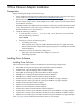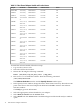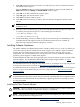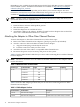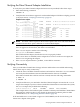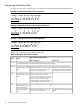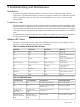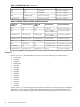HP Fibre Channel Mass Storage Adapters Support Guide FibrChanl-01 (fcd) Driver, September 2009
9. Click OK in the Install Analysis window to confirm that you want to install the software.
The Install window opens.
View the Install window to read processing data while the software installs. When the
Status field indicates Ready, the Confirmation window opens.
10. Click OK. A second Confirmation window opens.
11. Click OK again. The Install window opens.
12. Click Done. The Note window opens.
13. Click OK in the Note window to reboot. The user interface disappears and the system
reboots.
NOTE: For HP-UX 11i v3, a reboot is not required, because the fcd driver is dynamically
loadable in 11.31.
14. Once the system comes back up, log in as root and open the following files to see any error
or warning messages that may have occurred during the installation:
/var/adm/sw/swagent.log
/var/adm/sw/swinstall.log
15. Install OnlineDiag, which is available at http://www.software.hp.com. OnlineDiag is also
available from the HP Support PLUS CD. Installation instructions are available at:
http://docs.hp.com/hpux/onlinedocs/diag/st/st_inst.htm
Installing Adapter Hardware
The Online Addition and Replacement feature, OLAR for HP-UX 11i v3, or OL* for HP-UX 11i
v2 and later HP-UX releases, enables PCI host bus adapters to be added or replaced without
shutting down and rebooting the system, and without adversely affecting other system
components. The system hardware uses slot-specific power control, combined with HP-UX
operating system support, to enable these features.
Confirm whether OLAR or OL* are supported on the system in which you plan to install a Fibre
Channel adapter. See the HP Fibre Channel Host Bus Adapter Support Matrix, at: http://
docs.hp.com/en/netcom.html#Fibre%20Channel
For detailed instructions on using OLAR on HP-UX 11i v3, see Chapter 2 of Configuring HP-UX
for Peripherals, which can be accessed at: http://docs.hp.com/en/hpux11i.html
For detailed instructions on using OL* on HP-UX 11i v2 and later HP-UX releases, see the Interface
Card OL* Support Guide and the Interface Card OL* Support Matrix at: http://docs.hp.com/en/
hpux11iv2.html
IMPORTANT: Superdome systems are not intended to be maintained by customers. HP
recommends that Superdome systems only be opened by a qualified HP service engineer. Failure
to observe this recommendation can invalidate any support agreement or warranty to which
you may be entitled.
Installing the Fibre Channel Adapter
CAUTION: Observe all ESD safety precautions before attempting this procedure. Failure to
follow ESD safety precautions could result in damage to equipment.
NOTE: The optical port protector is used only to protect the adapter port when it is not in use.
Do not use the protector as a diagnostic tool.
Install OnlineDiag, which is available at: http://www.software.hp.com
Installing Adapter Hardware 13