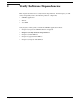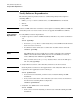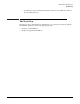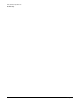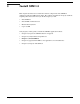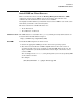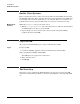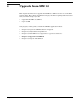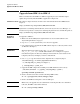Systems Inventory Manager 1.5 Installation Guide
Install SIM 1.5
Enable Client Systems
Chapter 3
18
Enable Client Systems
This section describes how to enable any client systems executing DMI to interact with
the SIM Web application. For a collection of inventory and configuration data, DMI must
be managing each server from which data is to be collected. There are no actions to be
performed on the server system, modifications are necessary on client servers only.
Modify Client
Server(s)
Modify the dmiMachines file on each client server:
1. Edit the /var/dmi/dmiMachines file on the client server to add a line that identifies
the SIM IP address to allow access from SIM.
2. Repeat this process for each client server that you want managed by DMI to
facilitate interaction with SIM.
Log in to SIM
After you have installed SIM, log in to verify it installed successfully.
Log in To log in to SIM:
1. Launch the SIM Web application from your Web browser with this URL:
http://[
system_hostname
]:1190/simgui
The SIM login screen appears in your browser.
2. Enter your user name.
3. Click Begin.
The Next Step
Now that you have completed the SIM installation, the next step is to integrate SIM
with Servicecontrol Manager (SCM) 3.0. Continue with Chapter 5, Integrate with SCM
3.0.