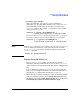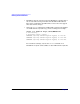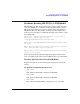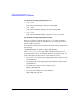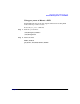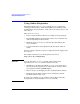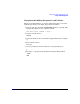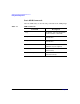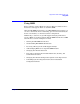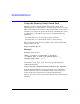Support Plus User Guide HP-UX 11i Version 1, June 2004
Support Plus User Guide HP-UX 11i v1
Installing the Selected Bundles
Chapter 1 21
5. Install the patch bundles.
HP recommends that after you have selected a bundle for
installation (see “Deciding Which Bundle to Use” on page 12), you
should install the bundle using the matching operations of the
swinstall command. For example, to install from a CD mounted
and registered on system1:
swinstall -s system1:/
cdrom
/HWEnable11i \
-x patch_match_target=true -x autoreboot=true
You can use the swinstall command’s preview mode (-p option) to
get an idea of what to expect for the bundle you want to install:
swinstall -p -s system1:/
cdrom
/HWEnable11i \
-x patch_match_target=true -x autoreboot=true
NOTE If the swinstall interactive user interface appears, then you may need
to enter additional information or take other action such as setting
mount_all_filesystems to false. Include the following option in the
swinstall command:
-x mount_all_filesystems=false
Tips for Using HP-UX 11i v1
•The patch_match_target option was introduced in Software
Distributor (SD-UX) for HP-UX 11.0. Do not use the match_target
option; it will not select patches from the HP_UX 11i v1 Support Plus
CD.
Refer to HP-UX Patch Management: A guide for patching HP-UX
11.X systems for complete information on patch-related features of
SD-UX. Also, see “Getting More Information” on page 33.
• When using the graphical user interface (GUI) for installing bundles
using the matching operation, choose
Manage Patch Selection under
the
Actions menu and not Match What Target Has. Then, check the box
Automatically select patches for software installed on target.